The speaker HomePod cannot be directly connected to Apple TV, like Google Home to the Chromecast, but that does not mean that it cannot be used as an external speaker for Apple TV. To do this, you can use technology AirPlay. HomePod is designed for music playback, but it also delivers great sound when watching TV series movies.
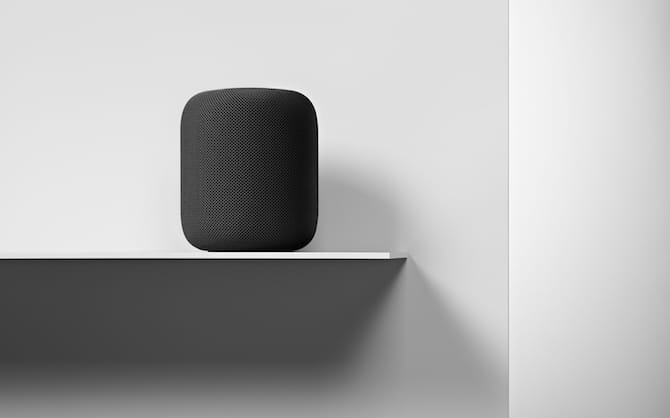
How to connect HomePod to Apple TV
First you need to configure the column via iPhone or iPad, and then make sure it is turned on.
Step 1: Open Settings with your own Apple TV.
Step 2: Select Video & Audio.
Step 3: Select Audio Output.
Step 4: Select the column in the list HomePod.
The audio will now be output to the speaker HomePod.
How to control video with Siri
When you connect your speaker to Apple TV, you can control video playback with Siri.
Start / Pause: Say: 'Hey Siri, play the video' or 'Hey, Siri, stop the video'.
Rewind: Say, 'Hey Siri, fast forward 30 seconds' or 'Hey, Siri, go back 3 minutes'.
How to disable HomePod from Apple TV
HomePod – independent audio source. When you turn off your Apple TV, the connection to the speaker will be interrupted. However, now you can output audio to it via AirPlay, as to any other device (for example, AirPods).
Open any content and then go to the information panel. Next go to the Audio section and select HomePod. The sound will immediately switch to the speaker.
When feature AirPlay 2 comes out with iOS 11.3 and tvOS 11.3, you can sync two speakers at once. They won't be able to be configured as left and right, but the speakers will still fill the room with even sound. For this, system functions will be used.
