If you watch TV shows, movies and videos on the TV or iTunes app and sometimes you miss subtitles, you can easily customize them. On iPhone, iPad, Mac and Apple TV, you can easily enable and customize subtitles. Below we will explain how this is done.

How to set up subtitles for iPhone, iPad and Apple TV
1) Open the Settings app.
2) Go to Basic.
3) Scroll down and select Accessibility.
4) In the Media section, select Subtitles and Closed Captions.
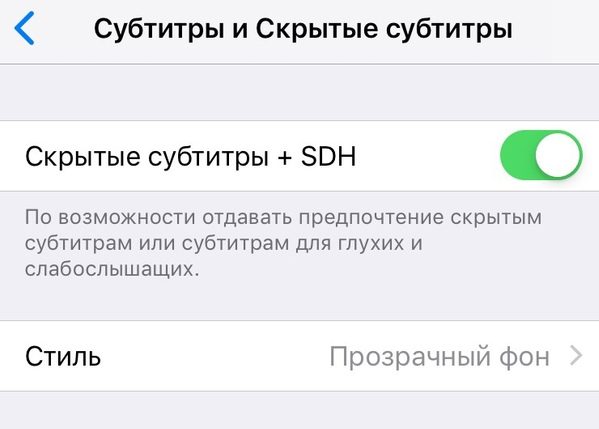
5) Click on the radio button next to Closed Captioning + SDH.
6) Select a Style below to customize the appearance of the subtitles.
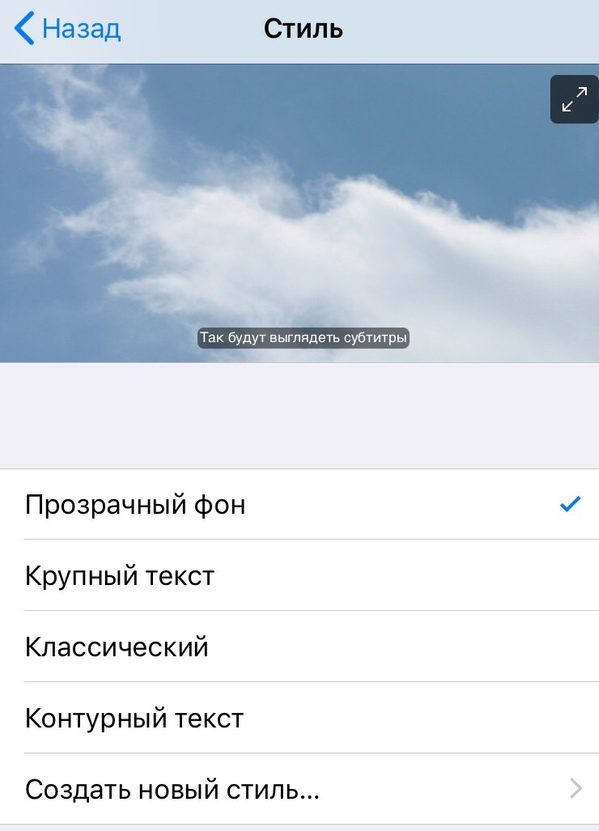
How to set up subtitles on Mac
1) Click on the icon Apple in the menu.
2) Select System Preferences.
3) Select Accessibility.
4) Click Assign. text.
5) Adjust the Style according to the offered options.
6) Check the box next to Prefer closed captioning and SDH.

Subtitle appearance
On each device, you can customize the appearance of the subtitles. You can try each option and decide which one you like best.
- Transparent background
- Large text
- Classical
- Outline text
You can also create your own style. On iPhone and iPad to do this, click Create New Style. On Apple TV – Change style, and on Mac – the '+' icon.
Then enter a description (name) of the style, select the transparency and background color, text size and color, font, as well as the style of the edges of the text and its selection. You can customize the subtitles as much as possible to your liking.
After that, your own will appear in the list of styles, and you can use it. Plus, you can always edit and delete your styles.
If you like to watch movies and TV series in their original language, then the function will definitely be useful for you. Plus, the subtitles will look exactly the way you want. If you use subtitles on YouTube and Netflix, the settings will apply to them as well.
