On Apple TV you can install a screensaver, just like on a computer. After a few minutes of inactivity, photos with various effects will start to appear on the screen. It is very easy to customize these effects, and here's how to do it.

How to open screensaver settings on Apple TV
1) Open the Settings app.
2) Select General.
3) Select Screensaver.

Screensaver type
You can choose the type of images to be displayed as a splash screen.
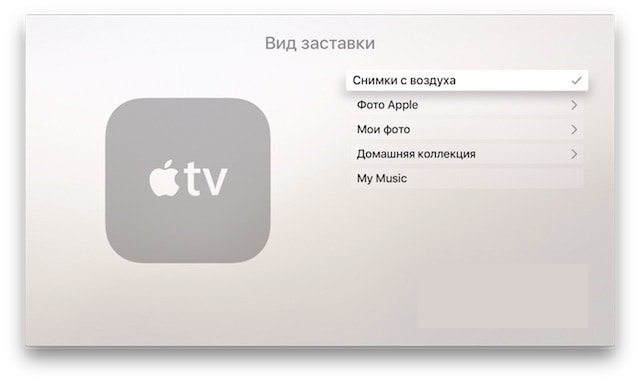
If you choose Aerial Shots, you will see stunning views. You can download additional aerial videos every day, every week, or every month. But keep in mind that videos can be a lot, up to 650MB.
In Photos Apple the following categories are available: animals, flowers, landscapes, nature and pictures on iPhone. Category previews are displayed on the left.
By choosing the Home Sharing option, you can access your iTunes library. The My Music option will display the album covers of your songs. If you want to use your own photos, choose My Photos.
When you have selected a splash screen, press the Menu button on the remote to return to other settings.
Beginning after
This is a very simple option that determines after how long without activity the splash screen appears. You can choose from 2 to 30 minutes.
When listening to music
Everything is very simple here too. You can decide whether the splash screen appears when listening to music or podcasts.
Transition effects
You can also select the transition effect with which the screensaver images will change. For example, they can fly out from the bottom of the screen or in some other way.
You can make a selection using the Preview option. You can also choose the time allotted for each slide: from 2 to 20 seconds. Select an effect, click Preview and decide if you like it.
