With all the hype surrounding the beta jailbreak for iOS 10.2, the device Apple TV (as always) has stayed in the news highways. Nevertheless, despite the absence of any news regarding the jailbreak of this device, there is a kind of life that modestly suggests the possibility of a jailbreak in the future.

And although at the current moment in time I would not take these rumors seriously, nevertheless, it may be useful for those who use Apple TV 4 with firmware tvOS 10.1.1 and want to downgrade to tvOS 10.1. Read this guide for more details.
This guide will help you restore the original firmware on your device Apple TV of any model year. This process will be useful not only when updating or downgrading firmware versions that are still being signed, but also in cases where it is necessary to restore a device on which there are serious problems and there is a need to restore such a device as new.
Demand:
- Device 'Apple TV'.
- 'Micro-USB' cable or 'USB-C' cable, depending on your device's year of manufacture 'Apple TV'.
- Computer with 'iTunes' application installed.
- Firmware IPSW file to install on your device 'Apple TV'. The firmware version must meet the requirements of your specific device 'Apple TV'. The firmware version must be signed.
Firmware recovery process 'Apple TV'
1) Download the IPSW file you need:
Apple TV 4G: tv10.1.1, tv10.1, tvOS 10, tvOS 9.2.2, tvOS 9.2.1, tvOS 9.2.
Apple TV 3G: 5.2,5.0
Apple TV 2G: 5.2,5.0, 4.4.4, 4.4.3, 4.4.2, 4.4.1, 4.4
Apple TV: 4.4.4, 4.4.3, 4.4.1, 4.4, 4.3,4.3 (build 8F455)
2) Disconnect all cables from your device 'Apple TV'. Connect 'Apple TV' to your computer using 'Micro-USB' or 'USB-C' cable.
3) Connect the network cable to your device 'Apple TV'.
4) Launch the 'iTunes' application on your computer and wait until your device is detected in the list of connected devices. As you can see from the screenshot, we are restoring a device with 'tvOS 9.0' firmware.
If the 'iTunes' application does not detect your device 'Apple TV' then you may need to put it into “recovery” mode.
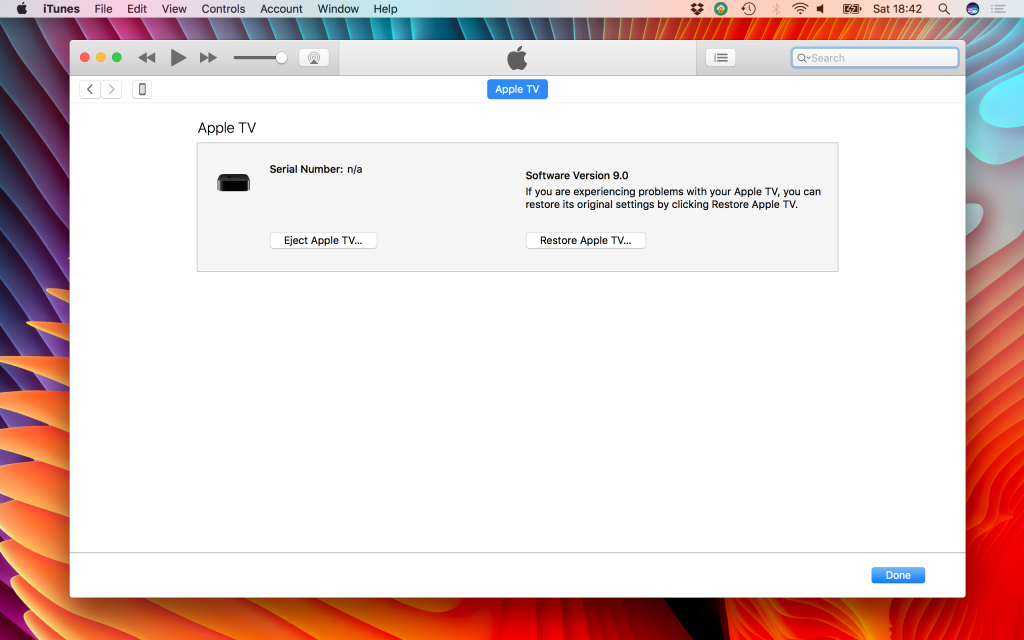
5) Find the 'Restore Apple TV …' button.
6 a) If you are working on a computer running OS Windows, then hold down the 'Shift' key and then click on the 'Restore Apple TV …' button.
6 b) If you are using a MacOS computer, hold down the 'Option / alt' key, then click on the 'Restore Apple TV …' button.
7) A file browser window will appear. Browse to the path to the 'IPSW' firmware file you downloaded earlier and select it.
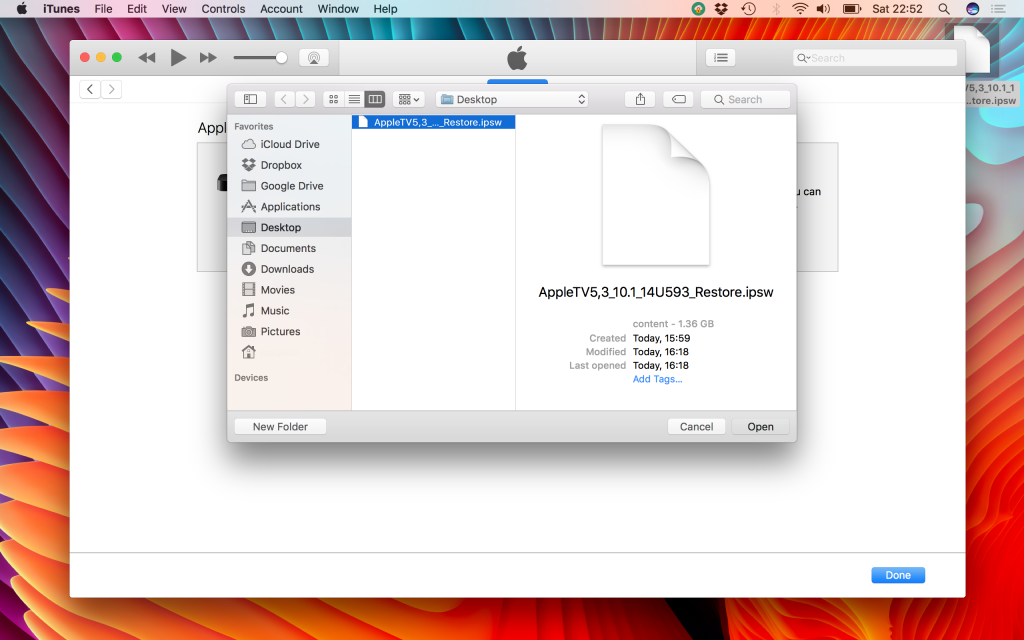
8) In the dialog box that appears, check the correct version of the firmware to which you are restoring the device and click the 'Restore' button.
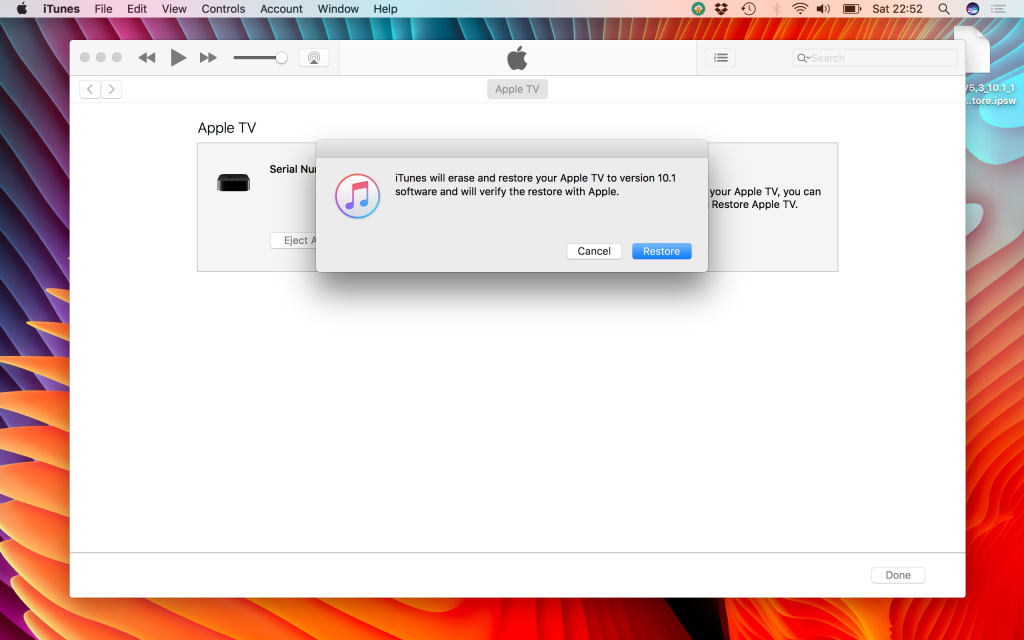
9) The recovery process will start on your device 'Apple TV'. Do not disconnect the device from the computer or network cable until the recovery process is complete.
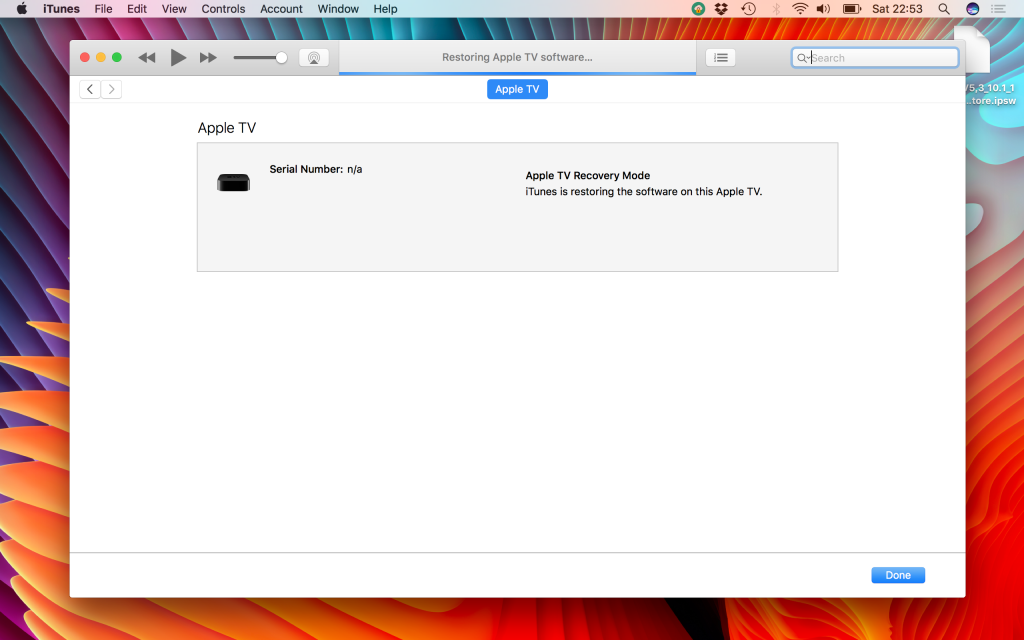
10) At the end of the restore process, the following message appears: 'Your device' Apple TV 'has been restored to factory settings. Please disconnect your device 'Apple TV' from your computer and connect it to your TV device '.
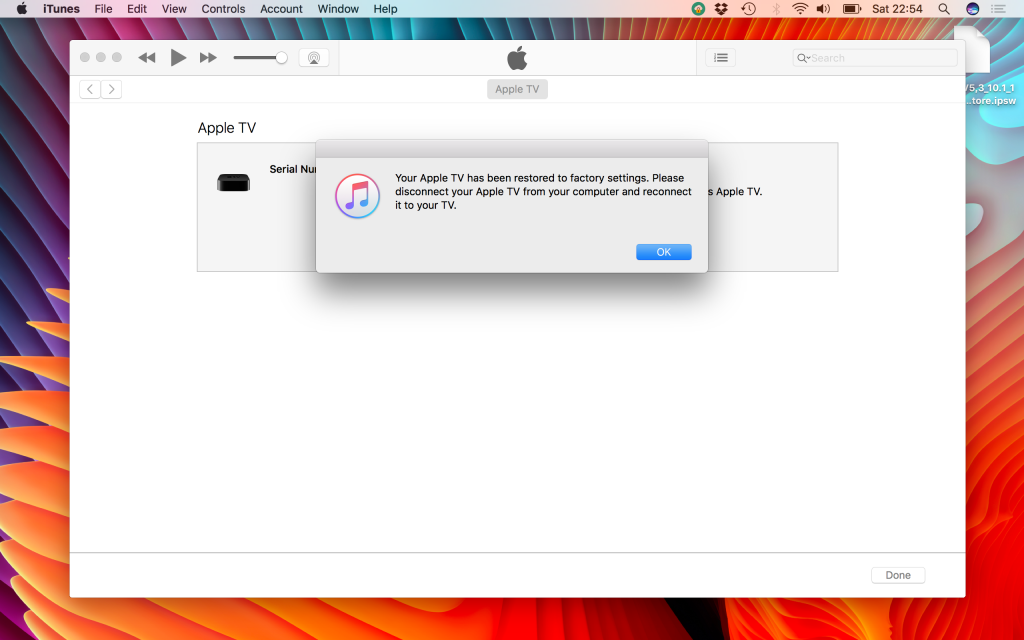
11) Check the installed version of the 'tvOS' firmware in the 'iTunes' application to ensure the correct version is installed. As you can see from the screenshot, our device has recovered to version 'tvOS 10.1'.
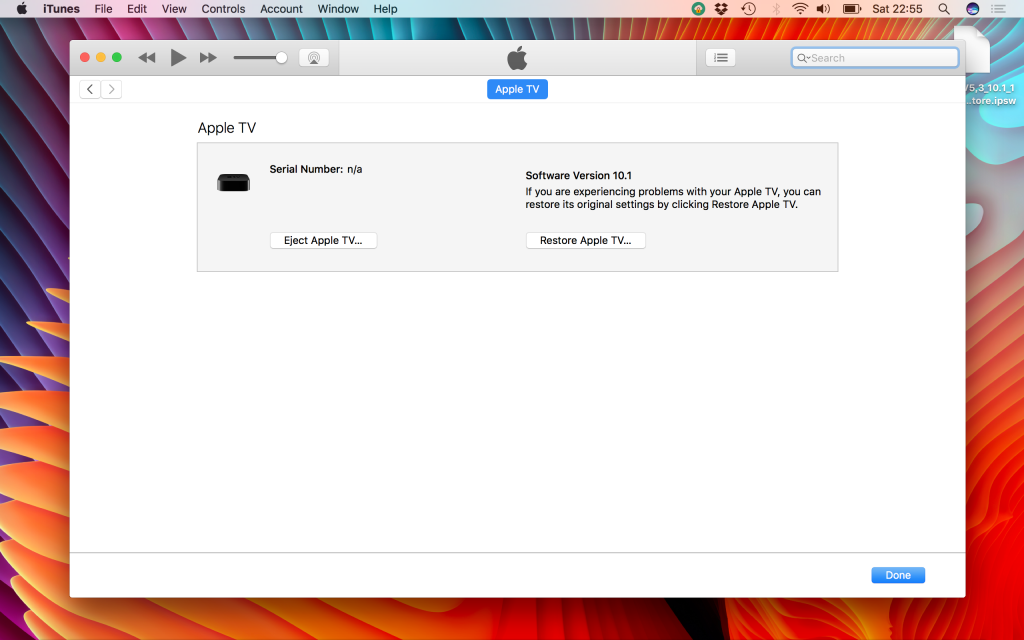
And that is all! This method will allow you to dust off and remove cobwebs from device 'Apple TV' that has been working for a while. Using this method, you can change the firmware version, respectively, raising or lowering it.
Have you already downgraded your device 'Apple TV 4' firmware to 'tvOS 10.1' hoping to release the 'yalu102' jailbreak for it?
