If your Apple TV fails to start or if you want to install the beta version of tvOS on it, you need to put your set-top box into recovery mode (DFU). As in the case of iPhone, iPad and iPod touch, a device in this mode can be detected in iTunes and by means of this program reset the settings on it, roll back to an earlier one operating system version or manually install the firmware.
![Apple - TV-4-watching-movies-lifestyle-001 [1]](/wp-content/uploads/images/kak_vklyuchit_rezhim_vosstanovleniya_na_apple_tv_ith.jpg)
Switching to DFU mode on Apple TV is arranged somewhat differently than on iOS devices. Now we will tell you how, in fact, to do this.
What do you need
To enable DFU you will need, of course, your Apple TV, and besides it, a Mac or a computer under Windows with the latest version of iTunes and a USB-C or Micro-USB cable. Note that these cables are not included with Apple TV, so you will have to get them somewhere yourself.
If the device connected to the computer is not found in iTunes, it must be switched to DFU mode.
- Make sure the set-top box is connected to the computer with a USB-C (Apple TV 4) or Micro-USB cable (older models). No HDMI connection is required.
- Reboot Apple TV by holding the Menu and Home (Apple TV 4) or Menu and Down buttons (previous models) for six seconds until the indicator light on the device starts flashing rapidly. Then release the buttons.
- After the device restarts (nothing should be displayed on the screen), but before the logo Apple appears, press and hold the Menu and Play / Pause buttons until iTunes displays a message about detection Apple TV in recovery mode.
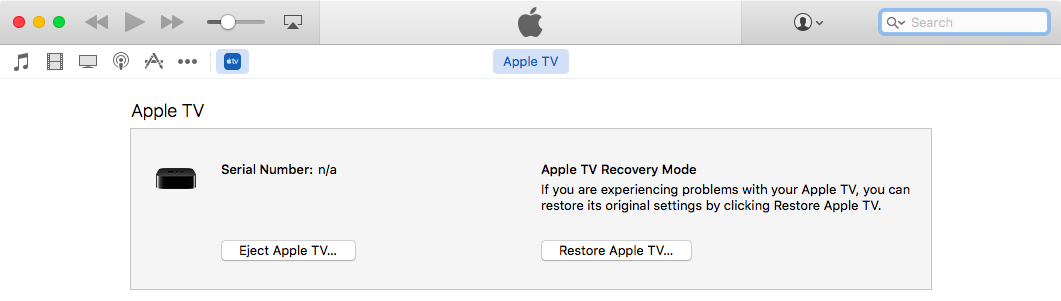
In this case, an image of the device and the cable connecting it to the computer may appear on the TV screen.
Restoring factory settings in DFU mode
To reset the settings Apple TV click the Restore Apple TV button in iTunes. All settings and data will be removed from your device and the latest version of tvOS will be installed on it.
Manual firmware installation
If you want to install the tvOS beta or manually roll back to an older version of the system, you will need to do the following. First select Apple TV as the active device in iTunes by clicking on its icon. Then hold down the Option (Mac) or Shift (Windows) button and click on the Restore button Apple TV.
A file selection dialog will open. Select the firmware file you want to install. After the installation is complete Apple TV, it will reboot and request an internet connection to complete the setup.
