Apple TV 4 comes with a very popular high definition screensaver called Aerials. If you have Apple TV, then you can enable the screensaver or customize it. Next we'll show you how to change the splash screen to Apple TV or make any changes.
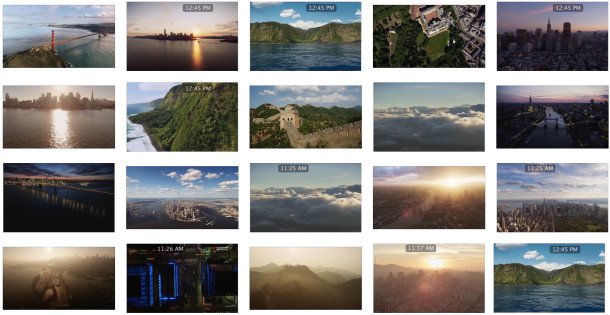
How to change the splash screen to Apple TV
- Turn on Apple TV and go to Settings, then General.

- Here you will see the option Screensaver, select it.
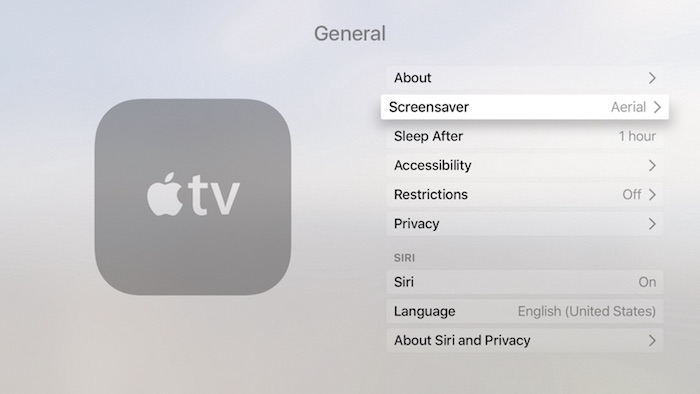
- Then you will be able to select the type of screensaver. Select any screensaver (Aerial, Standard Photos Apple, My Photos, Shared Images, My Music).

This is a quick way to change the screensaver of your STB Apple TV.
How to change the frequency of downloading video Aerial intro
The default Aerial splash screen has a fixed number of animations, but you can change the period of how often new videos will be uploaded for your device, so the more often you choose to download a video, the more new animations you will have in the splash screen.
- Enable Apple TV and open Settings, then go to General.

- Then select Screensaver.
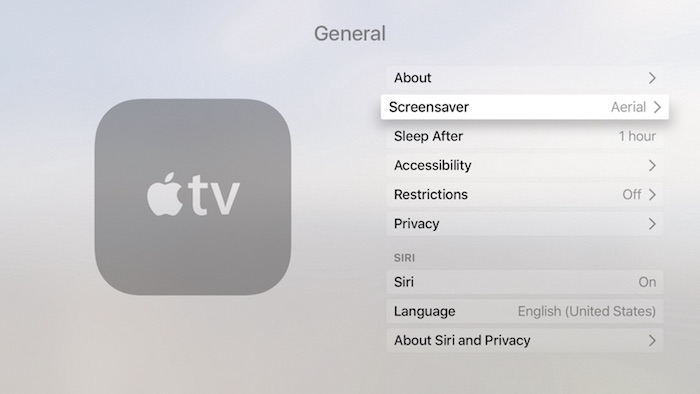
- Next, you will see the Type option. Click on the type and make sure the Aerial splash screen is installed.
- Go back to the previous Screensaver (press the Menu button on the remote control Siri).
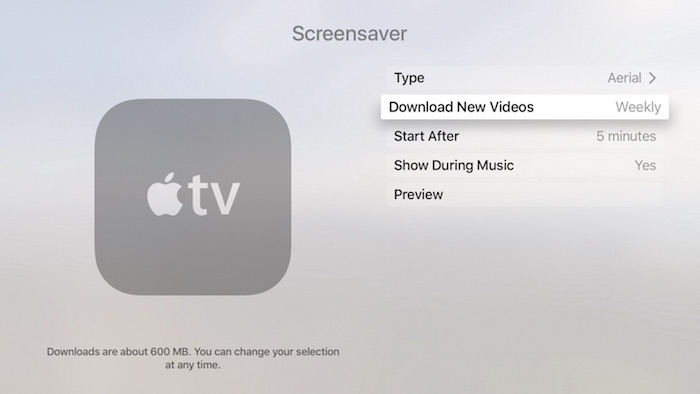
- You will see a Download New Videos item. Click on it to change the frequency of new videos upload to Apple TV (never, daily, weekly or monthly).
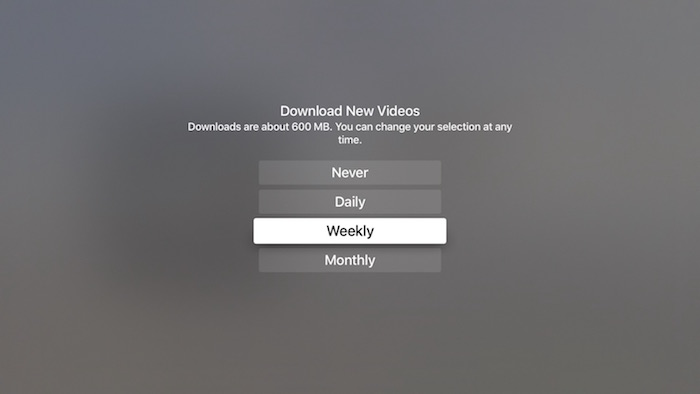
But that's not all, besides changing the splash screen Apple TV and the frequency of new videos being loaded into the Aerial splash screen, you can also change the transition effect.
Change the transition effect of the splash screen
To change the type of transition you need to select a splash screen that has this capability. Transitions work in My Photos, My Music, Apple Photos and Home Sharing (if enabled).

- Choose one of the above options and go back to the Screensaver menu. Here you will see a list of the different transitions.
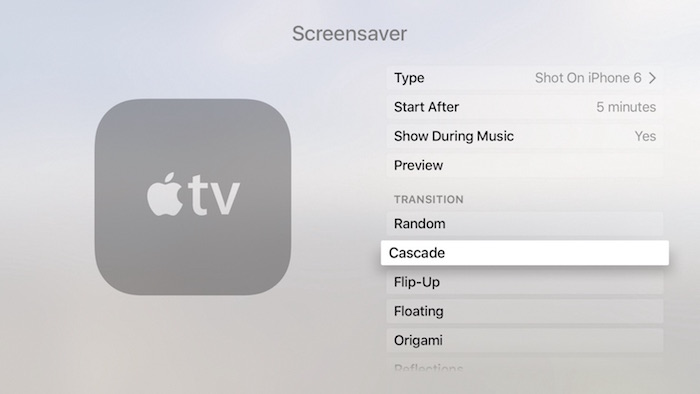
- Once you have selected a transition, you can preview it by choosing Preview.

That's all with the screensavers, we showed you how to set them up to Apple TV.
