Have you noticed the cloud-shaped icon next to the names of the apps below their icons on the home screen? If you don't know what it is for, what it means and how to remove it, read on.
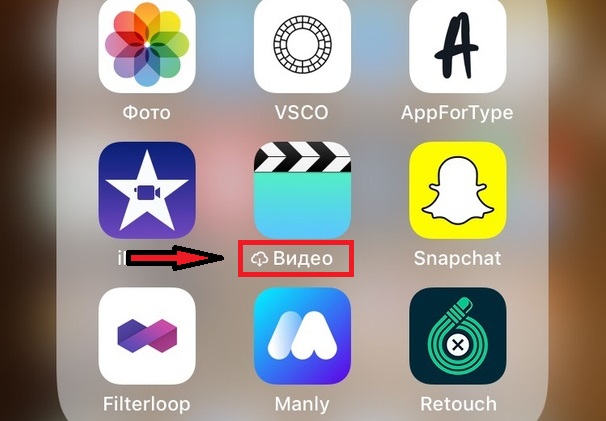
What does the iCloud icon mean?
If a cloud-shaped icon appears under the application icon, it means that it was downloaded from your device and is now stored in iCloud (or rather in App Store). You can download it to your device again at any time.
The icon appears by itself if you have enabled a feature that automatically downloads unused apps when your device runs out of memory. When the function is active and free memory is at its limit, the function will automatically load applications that you have not used for a long time.
How do I remove the icon?
Just tap the app icon that has an icon below it iCloud.
Below you can see this icon on the Video application:
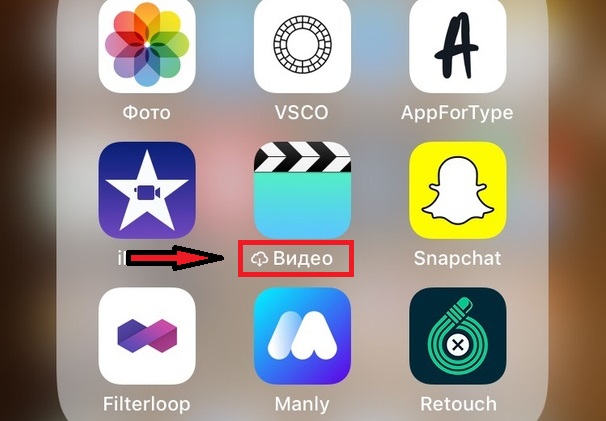
When you touch the application icon to open it, it will be loaded again from App Store. You will see a 'Loading' message below the application icon and a loading indicator will appear on it.

When the app is downloaded and installed on the device, the cloud icon will disappear.
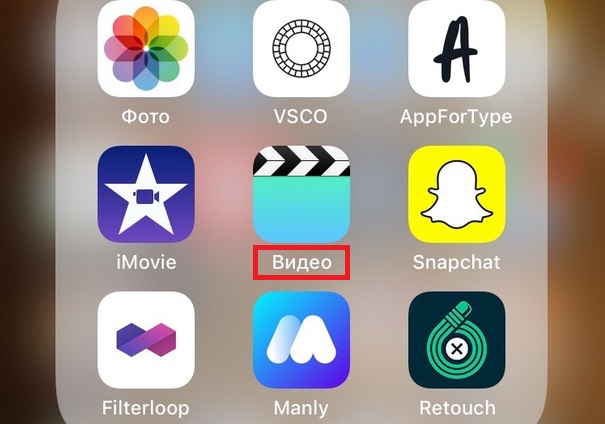
If something does not work out, most likely you have problems with the Internet, or the device does not have enough memory.
What can I do to prevent applications from loading?
If the icon appears frequently next to applications that do not need to be downloaded, the function can be disabled.
- Open Apps Settings and go to iTunes and App Store.
- Find the item 'Download unused' and click on the switch so that it turns gray.
Once you disable the function, applications will not be loaded by themselves, but you can manually unload them.
When the application is loaded, it is removed from the device, but its settings and data are preserved. This helps free up memory on your device without losing data. It should be noted that most often not the application itself takes up a lot of memory, but the data that is stored in it.
