Did you accidentally log into your Apple ID on someone else's Mac? If so, the accounts Apple ID and iCloud can be removed from this Mac. Below we will explain how this is done.

Please note that deleting accounts Apple ID and iCloud from Mac may lead to such consequences as loss of data and synchronization of Contacts and Notes, inability to use purchased programs, lack of access to purchased music, and much more.
How to remove Apple ID / iCloud in Mac OS
Make sure to back up your Mac before proceeding.
- Go to the menu Apple and select System Preferences.
- Here select iCloud.
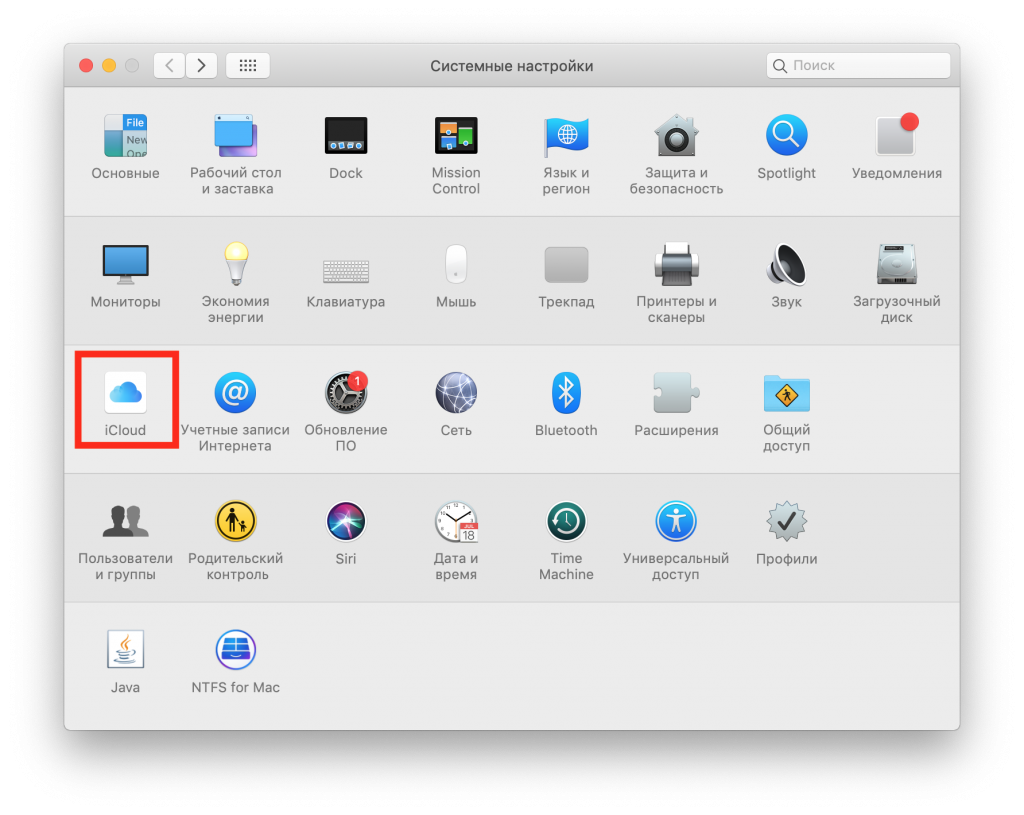
- Click 'Exit' in the lower left corner of the window.
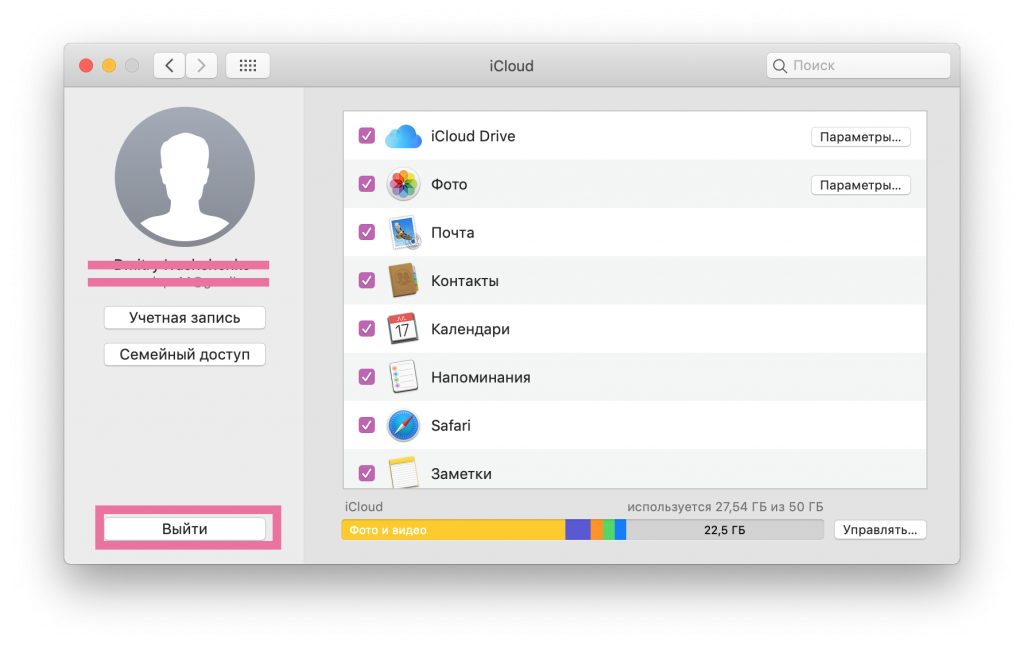
- Optionally check the data you want to keep a copy of locally.
When you log out of your account Apple ID / iCloud, all functions and files iCloud, as well as your personal data, will no longer be available on your Mac.
How to unbind Mac from Apple ID
If you are never going to use this Mac again, you can unlink it from your Apple ID. The easiest way to do this is via iPhone or iPad with the same account.
- Open Settings and select your name at the very top.
- Find your Mac in the list of devices.
- Click 'Remove from Account'.
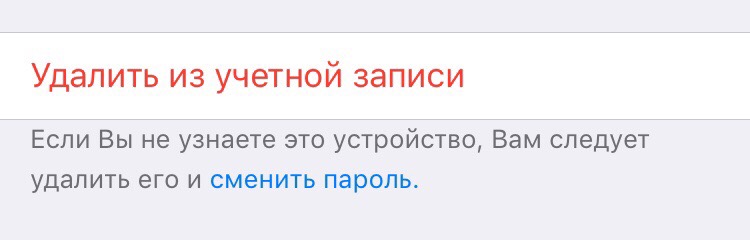
This step is not worth skipping if you are looking to sell your Mac. This way you will keep your personal data completely confidential. However, you don't need to manually delete Apple IDs, you can just reset your Mac. This will erase all your data from it.
It is necessary to use Apple ID on Mac, because it is essentially a pass to files iCloud, iTunes and App Store. You can also change the email address associated with your Apple ID. You cannot share your account with anyone, not even your child.
