The day after Apple released the first public beta iOS 12, the company released the public beta of macOS Mojave. The final versions of the systems are due out later this year, but for now Apple is testing the update using beta versions to identify and fix all system bugs.
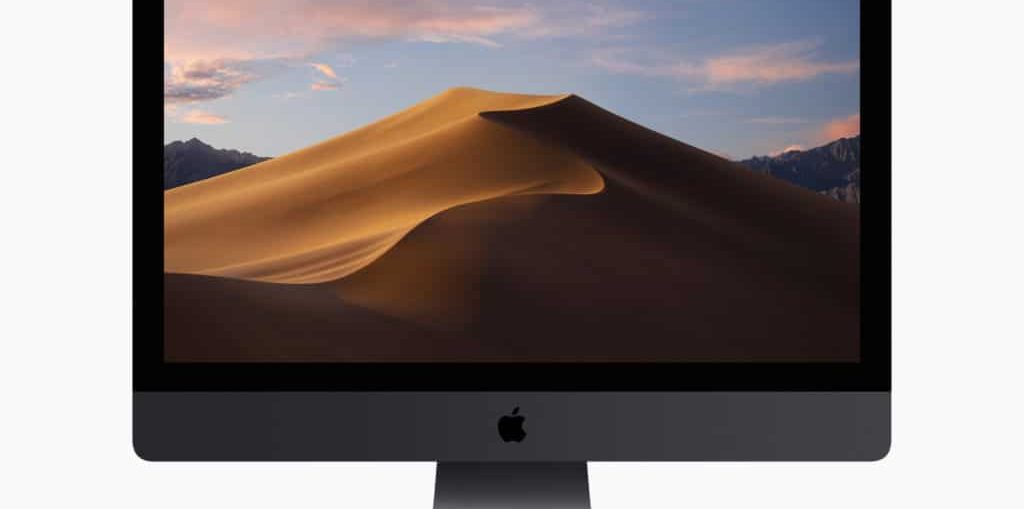
MacOS Mojave has many new features, including dark mode, Stocks, dynamic wallpapers, redesigned Mac App Store, and more. What's more, the Mojave version is the first significant update in years. Previous versions of the system contained some changes, but there have never been so many of them.
If you are not ready to wait until the final version of Mojave is released, you can register for the beta testing program and download the new version now.
Please note that this is still beta, so there will be bugs and issues in it. In addition, not all developers have added support for the new version to their programs, so they may not work properly.
If that doesn't stop you, skip to the instructions below.
Supported Mac Models
Make sure your Mac supports macOS Mojave before starting.
- Mac Pro Late 2013 (and select Mid 2010 and 2012 models)
- Mac mini late 2012 and newer
- iMac late 2012 and newer
- iMac Pro
- MacBook early 2015 and newer
- MacBook Air mid 2012 and newer
- MacBook Pro Mid 2012 and newer
Installing the public beta version of macOS Mojave will not affect your data in any way, but we still recommend that you keep a backup of it in case something goes wrong. A copy is also useful if you decide to restore to High Sierra.
Register for the beta testing program
Step 1: Go to the website Apple beta and register in the program. You just need to enter your Apple ID.
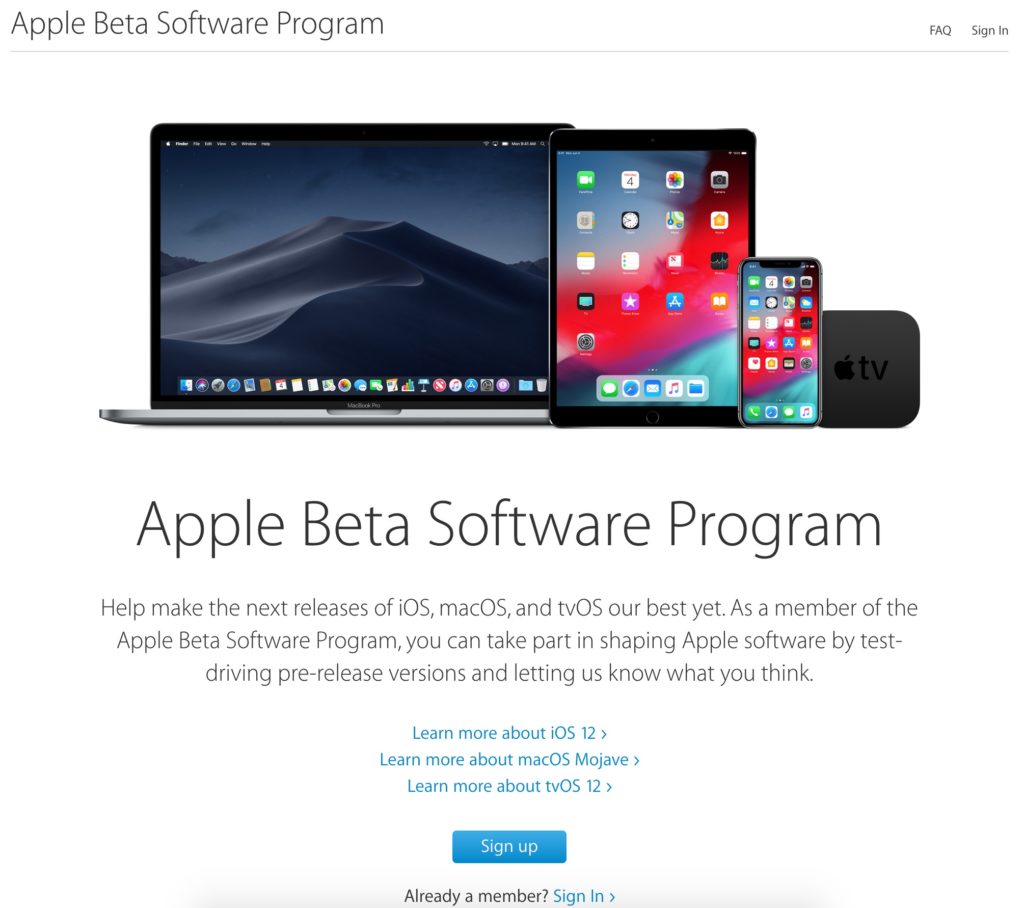
Step 2: Go to the macOS tab and select Enroll Your Devices in the upper right corner.
Step 3: Download the macOS Public Beta Access Utility file by clicking Download the macOS Public Beta Access Utility.
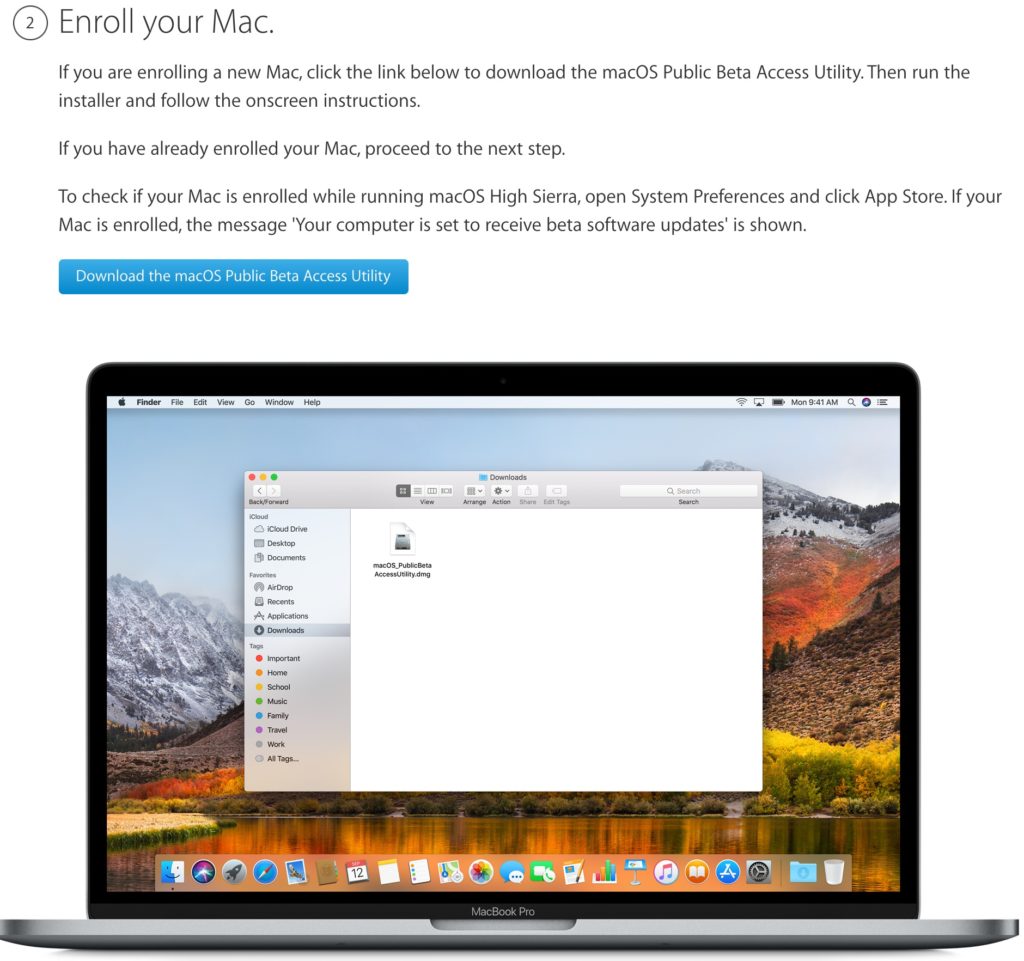
Download and install the macOS Mojave beta
Step 1: Open the macOS Public Beta Utility file and run the installation.
Step 2: Once the installation is complete, macOS Mojave will open on Mac App Store. Here you can download the macOS Mojave public beta by clicking the 'download' button.
The public beta takes up almost 5GB of storage, so you'll need a stable Wi-Fi connection to download it. Once downloaded, the macOS Mojave installer will open automatically. Then you just need to follow the instructions on the screen.
Don't forget to back up your Mac using Time Machine. Once the public beta of Mojave is installed on your computer, you will automatically receive subsequent beta updates.
