iOS 11 has some useful new features for iPad. The new version iOS Apple redesigned the multitasking system, added drag-and-drop functionality and even introduced a new file system.
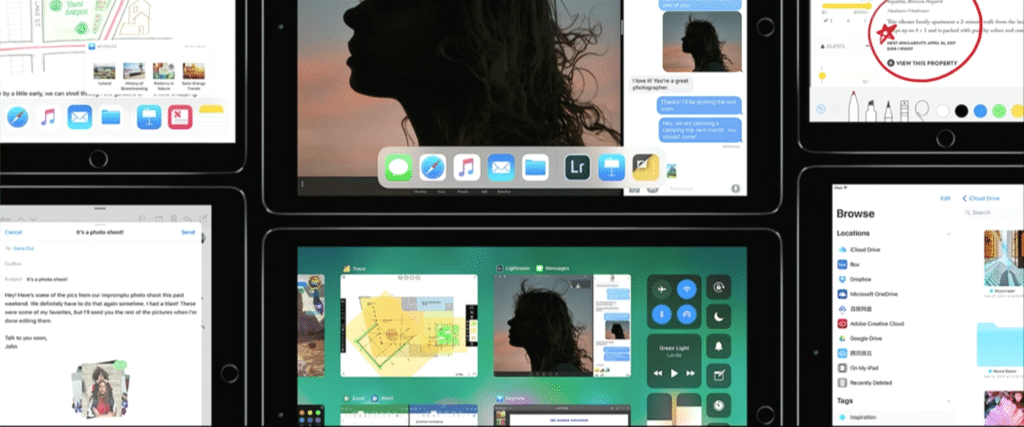
Although iOS 11 won't be released officially until fall 2017, Apple introduced beta versions of the operating system to developers. However, we do not recommend installing them. For quicker information about what's new in iOS 11, just read this overview.
- 1. New desktop panel
- 2. Brand new multitasking system
- 3. New application switcher
- 4. Drag and Drop function
- 5. Files app
- 6. Simple layout of screenshots
- 7. Working with the 'Notes' application using Apple Pencil
- 8. Inline drawing in notes and mail
- 9. Scanning documents in the 'Notes' application
- 10. QuickType keyboard with swipe gesture
- Something for iPhone
1. New desktop panel
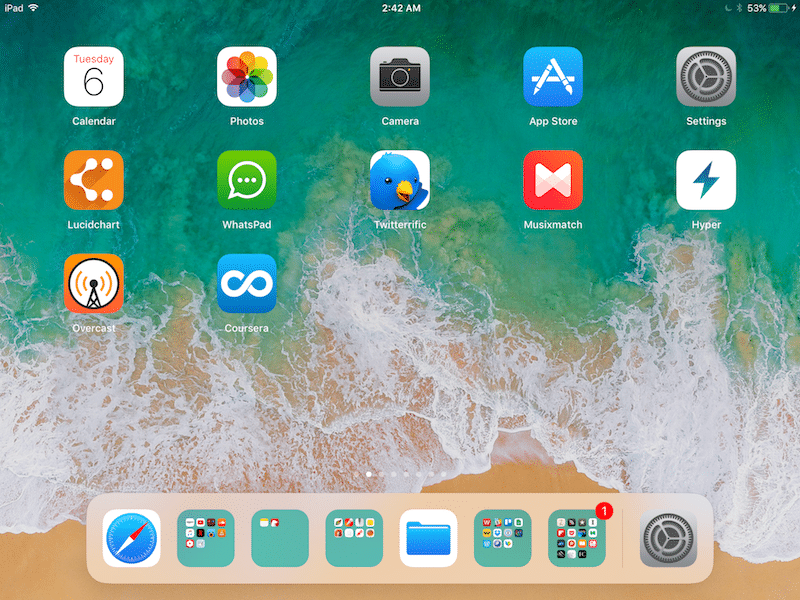
The first thing you'll notice about the new iOS is the improved desktop panel. Now it is not limited to six applications. The panel has a 'floating' design and is no longer tied to the bottom of the screen. Many more applications and folders can be placed here. Applications automatically added Siri will be highlighted on the right.
2. Brand new multitasking system
With iOS 11 we are finally waiting for the multitasking system update. Now you don't have to use the Slide Over feature to multitask.
Now, while in the application, you will need to swipe up from the bottom of the screen to bring up the desktop panel (instead of the Control Center). From here, drag the app onto the screen and release your finger. The application icon will float at the top of the screen. You can move it to the left or right edge. Swipe down and the app appears in the panel. Then you can change the width of the window.
3. New application switcher
Also in iOS 11 there will be a completely new system of switching between applications, which will combine applications, free space, Control Center and the desktop panel. Swipe to the center of the screen to launch it.
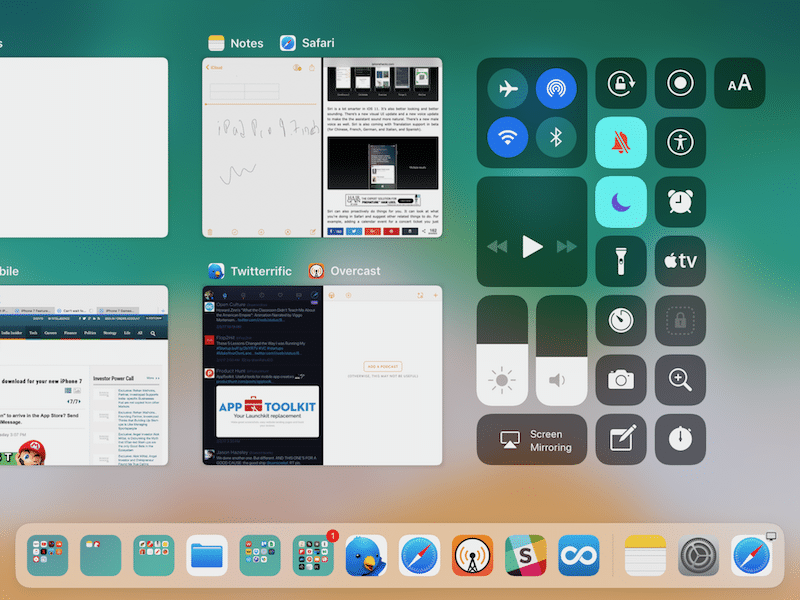
It's great that Apple added Spaces to iPad. Now you can run several instances of two applications at the same time, and App Drawer will remember this and show it as a preview.
To close the application, you will need to press and hold the X button.
4. Drag and Drop function

Implementation of drag-and-drop support appears. This works for two apps open at the same time. Press and hold a link or image and simply drag and drop into another application window. It's that simple!
5. Files app
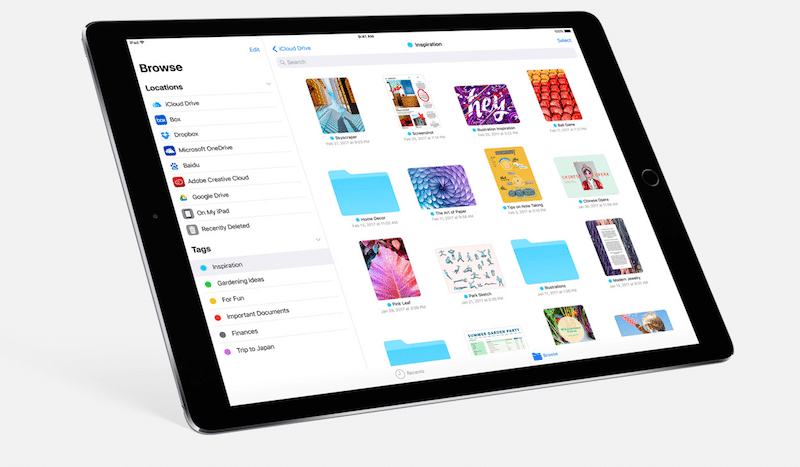
Apple managed to do the unthinkable. iOS has a built-in Files app. It shows all user files associated with applications. Files from cloud storage such as Dropbox will also be displayed.
6. Simple layout of screenshots
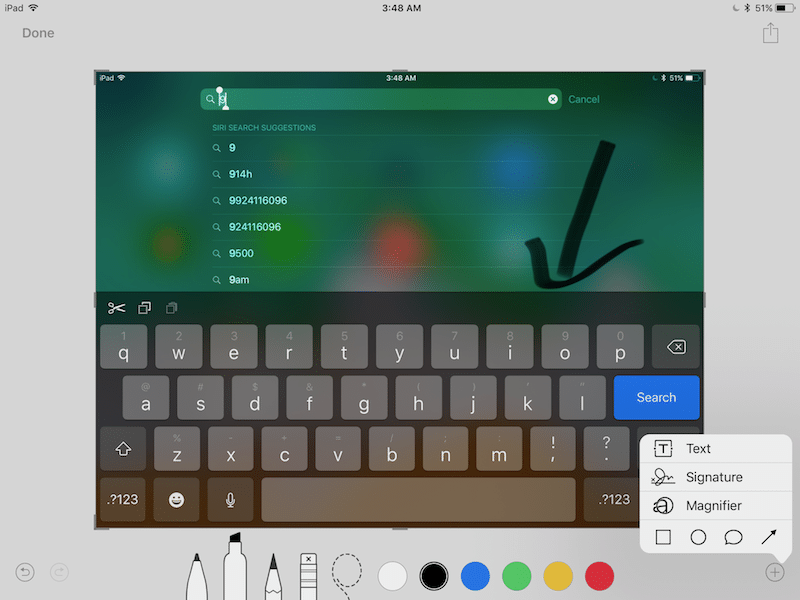
Now, when you take a screenshot, an image preview will open in the upper left corner. Click on it to enter the layout mode. Here you can easily crop an image, add a caption, and more. To send an image to a user from your contact list or export to another application, click the 'Share' button.
7. Working with the 'Notes' application using Apple Pencil
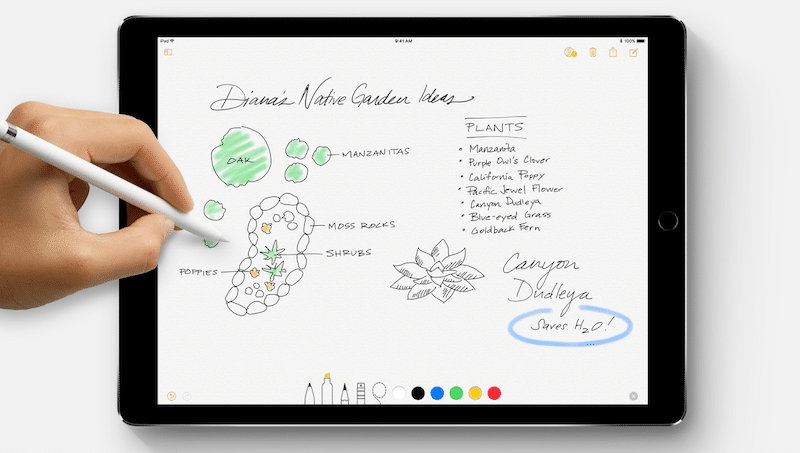
The Notes app is undergoing a very noticeable composition change iOS 11. First, it also has a new design using bold type. The font of the notes themselves will also change.
If you write in-app notes using the Apple Pencil, they can also be found using Spotlight search, since Apple has handwriting recognition.
Another great innovation is that to open the last note from the lock screen, you can simply tap the display with the Apple Pencil.
8. Inline drawing in notes and mail
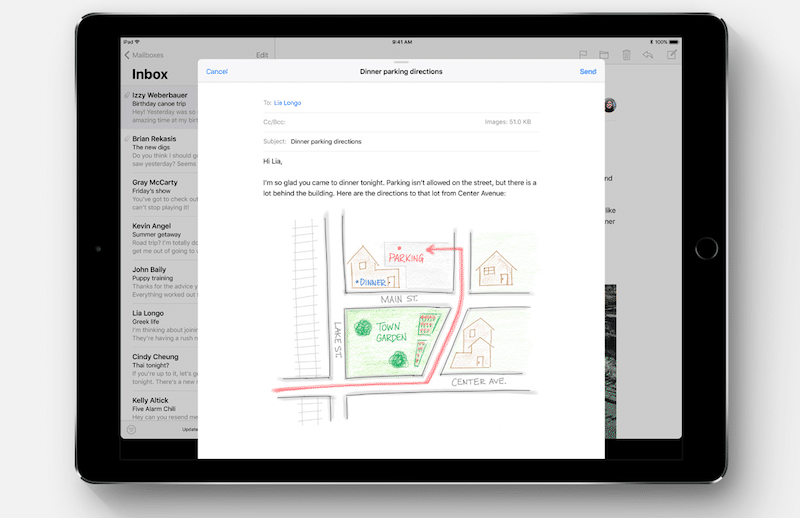
With Apple Pencil you can add an image to your Notes or Mail app. Once done, press the Done button to return to text entry mode.
9. Scanning documents in the 'Notes' application
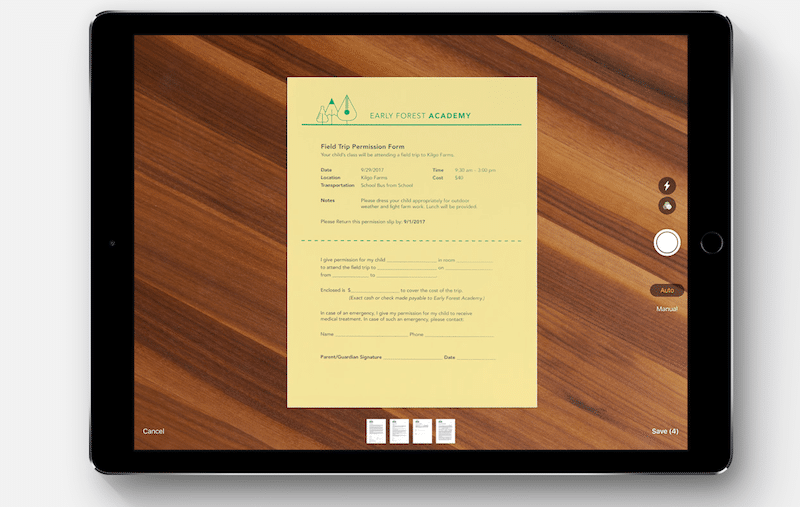
The Notes app will get a built-in document scanner. In order to use it, you need to press the button with the + sign and select the scan option. Hold the document in front of the camera iPad and it will be highlighted on the screen. After cropping and lightening, the document will be imported. After that, you can add an overlay recording using the Apple Pencil.
10. QuickType keyboard with swipe gesture
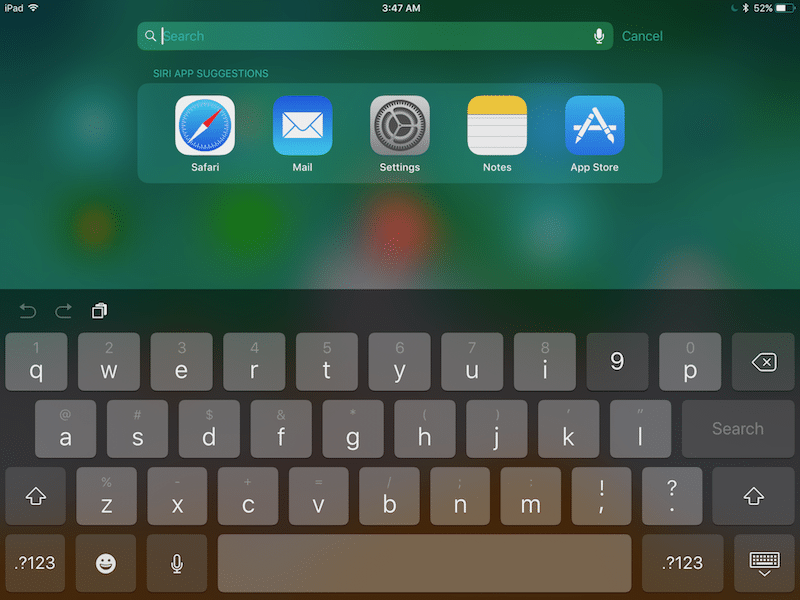
Each letter on the keyboard iOS 11 will receive an alternate character. The main row will be represented by the numeric keypad, while the other keys will be represented by basic punctuation. Just swipe down with your finger to print a character from the extra row. Very fast and convenient.
Something for iPhone
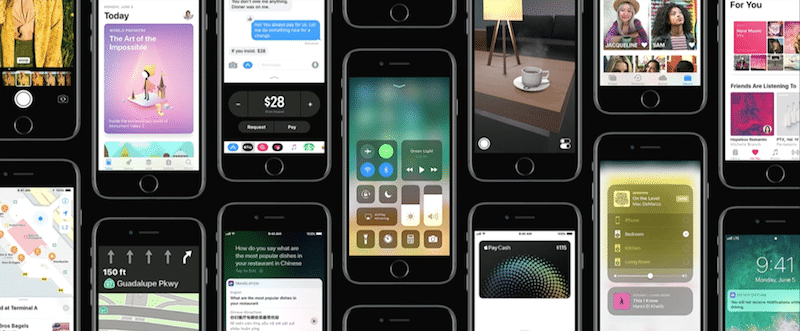
And that's all – a list of innovations iOS 11 related exclusively to iPad. Also available will be iOS 11 features such as an updated App Store, screen recording, a new App Drawer in iMessage, new apps Siri Kit and more. Read more in a separate article on iOS 11 innovations for iPhone.
Did this list of innovations help you fall in love with iPad again? Did you want to use it for work? Share your thoughts on iPad related to iOS 11 in the comments below.
