Some users who have updated their devices to iOS 11 write that their iPhone and iPad become slower or do not cope with basic tasks at all, such as startup and correct operation of applications. If you are familiar with this feeling, you can try various ways to speed up iOS 11, which we will discuss below.
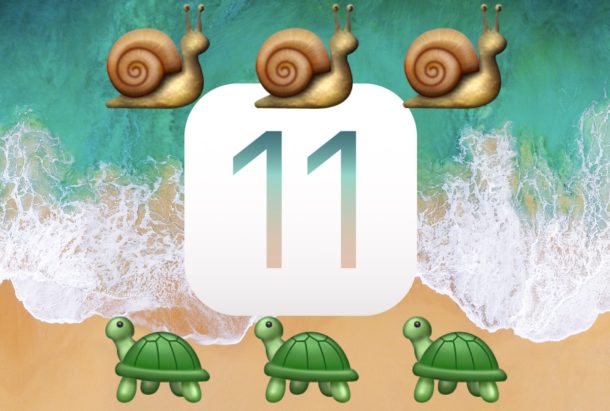
Many of these methods will help not only speed up the device, but also save battery power.
- How to speed up iOS 11 to iPhone and iPad
- 1: Install the latest available versions iOS and applications
- 2: Just installed iOS 11? Wait a little
- 3: Disable Content Updates
- 4: Disable suggestions Siri
- 5: Force restart the device
- 6: set a simple wallpaper
- 7: Enable Reduce Motion
- 8: Turn on Reduce transparency
- 9: Free up more memory
- 10: Reset settings iOS
- 11: Make a copy and restore from it iOS
- Is it possible to rollback from iOS 11 to iOS 10?
How to speed up iOS 11 to iPhone and iPad
We will look at various methods, the first two of which are worth doing first, while the rest can be tried in any order.
1: Install the latest available versions iOS and applications
First you need to update your software and all your applications. Perhaps the problem is in the system itself, and its bugs were fixed in an update that you have not yet installed.
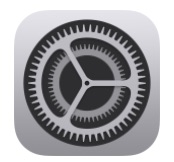
To install available updates iOS 11 (like iOS 11.0.2, iOS 11.1, etc.):
- Open Settings> General> Software update> Download and install update iOS
To update apps:
- Open App Store and go to the Updates tab. Install all available updates there.
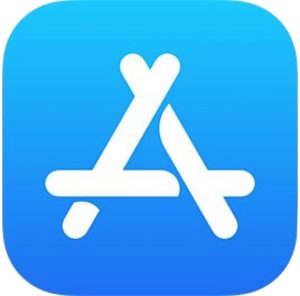
2: Just installed iOS 11? Wait a little
If you just installed iOS 11 and your device becomes slower, you can just wait a little. Large updates slow down devices as iOS needs to be reconfigured for Search, Siri, Photos and other background tasks. The tuning process can slow down the entire system.

It is best to wait a couple of days and not touch the device unnecessarily. Usually after two days the device starts working normally or even better than before. This solution will help fix battery problems as well.
3: Disable Content Updates
Content Refresh allows apps to update themselves. It improves multitasking performance, but slows down the system. It's easy to disable the feature and most users won't even notice the difference in application performance.
- Go to Settings> General> Content Update> Off.

4: Disable suggestions Siri
Search and Notifications can be accelerated by disabling suggestions Siri.
- Open Settings> Siri and Search> Suggestions in Search and Suggestions 'Find' and disable both functions.
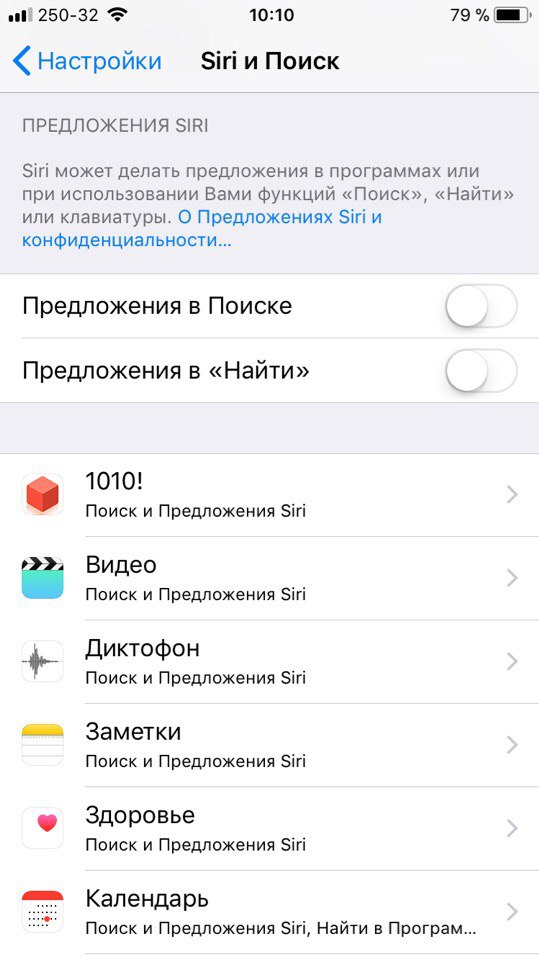
5: Force restart the device
Sometimes a forced reboot can improve device performance, especially if some background process slows it down.
For most models iPhone and iPad to do this, you need to hold down the power button and the Home button until the logo Apple appears on the screen.
On iPhone 7 and iPhone 7 Plus, you need to hold down the volume down button and the power button until the logo appears.
After that, you just need to wait until the device turns on.
6: set a simple wallpaper
Using a small solid color wallpaper can also help speed up your device. They require less memory, therefore, it is easier for the system to load them.
- Go to Settings> Wallpaper> and select a boring, small size monochrome image.
The home screen will not look very good (or vice versa, depending on your taste), but the device may start to work faster. You can use the little gray wallpapers below or find yours similar.

7: Enable Reduce Motion
iOS uses a lot of visual effects that look great but load the system. By disabling these effects, you can improve the performance of your device.
- Go to Settings> General> Accessibility> Reduce motion and turn on the switch.
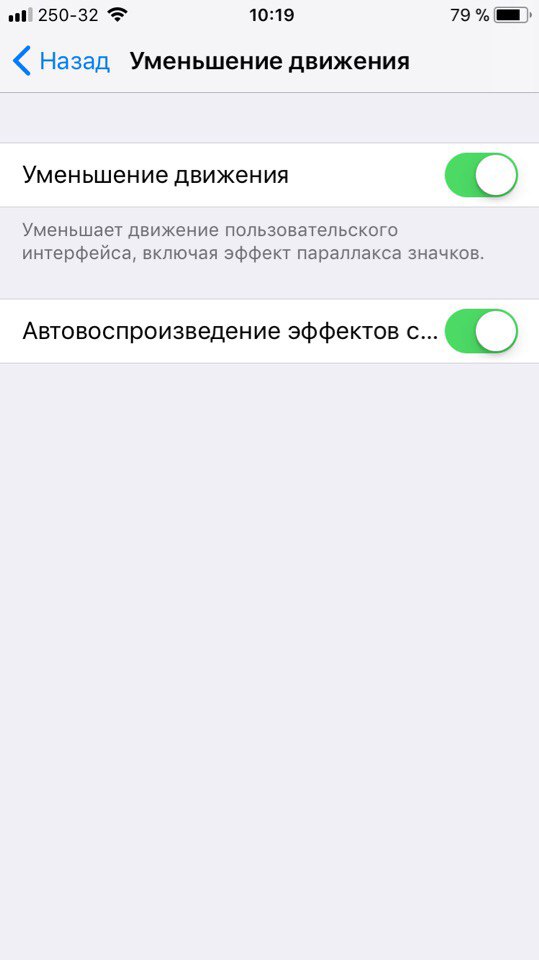
It is best to disable the autoplay feature of message effects, as they can also slow down the system.
When you enable the function, the effects of opening and closing applications will be replaced with simpler animations.
8: Turn on Reduce transparency
iOS is full of blur and transparency effects in Control, Action Center, etc. They look good, but they slow down the system. These effects can be turned off.
- Go to Settings> General> Accessibility> Increase contrast> Decrease transparency and turn on the switch.
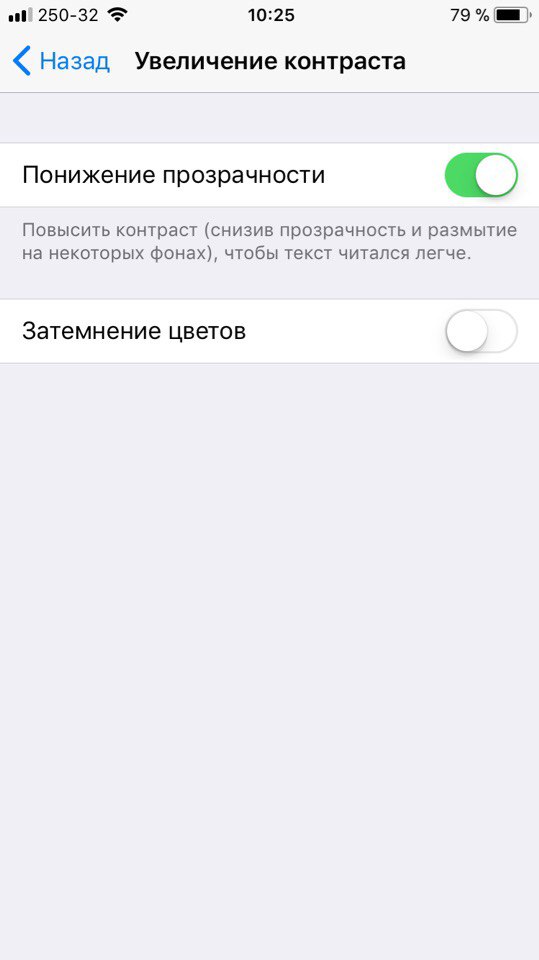
With this feature, the display will not look so pretty, but the device will run faster.
9: Free up more memory
The more free memory on the device, the faster it will work. Ideally, you should have 10% or more free memory. If you have a device with 32GB of storage, then you need to free up at least 3GB. This is necessary so that there is room for the cache, application updates and the system itself.
- Open Settings> General> Storage (or Storage iPhone / iPad).
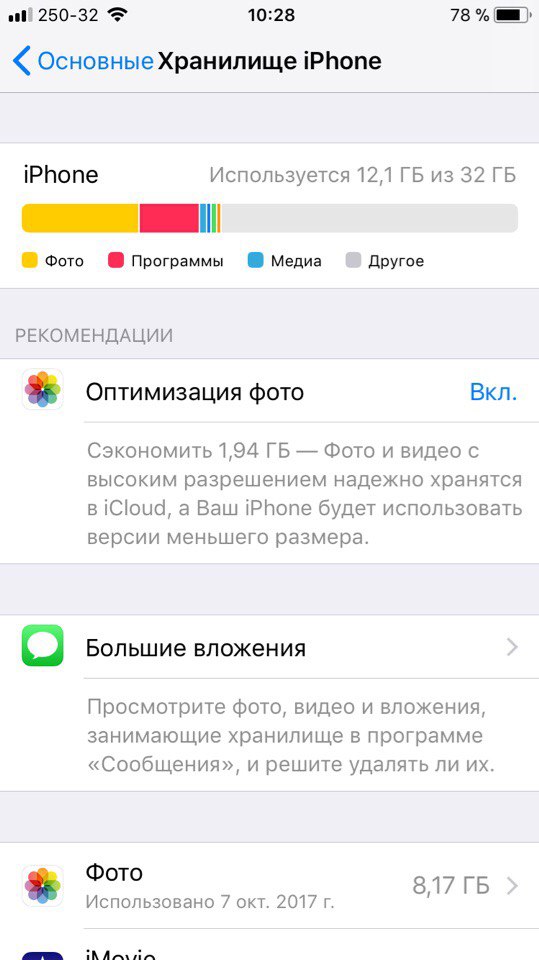
You can follow the suggested recommendations or manually uninstall unused applications.
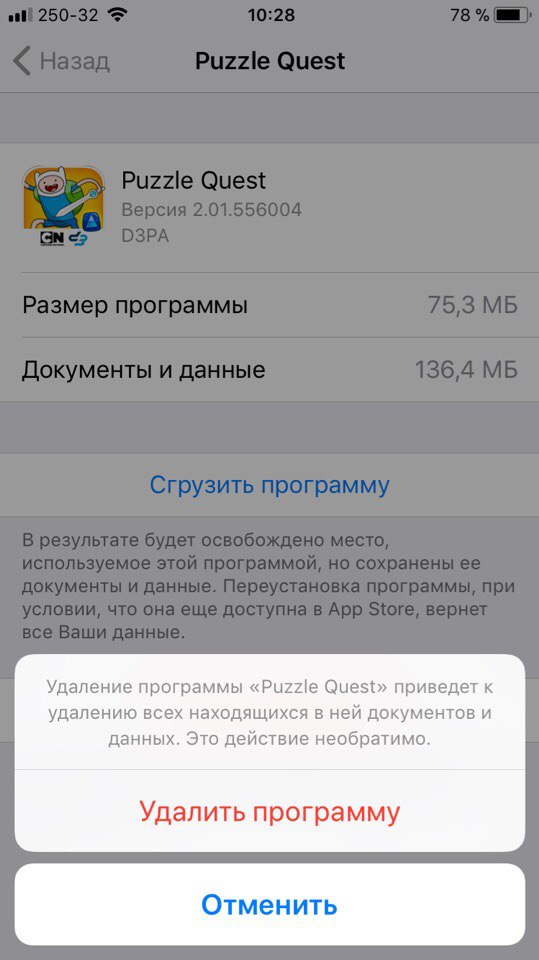
This is an important point because when iPhone or iPad runs out of memory, they slow down as well. Problems may arise with receiving emails, deleting data, etc. Always try to have some free memory.
10: Reset settings iOS
In some cases, a factory reset can speed up the device. Please note that after this you will have to re-configure each item in the settings.
- Open Settings> General> Reset> Reset All Settings.
11: Make a copy and restore from it iOS
A popular way to fix system problems is to back up your device via iTunes or iCloud and then restore from it iOS. This can fix problems with the operation of the device. Often Apple offers exactly this solution when users turn to her for help.
You can save a copy to iTunes, iCloud, or anywhere at once. After that, connect your device to your computer, launch iTunes and select 'Restore Device'. You can recover on the device itself by selecting iCloud or iTunes.
Some users prefer to set up their device as new. All data, images, photos, notes, applications, contacts, etc. are lost. That is why it is better to restore the device from a copy.
Is it possible to rollback from iOS 11 to iOS 10?
Some people decide to roll back to the previous version of the system altogether.
Earlier it was possible, but recently Apple stopped signing the firmware iOS 10.3.3.
