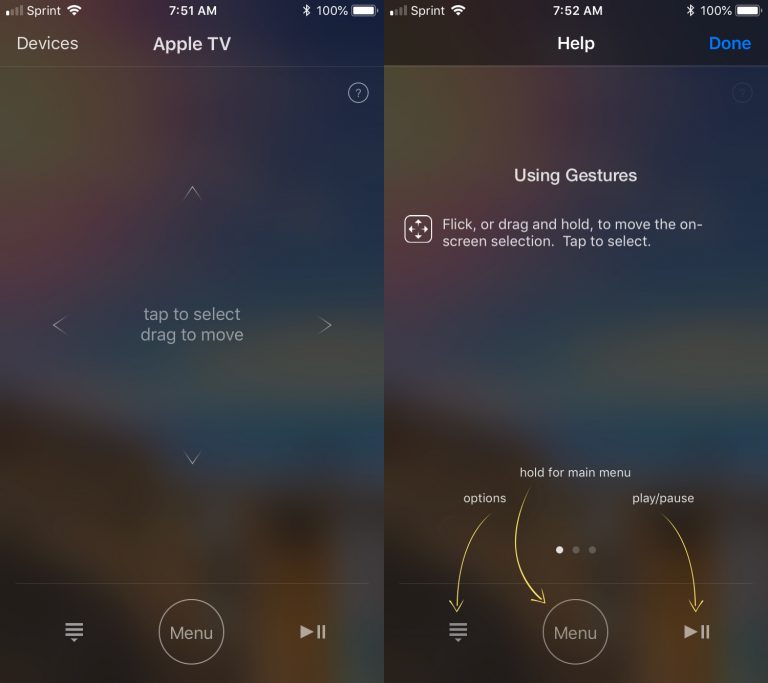Have you ever lost your remote from Apple TV? Even if not, it doesn't hurt to have your own fallback iPhone. Setting up a smartphone as a remote control is very easy, first you need to download a special application from App Store. There are two different apps and both are free.
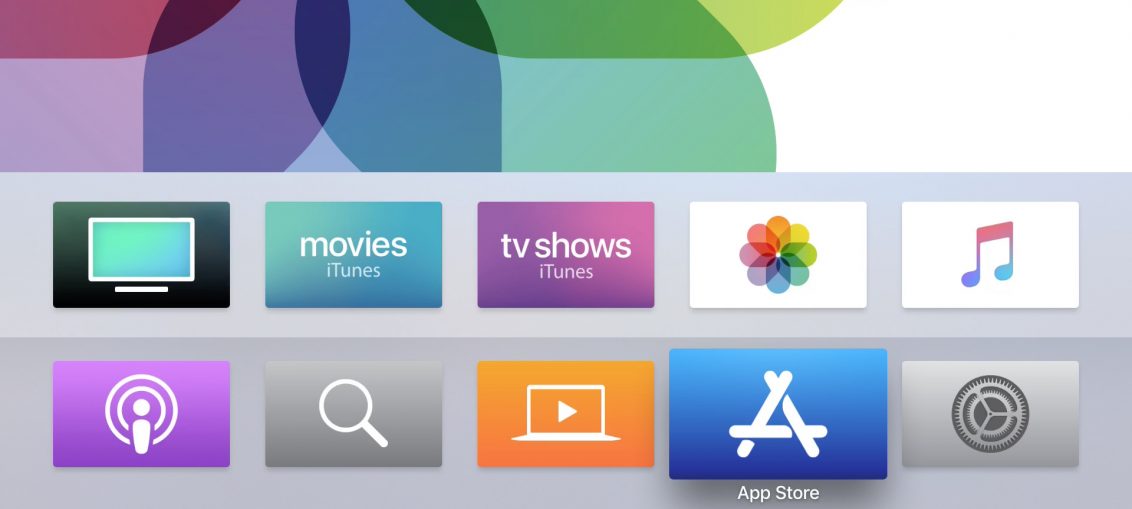
Download the app Apple TV Remote
The Apple TV Remote app is designed specifically for Apple TV, so it's extremely easy to set up.
Setting Apple TV Remote
Turn on your Apple TV and go to the app. It should automatically detect your Apple TV. If it doesn't, check that the smartphone is connected to the same Wi-Fi network as Apple TV.
Using Apple TV Remote
To use the app, just swipe the screen. To open the application Apple TV tap on the screen.
The app has a Menu button, just like on the remote Siri. There are also buttons for play and pause, go to the TV app and activate Siri.
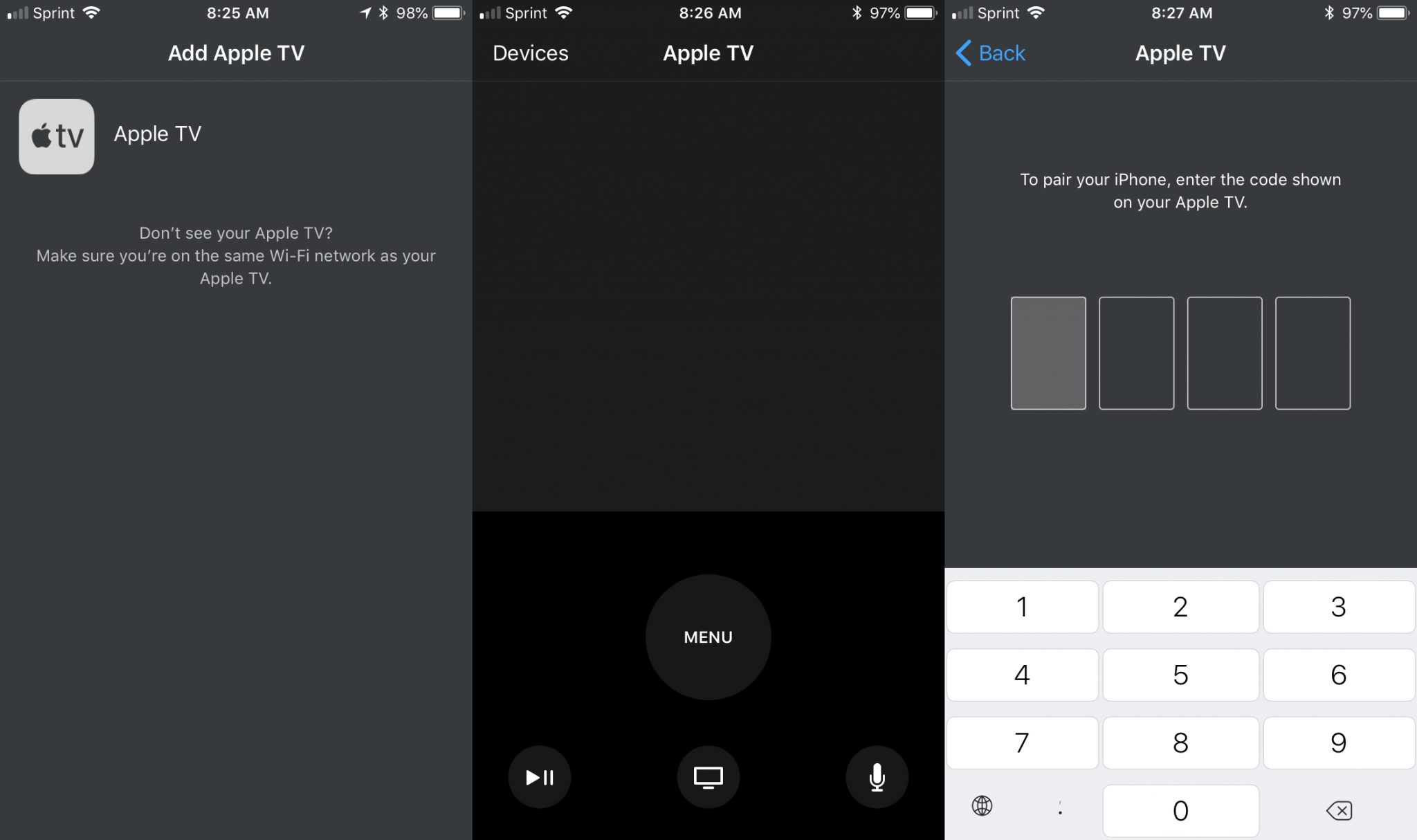
Download the iTunes Remote app
If you want more features, download the iTunes Remote app. In it you can manage not only Apple TV, but also iTunes. There are two different ways to customize the app.
Setting up with Family Sharing
If you have Family Sharing turned on, this is the easiest option.
1) In the iTunes Remote app, click Set Up Home Sharing.
2) Enter your Apple ID and password.
3) After confirmation, press OK and then press the icon Apple TV.
Setting up iTunes Remote manually
1) In the app, click Add device.
2) On your Apple TV go to Settings> Remotes and Devices> Program 'Remote control'.
3) Select your smartphone from the list.
4) Enter the code that is displayed on the smartphone screen in the application.

Using iTunes Remote
Swipe the screen to use the app. To open the application Apple TV tap on the screen. There are other main buttons in the app. To quickly see all the available gestures, click on the question mark.