IFTTT is a handy application that allows you to automate both simple and complex tasks. This application can do a lot. Below we will dwell on one of its capabilities in more detail.

Did you know that IFTTT can find games and apps for you in App Store? You will know when there are discounts on your favorite games and application updates are released, and you can also search for applications by category, all automatically using IFTTT.
Use ready-made IFTTT Apple ts
The easiest way to view the available IFTTT Apple ts for App Store is through a search. Open the app and click Search or go to the IFTTT website and click Search there. Enter 'App Store' and then select Apple App Store from the results.
You will see about a dozen ready-made templates Apple ts that you can use. Note that some of them do the same thing, but in different ways. For example, you can learn about price reductions using notifications or by e-mail – these are two different Apple ts.
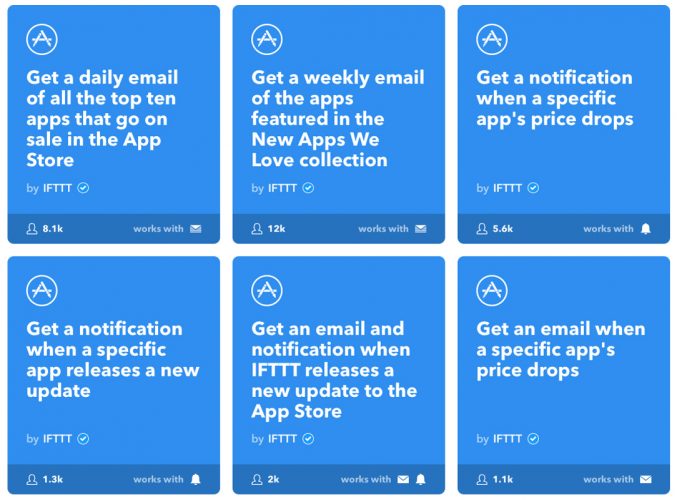
You can use the following templates Apple ts:
- Receive e – mail from the top 10 applications at a discount every day. You can choose the time of sending the e-mail and be aware of the sales every day.
- Get notified when price drops for a specific app. Select this Apple t and enter an app name or link to be notified when its price changes. This way, you won't miss out on discounts on games and applications that you have long wanted to download.
- Receive an e – mail when prices drop. This template works like the previous one, but notifies you by e – mail.
- Search apps by keywords. This Apple t is perfect if you like apps in certain categories. For example, action games, new applications, or system tools. Turn on Apple t, enter a keyword and get notified.
- Receive e – mail with updates of games and applications. If you have disabled automatic updating of applications, this Apple t is for you. With it, you will not miss a single update of your favorite applications.
How to include templates Apple ts
The process is the same for both the app and the website.
1) Select the desired Apple t and click on the radio button next to it.
2) Add the required settings (time of day, app name or category).
3) Decide if you want to receive notifications, if yes – click on the switch.
4) Click Save.
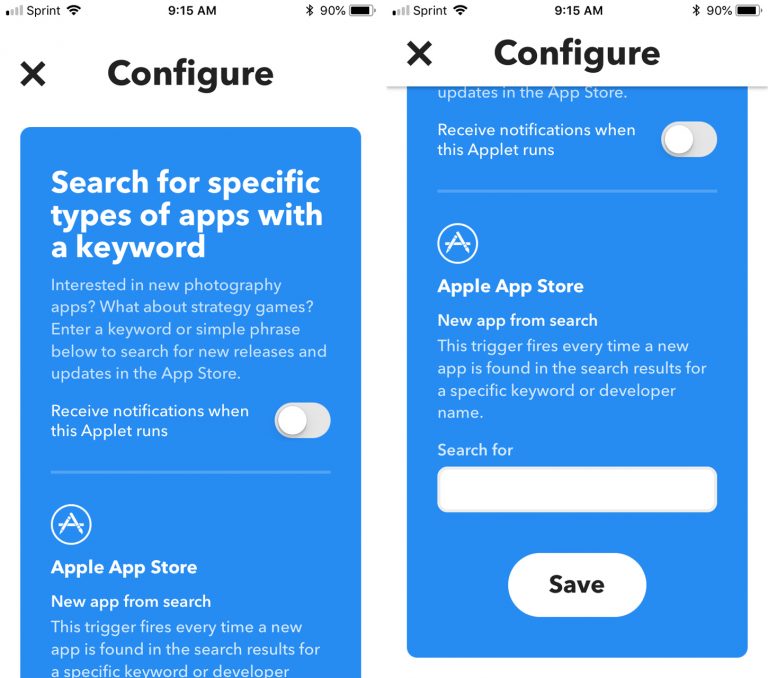
How to disable templates Apple ts
1) In the application, press My Apple ts at the bottom of the screen, and on the site My Apple ts at the top.
2) Select Apple t you want to disable.
3) Click the switch to disable the pattern. It will turn gray.

Create your IFTTT templates Apple t
Maybe you like the concept of templates Apple t, but none of the pre-made templates are perfect for you. In this case, you can create Apple t yourself, and it's pretty simple. There are many steps you will see below, but the IFTTT app makes the process as easy as possible.
1) In the app or website, select My Apple ts.
2) In the app, tap the plus assignments at the top of the screen. On the website press New Apple t.
3) When the New Apple t screen appears, select + this.
4) Scroll through the list yourself and find Apple App Store in it or do it through the search.
5) On the Choose Trigger screen, select one of the options.
6) On the Complete Trigger Fields screen, enter all the details. The categories will be different depending on the selected trigger.
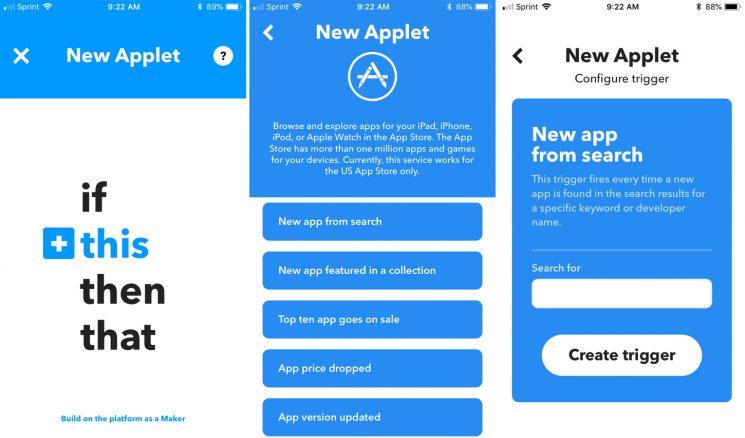
7) On the next screen, select + that.
8) On the Choose Action Service screen, select the desired action. Here you can really customize your Apple t to the maximum. Perhaps you want to receive emails or messages, add reminders or create notes.
9) The options on the next screen will depend on the action you choose. You need to choose one.
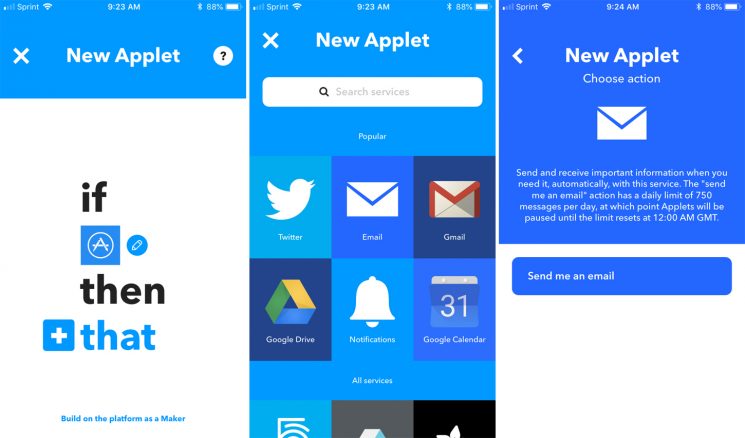
10) Next, you will need to add more details for your action. Here, too, the options will be different for everyone. When finished, click Create Action.
11) Decide if you want to be notified about the work of the template.
12) Click Finish.

After the process completes, you will see the Apple t you created. To turn it on right away, click Check Now. After that it will be displayed in My Apple ts, where it can be disabled or changed.
