Service Google Lens can now recognize more than a billion different objects. This is four times more than last year, when the service was just launched.
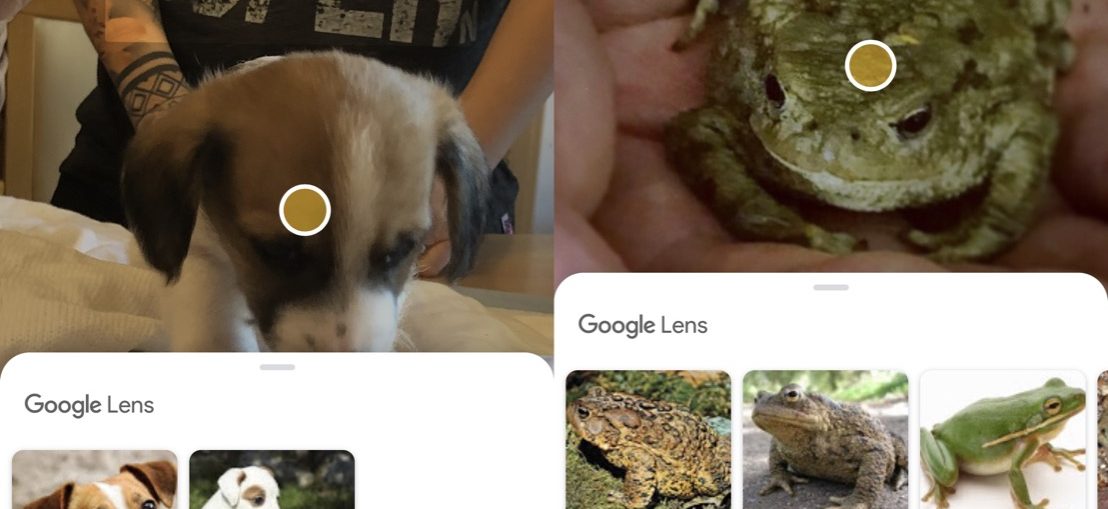
Now the service recognizes more brands of different products, and can also distinguish more animals and even pet breeds.
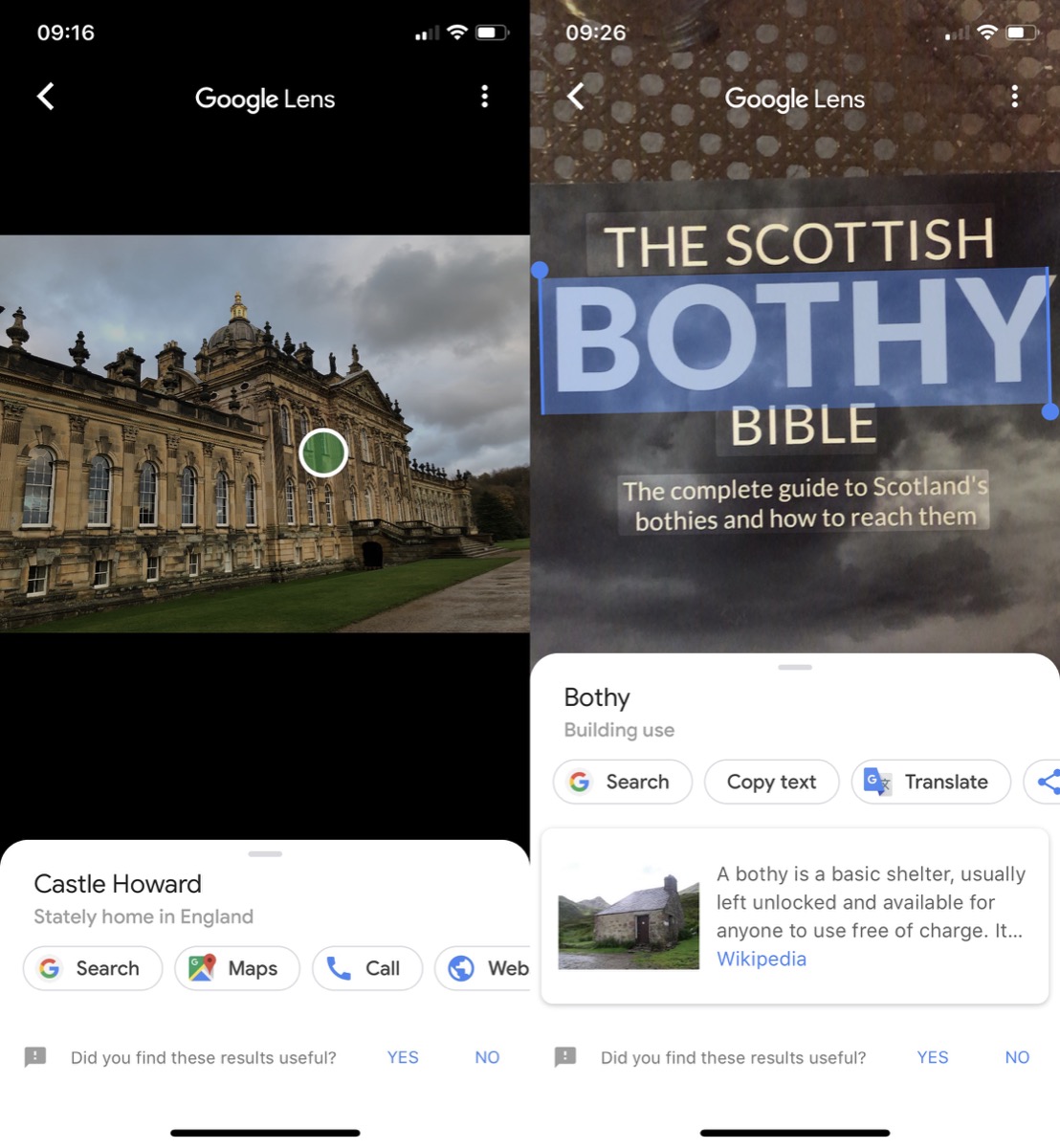
In addition, the service can be used to obtain information about places of interest and the definition and translation of words. Google Lens can recognize people, Wi-Fi network names for automatic connection, and geometric shapes. And if the service is not sure what the object is, it will return images similar to it.
The Google Lens feature in iOS was originally part of the Google Photos service and could only be used for your own photos. However, last week Google added a function to its search application, which is much more convenient, because now you just need to point the camera at the object.
Below we will tell you how to use it.
How to use Google Lens on iPhone
- If you haven't already, download the app Google from App Store and run it.
- Go to your account Google or create one.
- Click the Lens icon to the left of the microphone in the search bar.
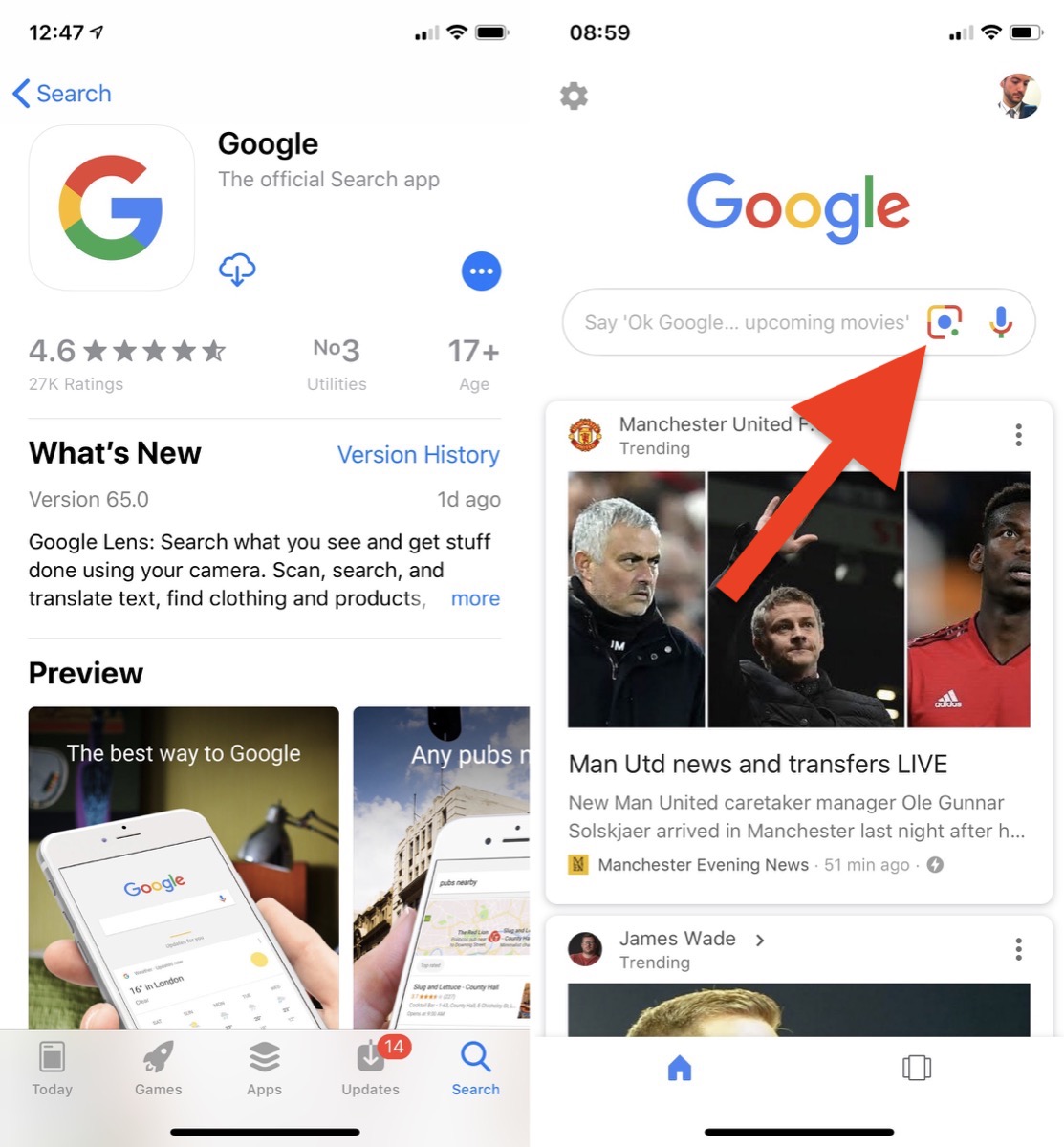
- Click the blue Enable Camera button to use Lens.
- Click OK to allow Google access to the camera.
- Point your device's camera at the object you want to find information about, and click on the circle when it appears. In poor light, you can use the flash by pressing the lightning button.
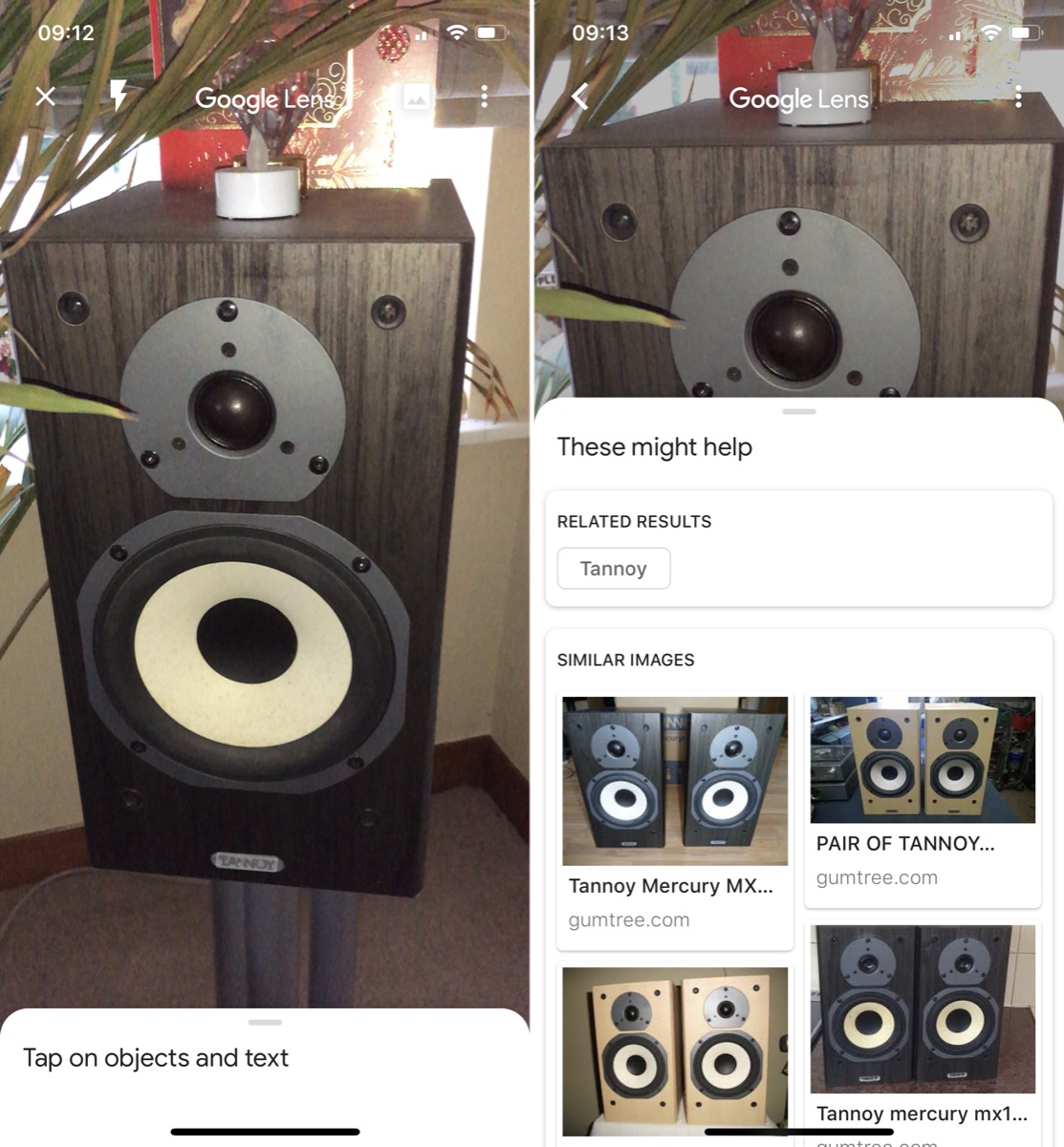
- To use Google Lens for your finished shots, click on the icon in the upper right corner of the camera screen, and then click OK to share. After that, just select a photo.

How to disable Google Lens
- Open the Settings app.
- Select an application Google from the list below.
- Disable the switch next to Camera.
- Click Photo and select Never.
Now you know how to use Google Lens on your iPhone or iPad.
