This week Apple released an update for AirPort Express with Technology AirPlay 2, which surprised many. The AirPort line is no longer supported, but support for AirPlay 2 was added anyway.

If you have an AirPort Express, you can use your device as a router. However, in addition to this, the device can be used to add support AirPlay 2 to any speakers. Plus, it won't work as well as the available alternatives as a router. Here's how to use your AirPort Express as an adapter for AirPlay 2.
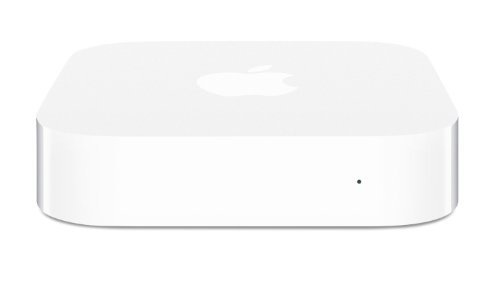
If you don't have Apple AirPort Express, you can buy it here.
How to Use AirPort Express as an Adapter AirPlay 2
Step 1: Plug your AirPort Express into a power source and wait for the device to boot up.
Step 2: Go to Wi-Fi settings on iPhone, iPad or Mac and connect to the AirPort network you just created.
Step 3: Launch the AirPort Utility app in iOS or Mac. If your AirPort Express has a yellow dot next to it, an update is available for it. Click 'Update' and wait. Make sure you are installing 7.8 with support AirPlay 2.
Step 4: Then, reset your AirPort Express via the app.
Step 5: Now go to Settings> Wi-Fi on your device with iOS and select AirPort Express in the appropriate section. Then choose the 'Other' option.
Step 6: Select the Add to existing network option.
Step 7: Select the WiFi network you want to connect your AirPort Express to and enter the password.
Step 8: Launch the AirPort Utility again, select AirPort, click Change> Network> Wi-Fi Mode, and make sure the wireless option is selected.
Step 9: Now connect your speaker to the AirPort Express via the AUX (Analog / Optical Audi o Jack) cable.
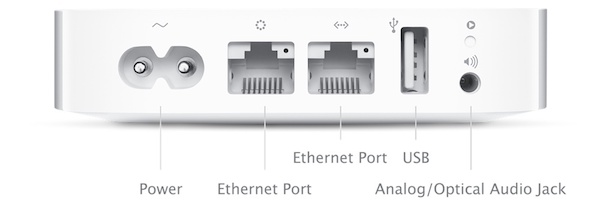
Step 10: Launch the Home app and add your AirPort Express as a new HomeKit accessory. Now you can stream music to any speaker like HomePod.
That's all. You now have a free column with AirPlay 2. It's better than buying HomePod!
