HomePod is a smart speaker with Siri that only works directly with Apple Music. However, the column also has support AirPlay, which means you can stream any audio to it from other supported devices AirPlay, including Mac. For this to work, your Mac and your speaker HomePod must be connected to the same Wi-Fi network.
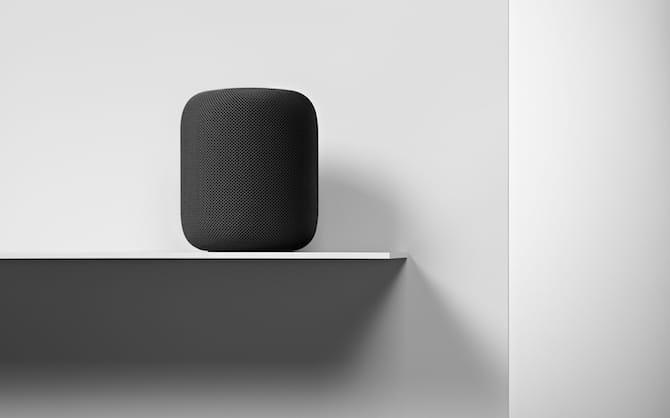
Switch audio output to HomePod
Using the audio volume icon in the menu, you can quickly switch the audio output to HomePod. It doesn't matter which program is playing music on your Mac, the audio will switch to HomePod.
But first you need to add a volume icon to the menu (if you haven't already).
Step 1: Open System Preferences, go to the Sounds section and select the Output tab.
Step 2: Check the box next to Show volume in the menu bar at the bottom of the window.
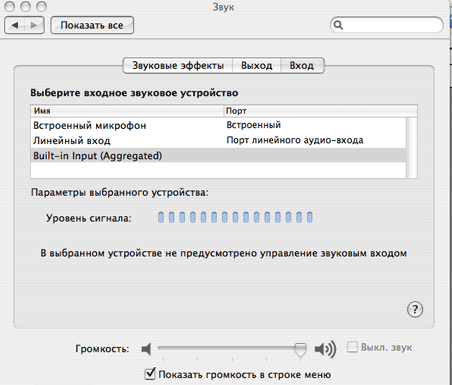
Step 3: Now click on the Sound volume icon in the menu.
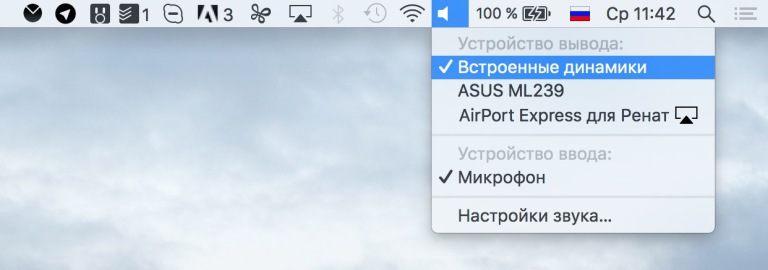
Step 4: You will see a list of connected devices, select from the list HomePod.
When HomePod is active as a speaker AirPlay, you cannot use Siri to change volume or switch tracks. All this will need to be done on the Mac itself.
How to Stream Music to HomePod from iTunes
If you are listening to iTunes music on your Mac, switching the audio output to HomePod is very easy.
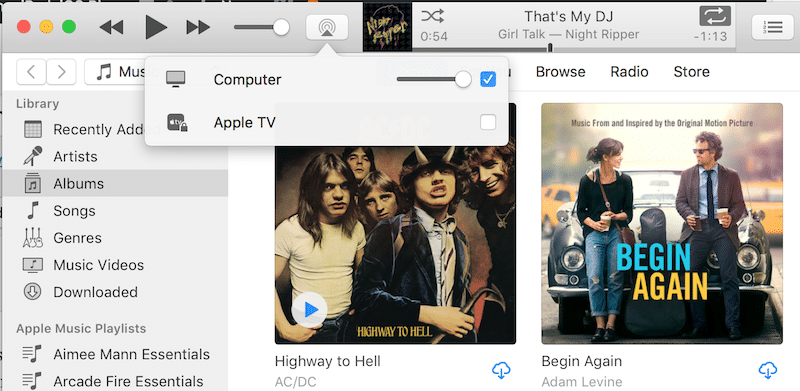
In iTunes, click on the icon AirPlay in the menu above. Then just select HomePod.
