App Store iMessage was a highlight iOS 10. A year has passed and the app is still up to date. Of course, it cannot be compared to the already flourishing ecosystem App Store. Yes, it had several sets of stickers, and a couple of useful functions, perhaps that's all. So the developers in iOS 11 decided to change it.

There are no fundamental changes in the functions themselves. But the way you handle them has been updated and easier.
How to use the picker in the iMessage app
In the dialog below, you will see an updated ruler with application icons for iPhone. You can swipe horizontally across the screen while in the application ticker. After that, the ticker will enlarge the application icons.
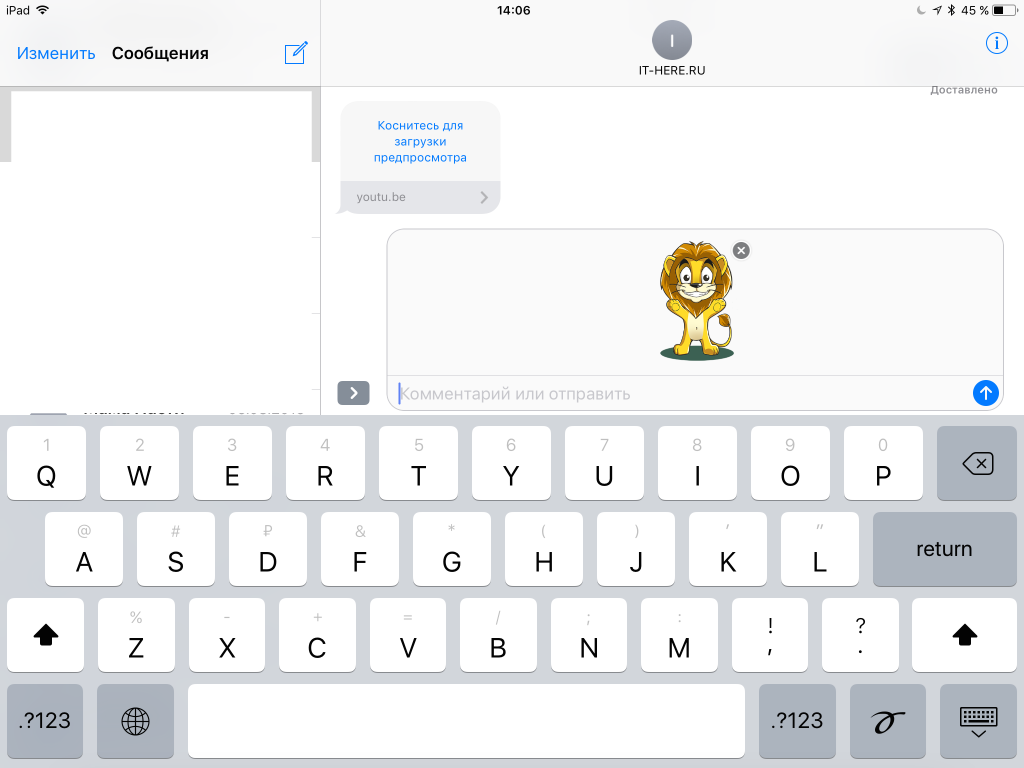
Click on the icon to open the keyboard in iMessage. You can now use the application as before. Swipe left to right to switch apps, or use the ticker to switch to another app.
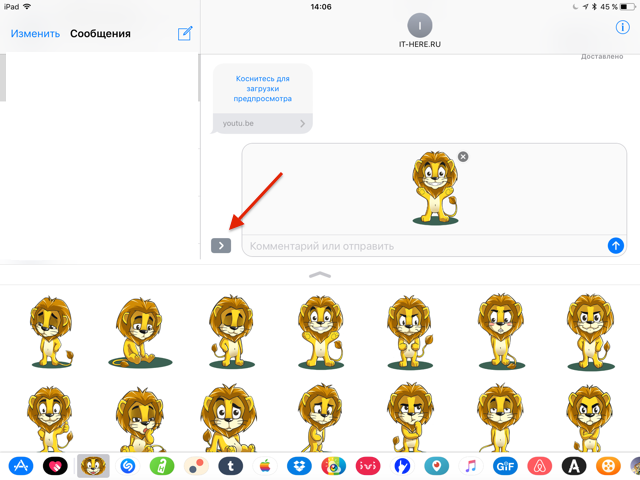
When you click on the text input field, a keyboard will appear. Click on the button App Store to go to the iMessage app again.
How to go to apps from App Store iMessage
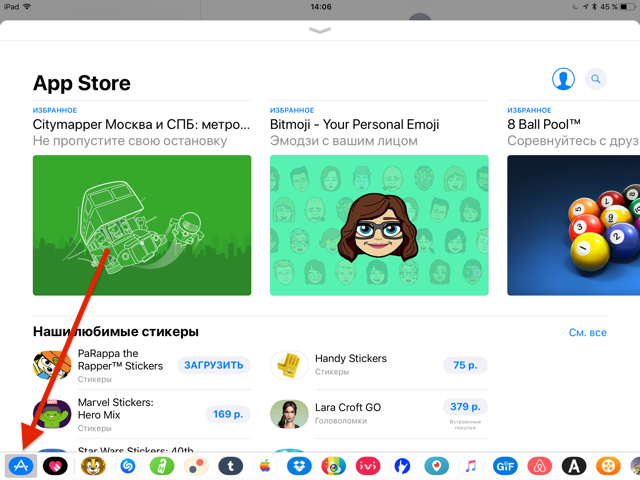
The first icon in the ticker is the icon App Store. Click on it and the App Store iMessage app will pop up.
How to uninstall apps in iMessage
To control iMessage apps, swipe to the end of the iMessage apps ticker. Then click on the More button.
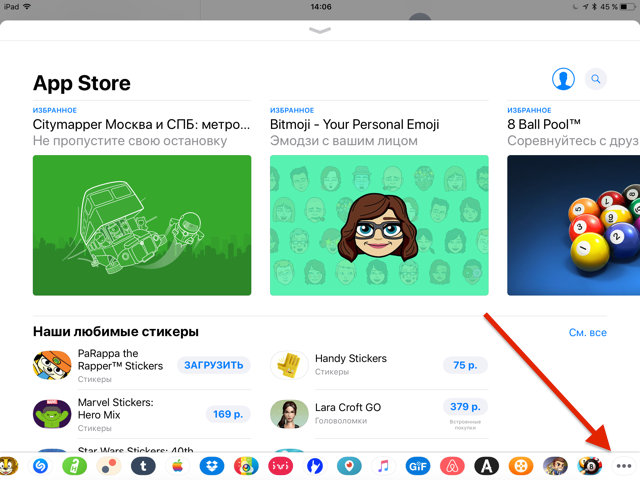
This will bring up a list of all iMessage apps. You can uninstall the app by swiping left and clicking on the Uninstall button.
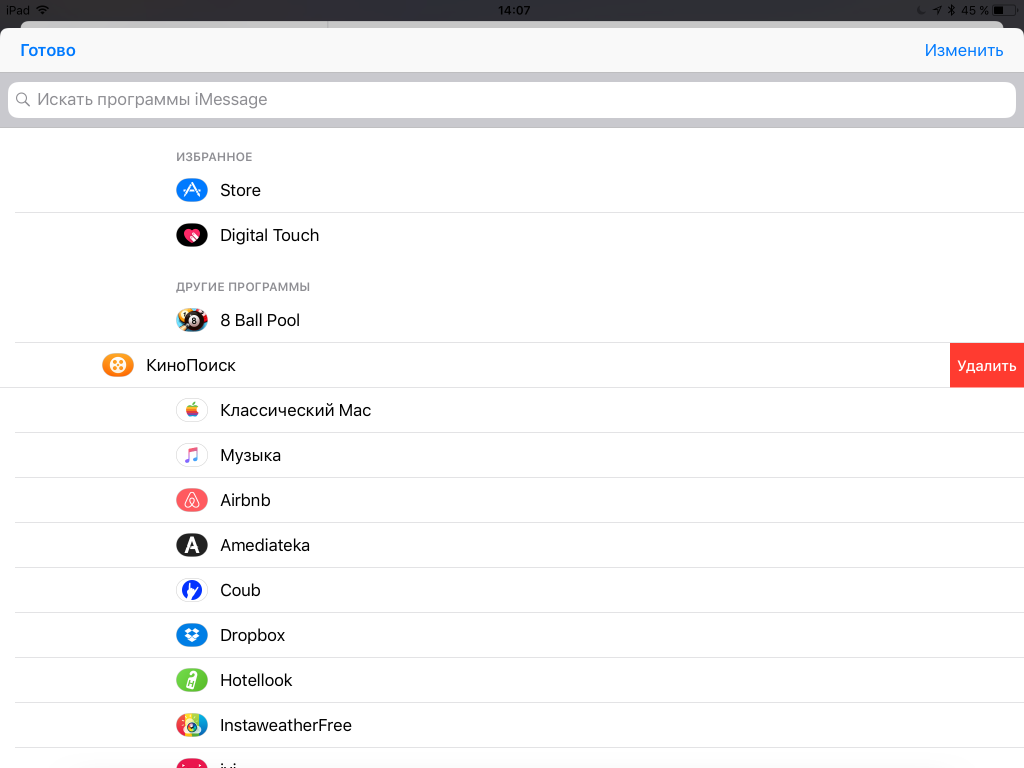
If you want to remove several applications at once, click the Change button.
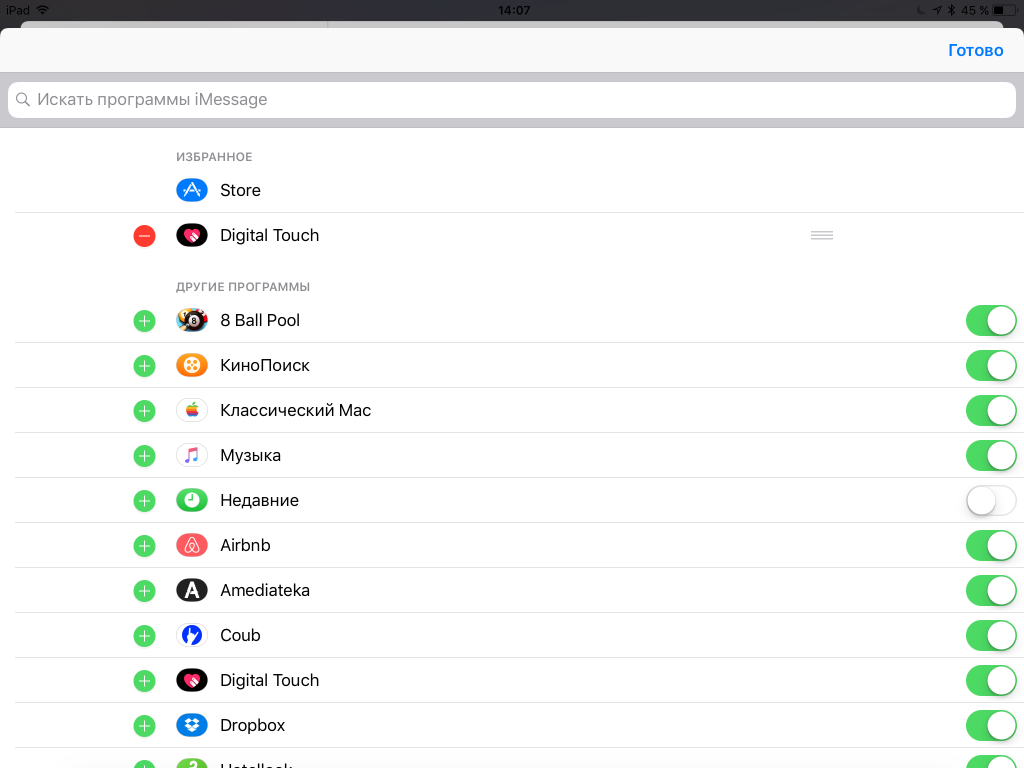
Now switch to the apps you want to hide in the drawer.
