When you purchase digital content from the iTunes Store, App Store, or the iBooks Store, access to it is only available from a computer authorized to use your iTunes account.

If you wish, you can authorize any number of computers. But it also means that anyone with access to an authorized computer gains access to the digital content you purchased. Therefore, it is recommended that you always remove the account authorization Apple ID from a computer you no longer use or when selling the device to another person. When you remove authorization from a computer, the data stored on it is not lost. Access to protected content is simply terminated.
To remove account authorization from a computer using iTunes, follow these steps.
First of all, you need to find out the number of computers associated with your account Apple ID
Step 1: Launch iTunes on your computer.
Step 2: Log in to your account Apple ID if you haven't already done so.
Step 3: At the top of the screen, select the menu Account-> View. 
Step 4: Enter the password for your Apple account ID, if required.
Step 5: Your account information will appear. Next to the Computer authorization line, you will see the number of authorized computers with access to the content you purchased.
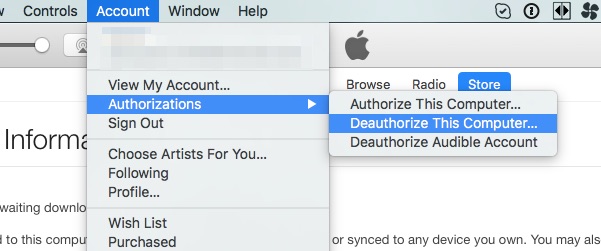
Removing an account from a computer
Step 1: Launch iTunes on the computer where you want to block the account.
Step 2: At the top of the screen, select the menu Account-> Authorization-> Deauthorize this computer. 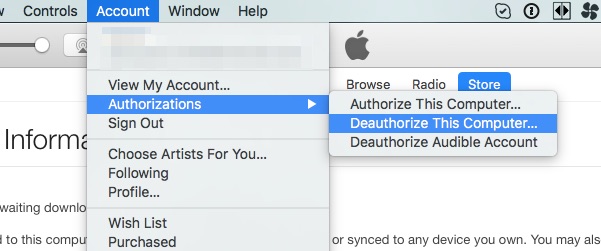
Step 3: Enter the password for your Apple account ID, if required.
Step 4: After, select Deauthorize.
Removing an account from all authorized computers
Remember that you can only deauthorize all computers once a year. This option is useful if you forgot to delete your account from an already sold computer.
Step 1: Launch iTunes on your computer.
Step 2: Log in to your account Apple ID.
Step 3: At the top of the screen, select the menu Account-> View.
Step 4: Enter the password for your Apple account ID, if required.
Step 5: Your account information will appear. In the information section of the account Apple ID, select the 'Deauthorize all' button. This button appears only if you have authorized at least two computers. 
Step 6: Now all authorized computers will lose access to your account and thus will be deauthorized.
After the authorization is removed from the computer, the data stored on it is not lost. It's just that access to protected content is terminated from this computer. If you need to re-authorize your computer, just start iTunes and go to the Account-> Authorization-> menu and select Authorize this computer.
