On the keyboard of almost any apple (and not only) device, you can type a logo Apple. Agree, Pay and Music looks much cooler than plain text! In addition, in this way you can reduce the text size by 4 characters, which can be critical when writing a post for Twitter or Instagram.
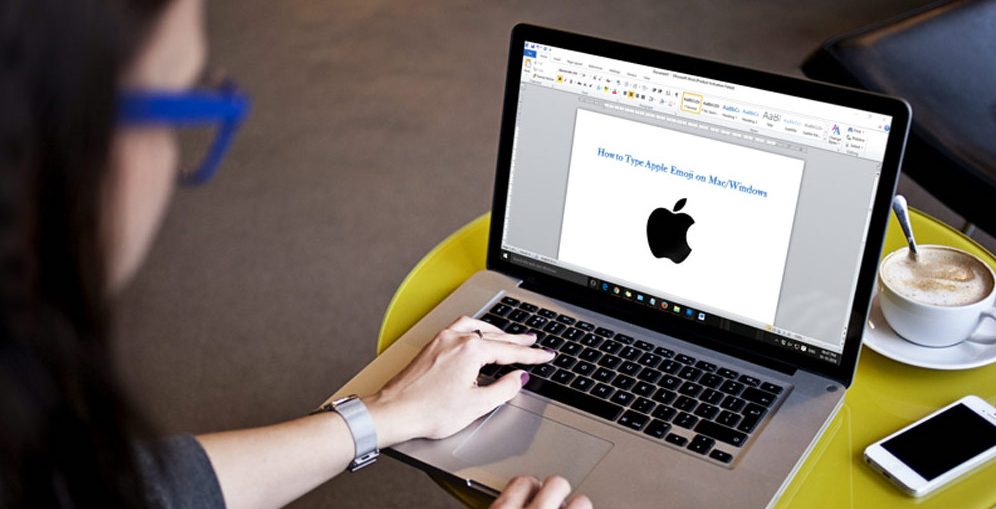
If you have a Mac, then you've probably already noticed that there is no quick shortcut for the icon Apple on its keyboard. However, it is not that difficult to type it.
Character encoding
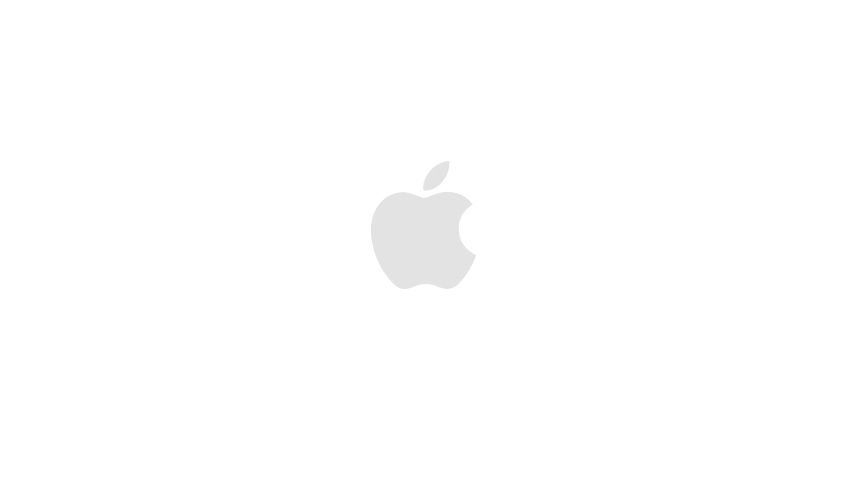
The logo symbol Apple displays correctly on all iPhone, iPad, iPod touch, Mac, Apple TV and Apple Watch. You can print it on iOS, macOS, and tvOS, but you won't be able to get it on watchOS in dictation or drawing mode.
On third-party platforms and browsers like Google Chrome, Mozilla Firefox, and Microsoft Edge, the symbol may appear as an empty square, a strange icon, or something else.
There is no fault Apple.
Both Apple and Windows logos are part of extended character sets because corporate logos cannot be included in the standard Unicode set. Due to limited embedding, such characters may not be readable on other platforms.
In ASCII encoding, the logo Apple corresponds to the following values:
- Decimal code: 240
- Hexadecimal code: F0
- Unicode: U + F8FF
Tip: On Alt-Codes.net you can find codes for all special characters.
Now we will show you step by step how to type the Apple icon on iPhone, iPad, Mac, Apple TV and third-party platforms like Microsoft Windows.
Mac
On the Mac, you need to select the layout language English (US) and press the following key combination:
Option (⌥) -Shift (⇧) -K
If you want to visualize the location of the symbol on the keyboard, click on the flag icon in the top bar, and in the pop-up window, click Show keyboard. If this option is not available, go to System Preferences> Keyboard and check the box “Show Keyboard and Symbols panels in the menu bar”.
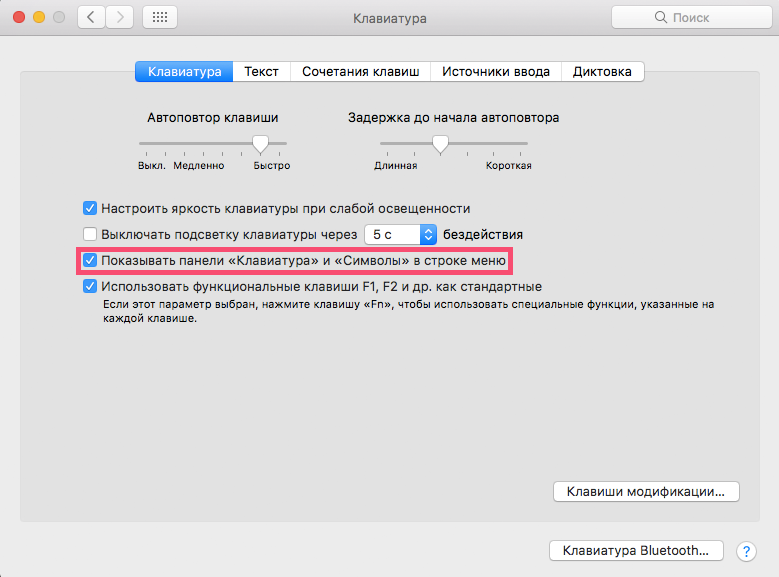
On this keyboard, you can see the location of all the special characters. Press keys like Control (⌃) and Command (⌘) to see them all.
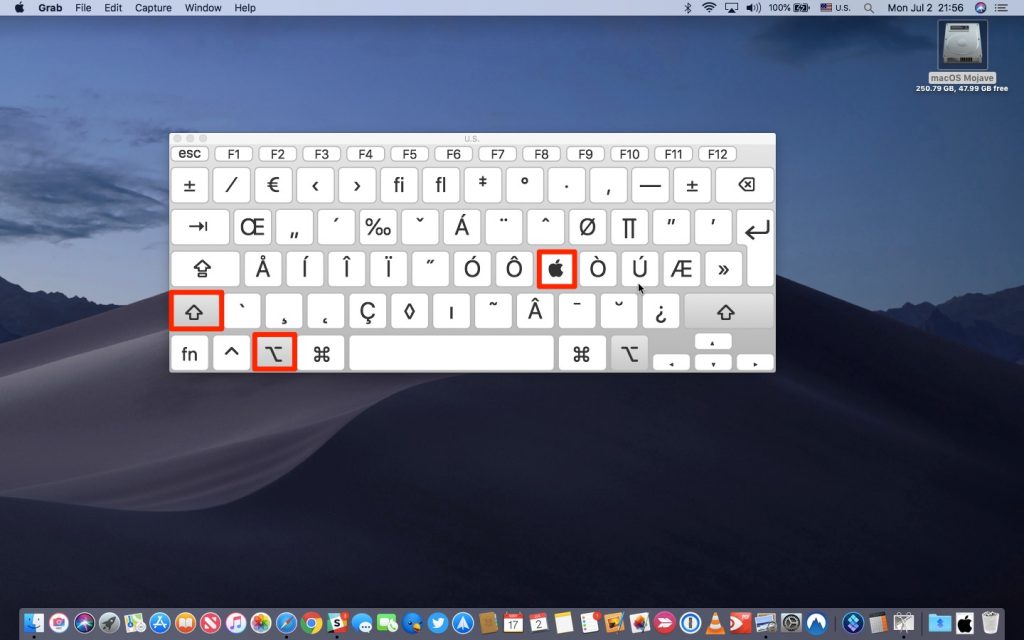
The combination is easy to remember, but you can enter this special character in a more elegant way.
iPhone and iPad
The Option (⌥) -Shift (⇧) -K keyboard shortcut has no alternative to iOS. However, i-devices have a feature that makes it even easier to type than on a Mac.
It's about replacing text (available on macOS too). With its help, you can configure the replacement of any word with the desired character (or another word / phrase). For example, in this way, you can set the replacement (c) to © or change aapl to .
Here's how to do it:
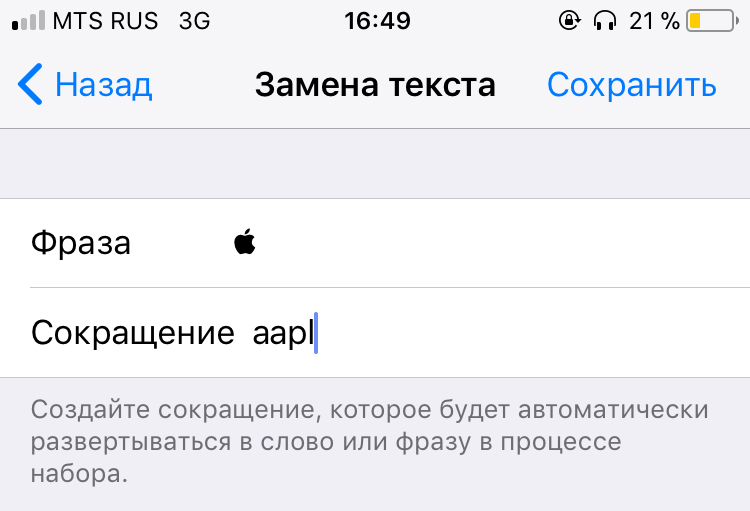
- Open Settings on your iPhone or iPad
- Click Basic
- Click Keyboard
- Click Replace Text
- Click on the “+” icon in the upper right corner to add a new abbreviation
- Copy the character from this article and paste it into the line Phrase
- In the line Abbreviation, enter the word that is yours iOS – the device will automatically change to the desired character. For example, 'aapl' – the main thing is not to use words that you regularly write, so that the phone does not offer a replacement when it is not needed
- Click Save to accept changes
Now every time you enter the selected word and press the spacebar, it will change to the logo. This works on both iOS and Mac wherever you enter text: in documents, notes, browser, messages, etc.
The main advantage here is synchronization. Text replacement phrases automatically sync across all your devices via iCloud, so you don't have to configure each device individually.
If you are using a wireless keyboard with iPad or iPhone, then you can use Option (⌥) -Shift (⇧) -K as on a Mac.
Apple Watch
As already mentioned, there is no way to enter a logo on Apple Watch, since the clock input methods do not support special characters.

However, this icon is readable in all applications (such as Messages and Reminders) as it is supported by the default font in watchOS.
Apple TV
To enter a logo on the prefix Apple TV, do the following:
Method 1 (with external keyboard)
- On Apple TV 4 or Apple TV 4K in settings go to Remote Access & Devices> Bluetooth. On older models, simply select Settings> General> Bluetooth.
- Select your keyboard from the list of available devices.
- If the system requires, then enter the 4-digit code
- Click on any field that supports text input – for example, the search bar in the settings app
- On your keyboard, press Option (⌥) -Shift (⇧) -K
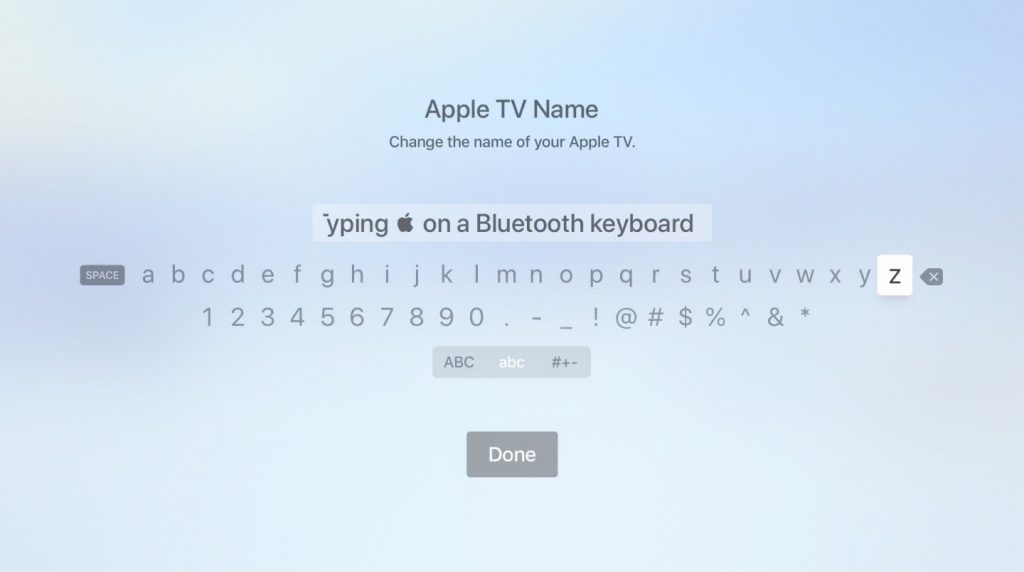
Done!
Method 2 (no external keyboard)
- On iPhone or iPad with firmware iOS 11 or higher, open Settings> Control Center> Customize Controls and press the “+” next to Remote Apple TV Remote
- Make sure to add abbreviations on your device as described above
- In the Control Center of your smartphone, add the Apple TV Remote widget
- On Apple TV use Siri Remote to highlight any text in Input Panel
- On iOS – the device, tap the newly added widget, select the desired prefix, if necessary, enter a 4-digit password on the screen Apple TV or tap the notification that will come to iPhone after highlighting text on Apple TV
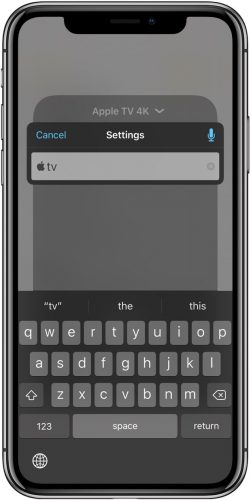
Note that the widget only works with Apple TV 4 and Apple TV 4K and requires iOS 11 and up. If you have an older model Apple TV or haven't upgraded to iOS 11 yet, download the free app Apple TV Remote (or iTunes Remote) at App Store to control the STB through it.
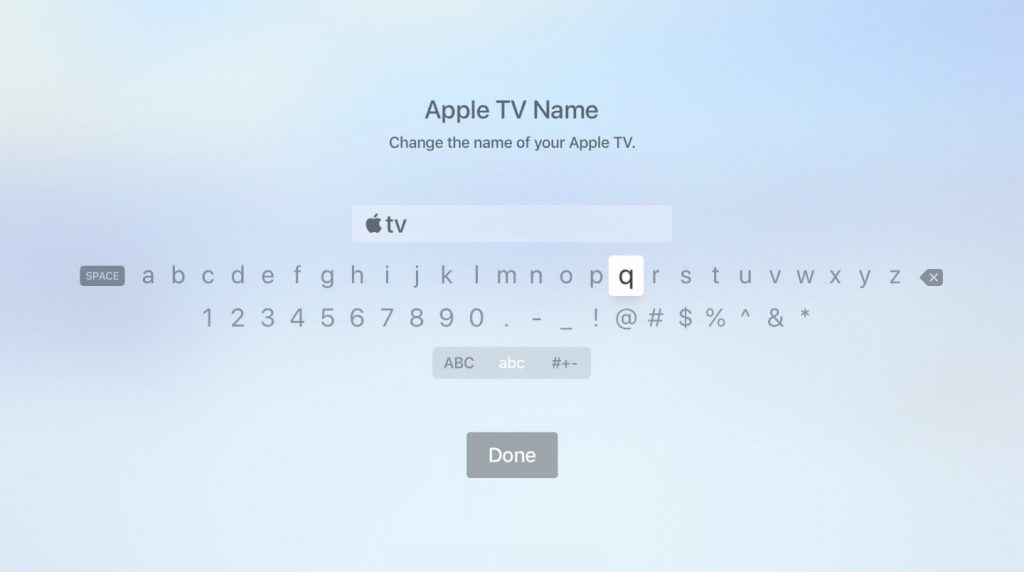
In either of these two ways, you can change the name of your Apple TV to tv.
Windows
As we mentioned, the character Apple is included in the extended character set.
It refers to personal use characters that are intended for specific applications and devices that display characters outside of the base Unicode set.
This is due precisely to the fact that Unicode does not contain corporate logos, so the Apple icon will not be displayed in Windows, Linux and on other platforms, but on The icon Windows is not available in the Mac.
There are several ways to enter special characters in Windows, but we will focus on perhaps the most popular one: alt codes. To do this, hold and hold the Alt key on the keyboard and type the decimal code of the desired character. A complete list of codes can be found at unicode-table.com.
- Open the document where you want to add the logo Apple
- Make sure the Num Lock key is active, press and hold the left Alt key
- Enter 0 2 4 0 on the numeric keypad
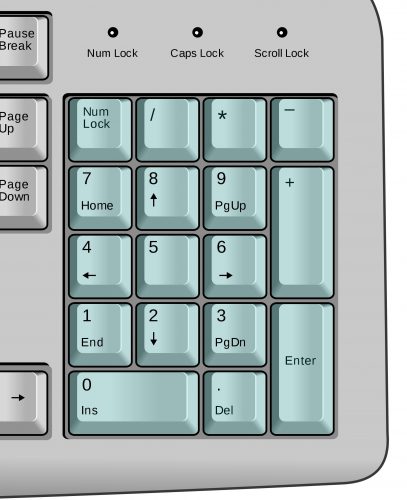
Important: at the beginning it is obligatory to enter 0, although in Unicode the decimal code of this character is just 240.
Don't worry if your laptop doesn't have a numeric keypad: you can still enter special characters. For this:
- Open the document where you want to add the logo Apple
- Enter on the keyboard F 8 F F
- Press Alt-X
The logo Apple will appear where the cursor is in the document.
Note that entering characters via alt will not work if the selected font does not provide a graphic representation of the desired character. If this is your case, but you still need this symbol, just type it in using a different font (Baskerville Old Face will do), copy and paste it where you want it.
Html
Logo Apple and any other special characters can be used in blog posts and web pages using HTML. Для этого введите &#x и значение символа в Юникоде – в нашем случае это F8FF.
Thus, to use the logo Apple on a web page, enter the following in the HTML editor:

In preview mode, you will see a in place of the code.
