If you are used to typing on your phone with two thumbs, then you are most likely doing it pretty quickly. But if you type messages with one index finger, then vice versa. Fortunately, you can increase your typing speed and reduce errors with the SwiftKey keyboard. A useful app in no time will help you type messages much more productively.
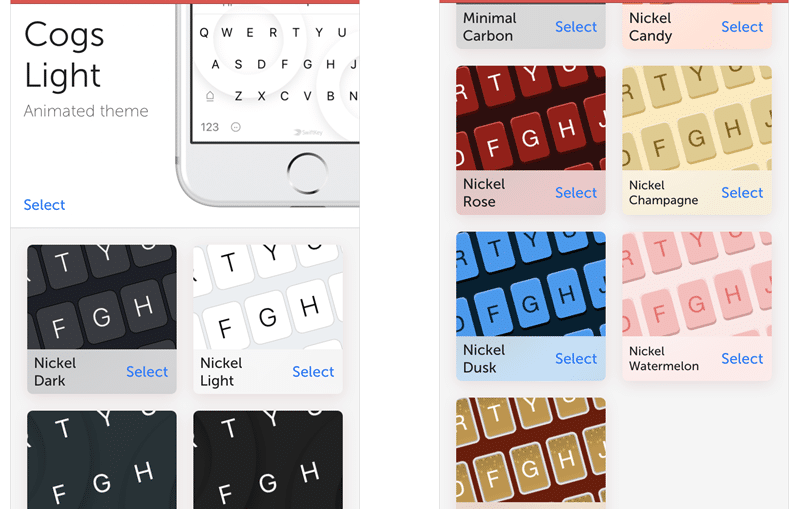
What is SwiftKey?
SwiftKey is a keyboard that allows you to spell and compose words using SwiftKey Flow. Basically, you just don't need to take your finger off the keyboard. Just drive along it, grabbing the letters, and that's it. A word in a second will appear in a message box. This will catch up with those who are typing with two thumbs.
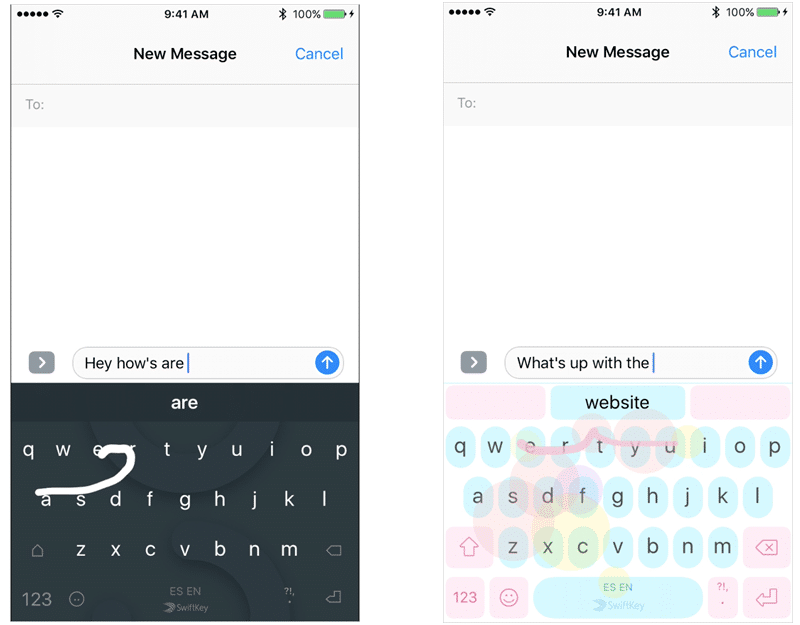
Note: You can turn off the SwiftKey Flow option if you like typing every letter.
What are the main features?
Cool design options
Design customization is a very nice feature of SwiftKey. You can download themes to suit your style or mood. From the usual dark colors to shooting stars and holiday pictures, you can instantly change from one design to another.
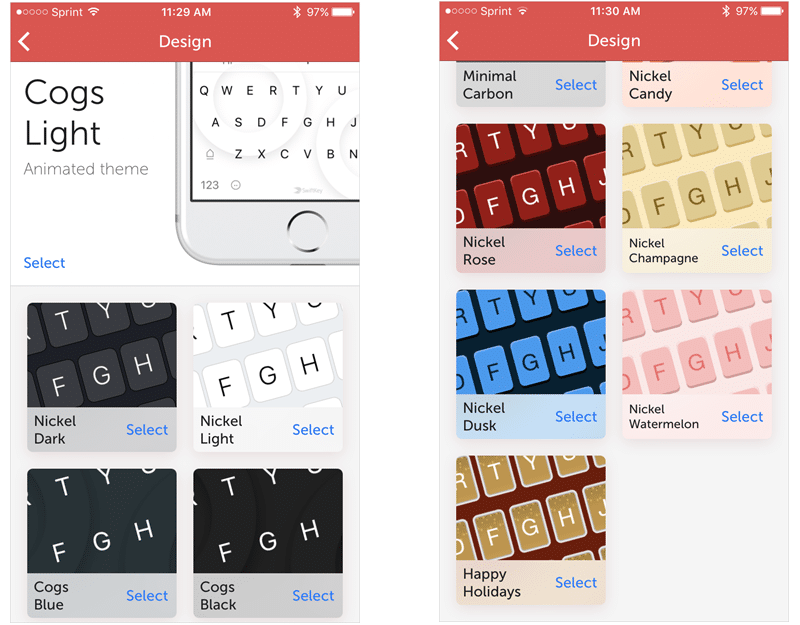
To view, download and select a theme, open SwiftKey and go to Themes.
Simple settings
SwiftKey provides six easy settings to make your typing experience as comfortable as possible. You can enable and disable the following:
- Autocorrection: The app will correct and complete words for you.
- Quick point: you can double-click the space bar to insert a point.
- Automatic capitalization: Automatically capitalize words at the beginning of a sentence.
- Keyboard Sound: Click sound when you press letters.
- SwiftKey Flow: Type words by lettering without lifting your finger.
- Emoji Key: Replaces the globe key with an emoji quick access key.
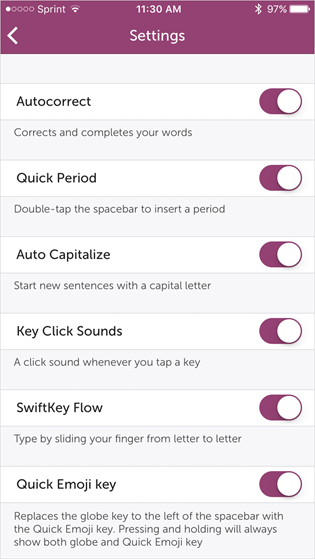
To configure these options, open the app and go to Settings.
Several languages
If you need to use more than one language, you're in luck. SwiftKey offers a wide variety of languages to download. Thus, when you type in one of the languages, the words will be corrected correctly. You can enable, disable and remove languages from the application. It's much faster than using a translator app.
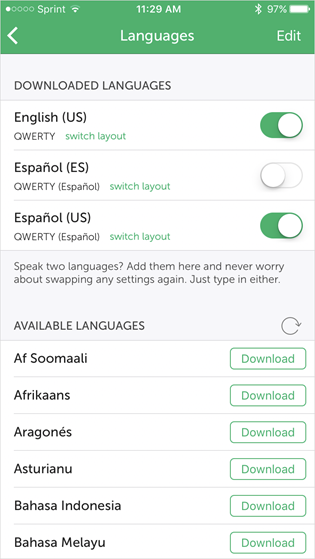
To download, enable or disable languages, go to the Languages tab.
Help and support
If you have questions or have any problems with SwiftKey, you can go to Support. Browse through frequently asked questions, topics, or enter your main word in a search. Just open the app and select Support.
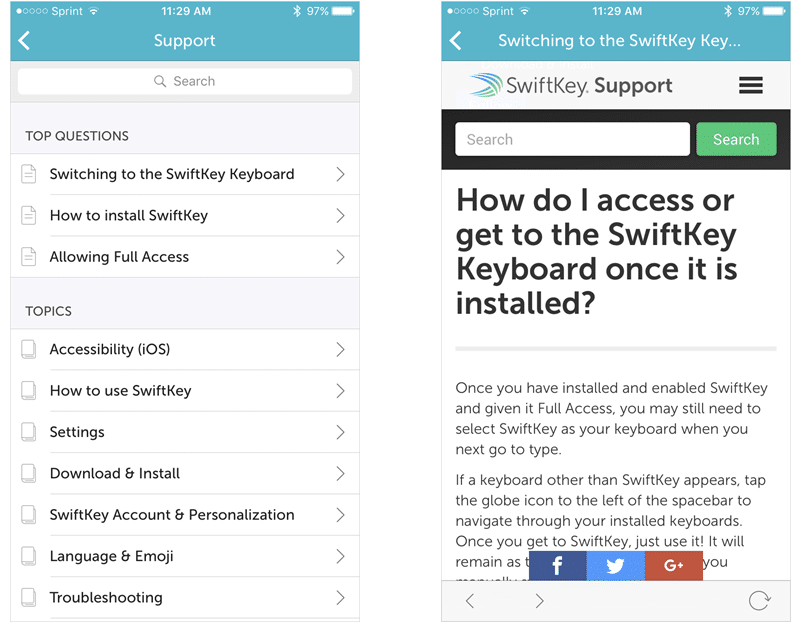
What else can SwiftKey do?
In addition to these amazing features, SwiftKey offers additional features to make your life easier. When you open the application, you will see all the settings we described above. But if you scroll down on the home screen, you'll see even more settings and additional information.
Account
By opening the Account tab, you can enable a feature that learns your writing style on social media and email. This currently works for Facebook and Google. The function also allows you to create copies and synchronize languages between devices.
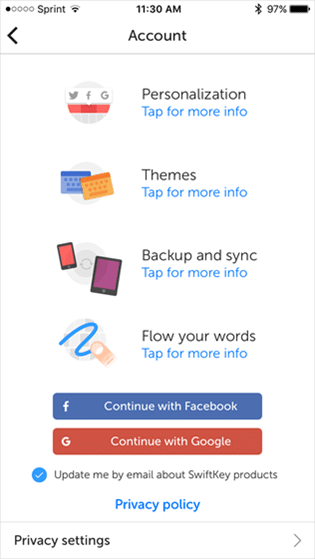
Note: Before enabling your account, you should read about SwiftKey's Privacy Settings and Privacy Policy. Both documents can be found on the account screen.
Statistics
After using SwiftKey for a long time, take a look at your usage statistics. It will show you how much your productivity has improved.
- Typing Map: Shows how the application has matched the keys to your actions.
- Productivity: Shows the percentage of improvement in productivity.
- Printed Distance: If you have SwiftKey Flow enabled, you can see how many kilometers you have traveled across the keyboard.
- Saved Keystrokes: Shows the number of keystrokes saved using the application's features.
- Corrected Typos: Shows how many typos have been corrected by the application over time.
- Words Typed with Flow: Shows the number of words that you typed while navigating the keyboard.
- Hints: Displays the number of words suggested by the application.
- Completed Words: The number of words the app completed for you.
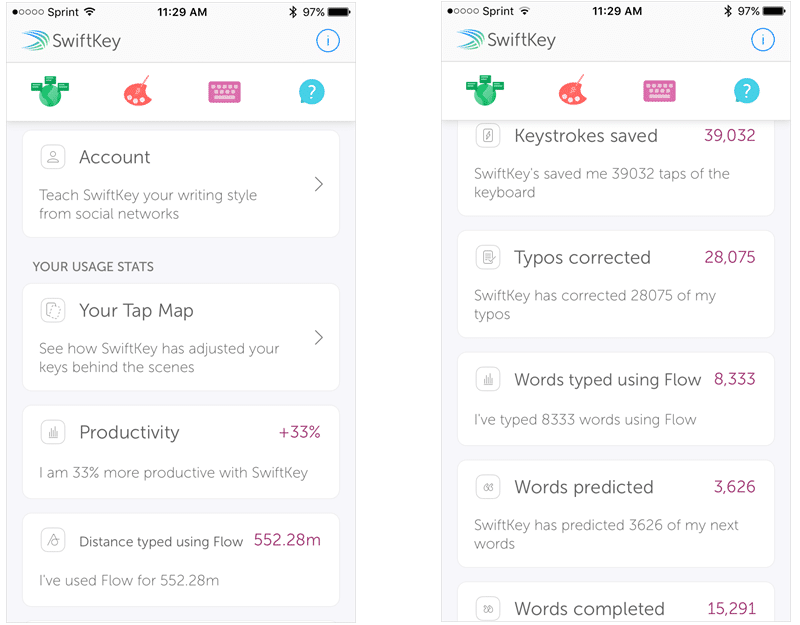
How to download and install SwiftKey
If you think SwiftKey can help you type faster, you can download it at iPhone or iPad at App Store for free. When you install the app, you will need to install it by keyboard in settings.
Open Settings, General, Keyboard. Then select in SwiftKey keyboards. To use the keyboard, you need to enable the Allow Full Access option.
