If you're tired of the intrusive notifications about macOS updates, you'll be glad to hear that you can turn them off completely.
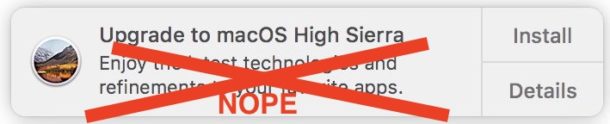
As you probably already know, you cannot hide such notifications. There is only an option to update or view the details about the update in App Store, from where you can also update later. There are no 'cancel' or 'hide' options on these notifications, which is why many users feel they have no choice and install updates. But in reality it is not, notifications can be turned off altogether.
Note that this method is for users who have not yet upgraded to macOS High Sierra and do not want to do so. It works with earlier versions of the system like Sierra and El Capitan, but will most likely work with newer ones as well.
Even if you have already disabled macOS automatic updates, this method will be useful to you.
How to turn off update notifications on Mac
To do this, you will have to modify the system file. Please back up your Mac before starting the process. If you are not very well versed in system modifications, then you should refrain and do nothing.
1. Go to Finder, open the 'Go' menu and select 'Go to Folder'. Then navigate to the following folder:
/ Library / Bundles /
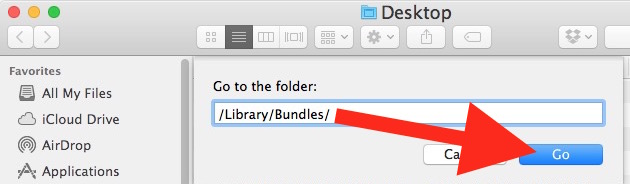
2. In the / Library / Bundles / folder, find the 'OSXNotification.bundle' file that you need to either move or delete. The best thing is to just move it so that in case of something it is easy to restore it.
3. Hold down the COMMAND key on your keyboard and at the same time drag the 'OSXNotification.bundle' file to another location. For example, to the Documents folder.
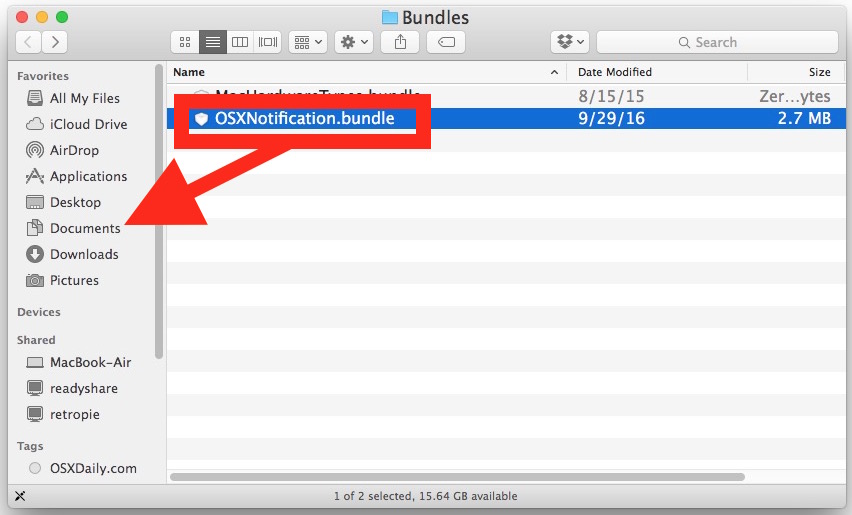
4. Due to the fact that 'OSXNotification.bundle' is a system file, you will have to enter your username and password.
5. After the file has been moved, close the folder and restart your Mac.
You will not receive update notifications until the file is located in the / Library / Bundles / folder.
Note that the required file will be named 'OSXNotification.bundle', not 'macOSNotification.bundle'.
How to turn off notifications via the command line
If you prefer to use the command line, you can also use a special command to disable notifications. This method is recommended for advanced users only. Open Terminal and enter the following command:
sudo mv /Library/Bundles/OSXNotification.bundle ~ / Documents /
Press return (enter) and enter your username and password. Then restart your Mac.

The method itself is essentially the same, but it is performed with one command. Likewise, update notifications will be disabled.
How do I undo changes?
If you still want to upgrade, just drag the 'OSXNotification.bundle' file back to the / Library / Bundles / folder and restart your Mac. After rebooting, notifications will come again.
The same can be done with a command like this:
sudo mv ~ / Documents / OSXNotification.bundle / Library / Bundles /
