Apple has released a simple and easy-to-use tool for new iPhone or iPad users that makes it easy to transfer data from an old Android device by adding the ‘Transfer Android data’ option to the iOS setup process.
![iphone6-android-move-to-ios-hero-wrap [1]](/wp-content/uploads/images/kak_perenesti_dannie_s_android_na_iphone_ispolzuya_prilozhenie_8220move_to_ios8221_ith.jpg)
While there are thousands of apps available in App Store that make it easy to transfer data from Android device, Apple has integrated data transfer from Android directly into the setup process iOS, which greatly simplifies the transition from Android to iOS for novice users IOS.
Please note that you cannot transfer all your installed applications and games or their data, for example, you cannot transfer messages from WhatsApp or any other similar client.
So how do you transfer your data from Android device to iPhone using “Move to iOS”? Read the steps below to find out.
Note: The instructions below require setting up your iOS device from scratch.
How to transfer data from Android to iPhone
Step 1: While configuring iOS to iPhone or iPad as a new device, stop at the “Programs and Data” step. At the very bottom there is a new item ‘Move data from OS Android’ (Move Data from Android), select it.
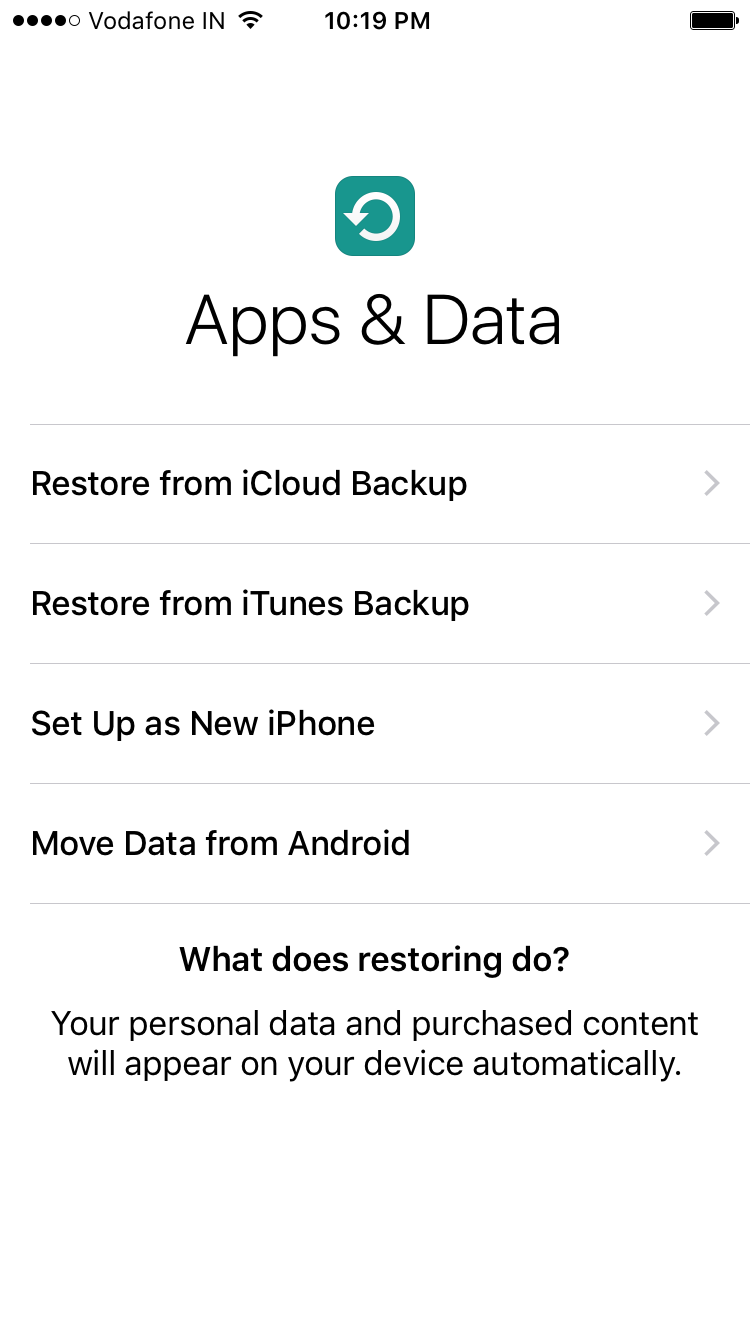
Step 2: Continue with the setup process. Then you will be prompted to download the application “Move to iOS” to Android device, a 10-digit code will appear
Step 3: Now on your Android device, go to Google Play and download the app from Apple “Move to iOS“. Or download the Move to apk file iOS from the link. Launch the app, click Continue, and then read and agree to the terms.
You will see a screen with a message like the screenshot below, just click on the ‘Next’ button located in the upper right corner of the display and proceed to enter the code that appears on iPhone or iPad.
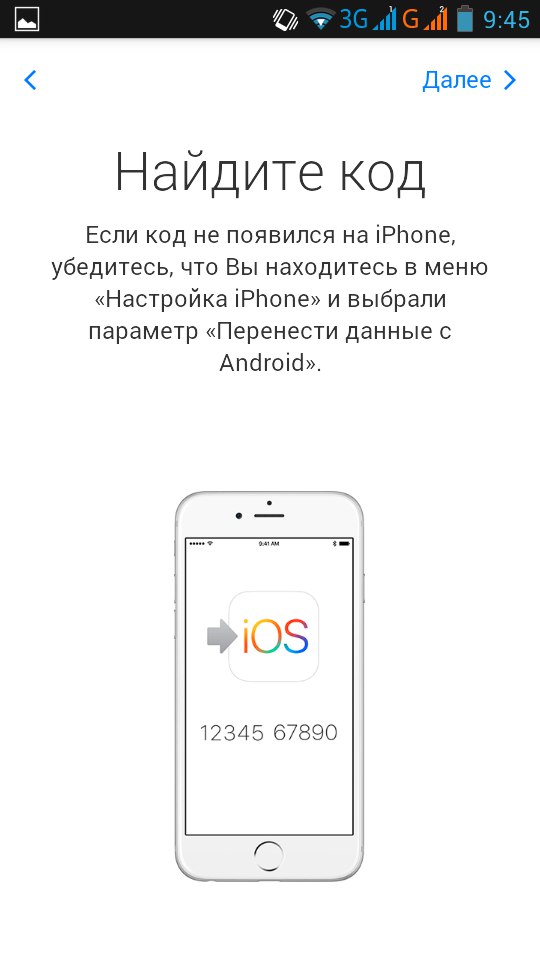

Step 4: Your iPhone or iPad will connect to Android a device that should be in the same Wi-Fi network with you. This process can take about two minutes. After that, the application “Move to iOS” on your Android device will display data that you can transfer to a new iOS device.
Step 5: To start the transfer process, select the data you would like to transfer and click ‘Next’. You can transfer contacts, messages, photos, videos, bookmarks, Google accounts and calendar entries. This data may differ depending on Android device.

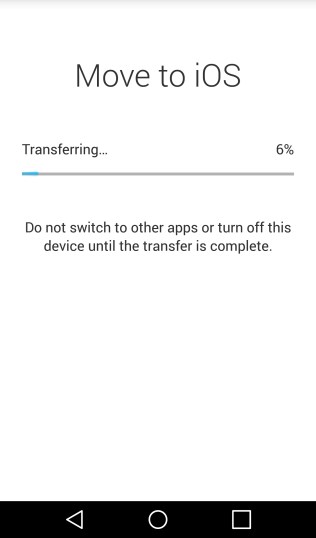
The process may take several minutes, depending on the size of the data,
Step 6: After the data transfer process is complete, you can continue to configure iPhone or iPad.
At the end of the data transfer process in the application “Move to iOS” to Android, a message will appear that you can leave your old Android device anyway Apple Store, for free recycling.
Please note that when transferring your Google accounts, you need them before the data is synced to the device.

