Someday you may need to temporarily deactivate your account Apple ID. This can be done on the Data and Privacy Site Apple. Below we will explain how this is done.
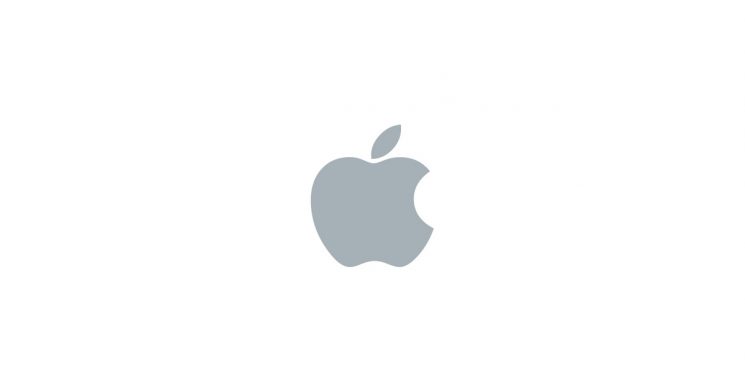
How to deactivate Apple ID
At the beginning of 2018 Apple added the ability to request your personal data stored by the company. In addition, a function has appeared that allows you to completely delete your Apple ID. Temporary account deactivation works in much the same way.
1) Log in to your account Apple ID on this site.

2) On the Account Deactivation card, click Start.
The page that opens will describe what happens after deactivating the Apple ID. You will not have access to your iTunes, iBooks, and App Store purchases or data in iCloud, including photos, videos, and documents. In addition, you will not be able to use services Apple Pay, iMessage, FaceTime, and Find iPhone.
Account deactivation will not cancel Apple Store orders and repair work. However, all scheduled appointments with employees Apple Store will be canceled, and all open cases in Apple Care will be permanently closed and unavailable after the account is deleted.
If you are participating in the upgrade program iPhone, you must continue to make payments for your device.
Apple also recommends that you keep a local or backup copy of your data, log out of your account on websites and apps, and cancel your active subscriptions.
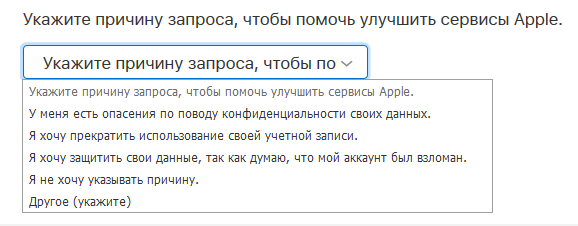
3) Before submitting a request to deactivate your account, you need to select a reason for deactivation.
4) Then click Continue.
If everything is in order, the account will be deactivated. Otherwise, you will see a message that you need to contact Apple to complete the process. This applies to family access accounts.
When you want to activate your account, go to the same site and enter your Apple ID. Then follow the instructions on the screen.
Apple made it easier to deactivate accounts, but before you deactivate yours, we advise you to think twice.
