App Store was removed from the latest version of iTunes, and with it the ability to manage applications on iPhone and iPad directly through iTunes. Instead, Apple wants users to sync their apps across devices iOS via App Store.
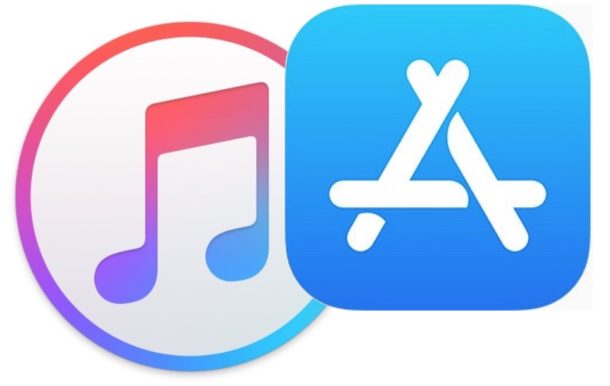
The lack of a App Store section confused some users and upset others. But don't worry, even this change can take some getting used to, as you can still manage, sync and download apps via App Store on your devices.
By 'sync' we mean simply access and download your apps list. The sync function has been removed from iTunes.
How to sync apps to iPhone and iPad via App Store
You can download your uninstalled and installed apps directly to iPhone and iPad using the Purchase section of App Store. It contains all applications that you have ever downloaded or bought with your Apple ID. The ability to download remote applications has existed for a long time on iOS, but now it has become really necessary.
Here's how it's done:
- Open App Store on the device with iOS.
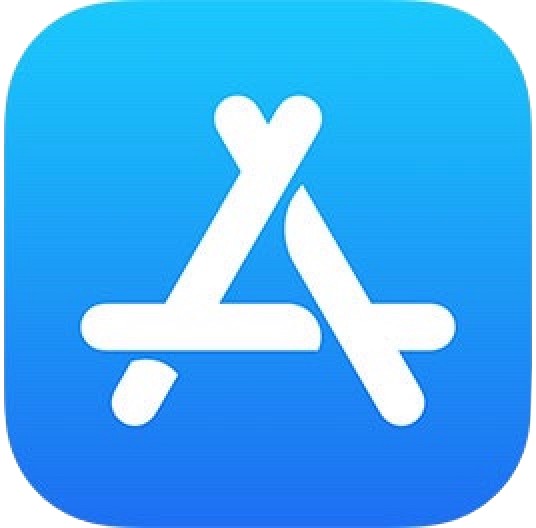
- Go to the Shopping section.
- On iPhone and iPod touch: Go to Updates first, then to your Apple ID and select Purchases.
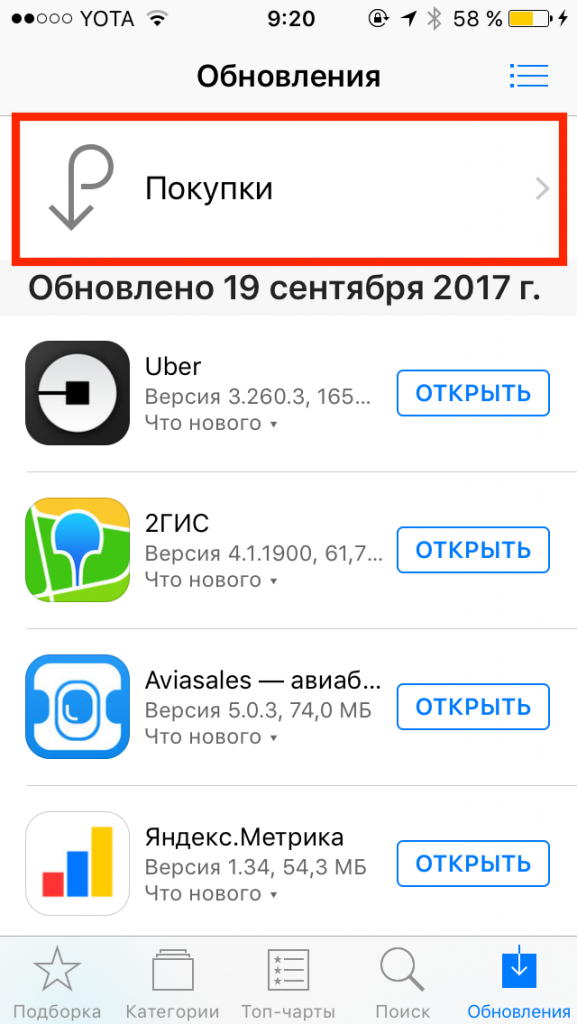
- To iPad: Click on your Apple ID icon in the corner and then select Shopping.
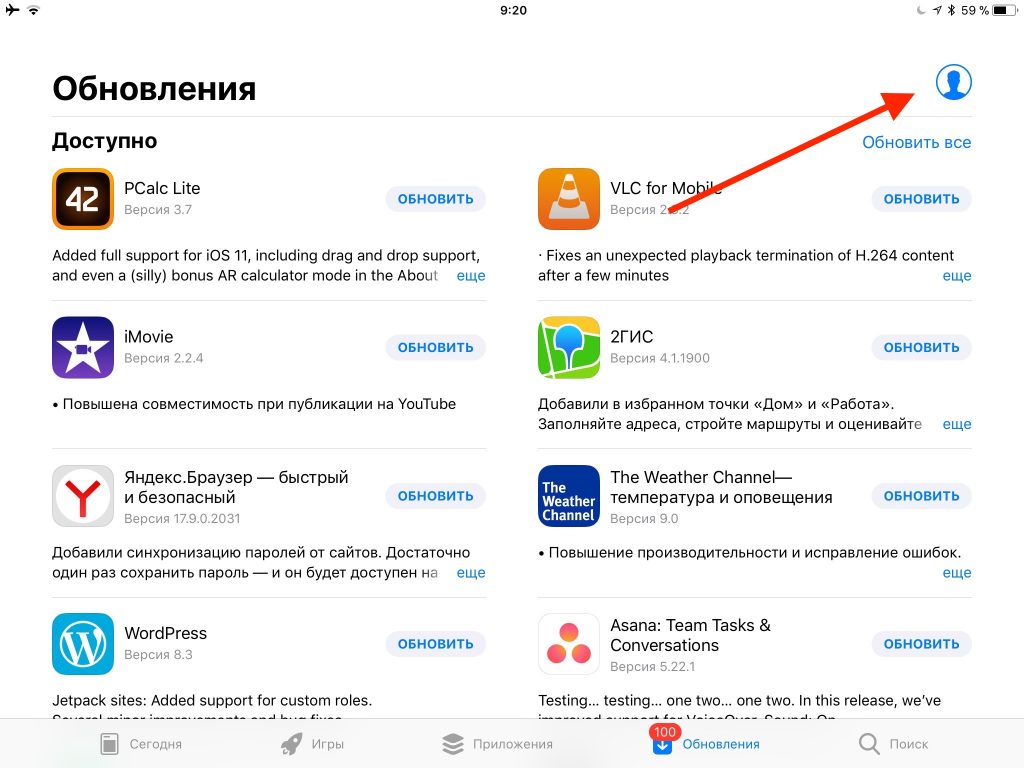
- Then go to the section Not on this device.
- Click on the download icon next to the applications that you want to download to your device.
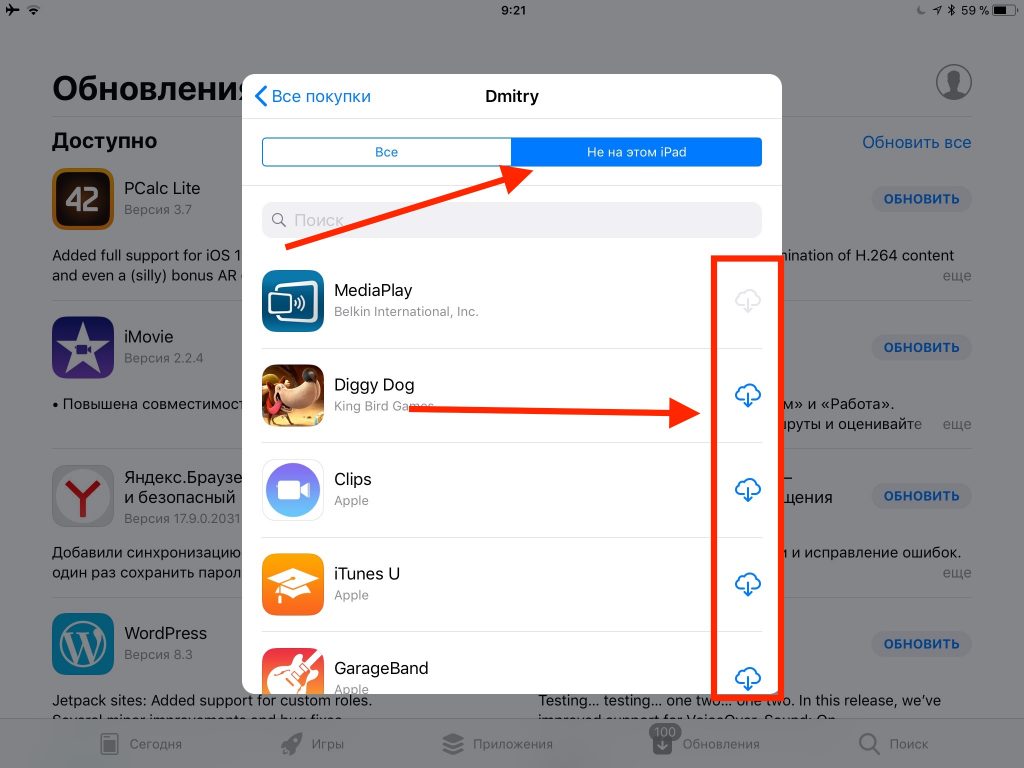
Thus, you can access previously purchased or downloaded applications that are not installed on the device you are using.
Lists will be named differently on different devices. For example, 'Not on this iPhone' or 'Not on this iPad'. The apps themselves in the lists will also differ.

How to customize the order of apps on the home screen
You can still customize the appearance of the main screen for yourself, but now this is also done from iPhone and iPad themselves.
Just hold down the application icon until the animation appears and drag it wherever you want.
If you drag the icon to the edge of the screen, it will move to the next page.
How to uninstall apps from iPhone and iPad
The easiest way to uninstall an application is to hold down its icon, and then click on the cross that appears in the corner of the icon.
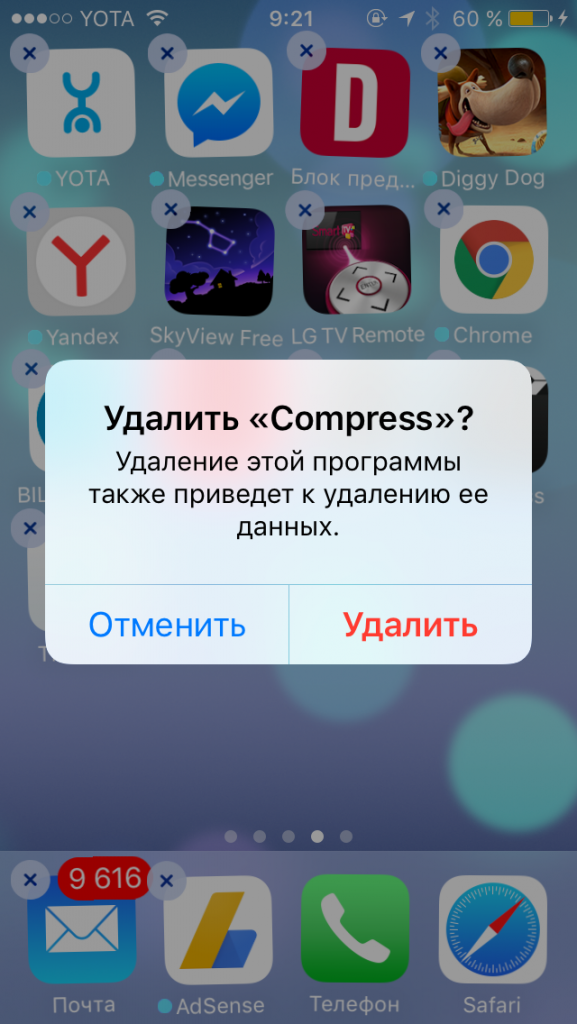
You can also uninstall apps through Settings> General> Storage.
Sync app files via iTunes
You can still add .m4r ringtones and .ipa apps to your devices via iTunes. This way you can transfer files to iPhone, iPad and iPod touch.
If you have the .ipa file of the application you want, you can copy it from your computer to iPhone and iPad via iTunes by ordinary drag and drop. You might call it syncing, but it's basically just copying a file from your computer to your device.
Ipa files can usually be found on your computer at the following location:
On Mac OS:
~ / Music / iTunes / iTunes Media / Mobile Applications /
On Windows 7, Windows 8 and Windows 10:
MyMusic / iTunes / iTunes Media
Connect iPhone or iPad to your computer via USB and simply drag the IPA files to the device tab in iTunes.
Perhaps in the future, with the next update, this function will also be removed from iTunes, or IPA files will be deleted if they are not copied. So we do not recommend getting used to this method.
