iPhone does not apply to phones that start to run slower one month after purchase. But there are exceptions to every rule. The reason for the slowdown iPhone can be old or buggy software, resource-intensive applications, or simple visual illusion. Either way, follow our instructions and you'll be sure to get your iPhone 7, iPhone 7 Plus or earlier to run at top speed.

1. Speed up animations
Perhaps your iPhone only looks slow. Animations can visually slow down your smartphone. This is especially evident on iPhone 7. If you are sensitive to such things, you may want to disable animations in the user interface.
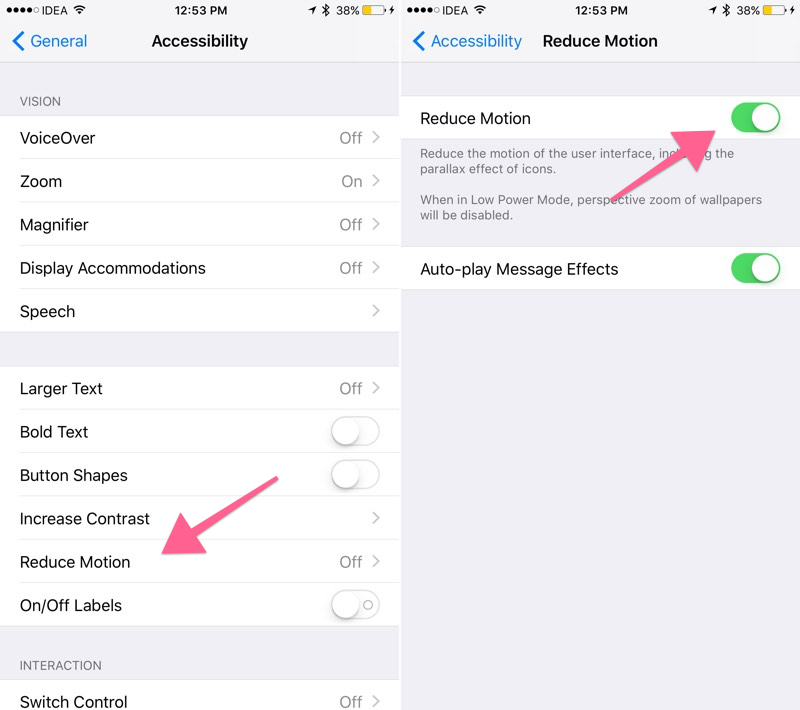
Go to Settings> General> Accessibility> Reduce motion. After activating this option, animations when opening applications, folders, etc. will be disabled.
2. Update the software to the latest version
If you haven't updated your software iPhone since you bought it, now is the time to do so. You might think that upgrading to the latest OS will slow down your phone, but that's just an urban legend. For older models this was indeed the case: they were not fast enough to handle the new features iOS.
But things are different these days. Apple are aware of these issues, so they optimize updates for all versions iPhone, not just the latest; in addition, the hardware iPhone, even two years ago, is quite modern.
If you are experiencing performance issues, it may be caused by bugs in applications or software Apple that have been fixed in newer versions. In addition, timely updates are optimal from a security point of view.

Therefore, immediately open Settings> General> Software update and update software components to the latest versions.
3. Soft reset
A simple solution in case of insufficient performance can be a soft reset iPhone. Just press and hold the Power button and Home button until your smartphone reboots. On iPhone 7 and 7 Plus, the algorithm looks a little different: here you need to hold down the Home and Volume Down buttons.
It will not reset your settings and data. There will only be an imperceptible reconfiguration of some parts invisible to the user. If your phone's degradation was caused by a faulty or malicious application, this should help.
4. Check the list of background tasks
iOS usually does a very good job of managing background tasks. However, they can sometimes get out of hand. In some cases, programs use technical tricks to constantly run in the background – this is, among other things, an application does Facebook. One way to solve this problem is to disable background execution for applications that do not need it.
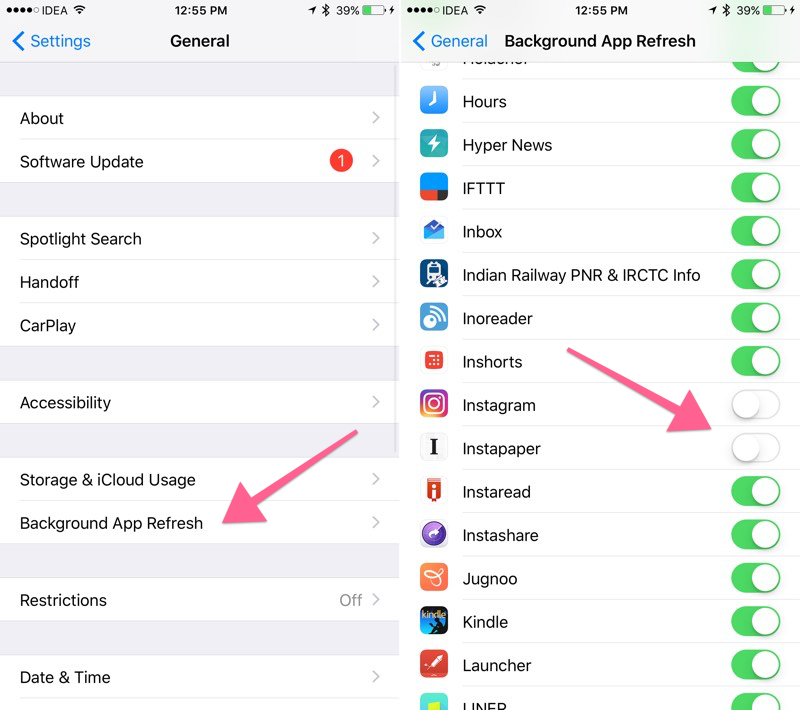
Open Settings> General> Content Update and disable access for apps like Facebook.
5. Clear the application cache
Data accumulating in the cache can slow down your iPhone and consume disk space. Unfortunately, this is not very easy to do. iOS does not provide an easy way to clear the cache, so you have to deal with each application separately (and not all of them include this feature). On popular apps like Dropbox and Google, you can usually find this option in the settings.
Safari's cache is often large. To clear it, go to Preferences> Safari and click on 'Clear History and Site Data'.
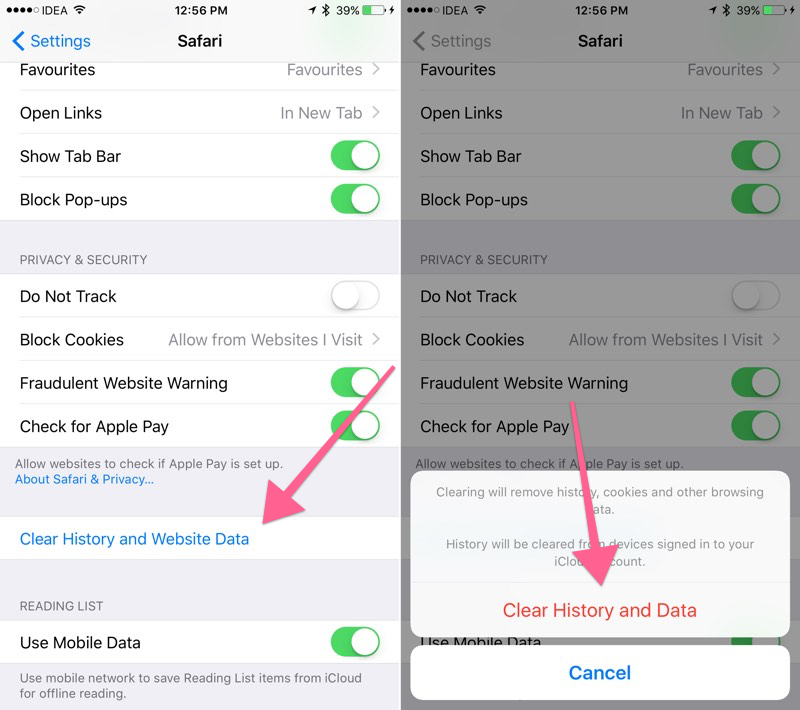
To see how much space your apps are taking up, use Settings> General> Storage and iCloud. To clear the cache of applications that do not allow you to do this through the built-in options, you will have to uninstall and reinstall them from App Store.
6. Reset iPhone
The last resort is a factory reset iPhone. If none of the above worked for you, there might be something wrong with the software itself. And due to the general closedness of the system iOS, the only solution in this case is to reset iPhone to the factory state.
Before doing this, be sure to back up your data using iTunes or iCloud. For best results, however, we recommend not restoring your phone via iTunes, but starting over, installing only the apps you need.

To reset, go to Settings> General> Reset. Select the 'Erase Content and Settings' option.
How is your iPhone doing?
How do you keep track of your iPhone? Do you have a specific way to maintain its performance? Let us know in the comments below.
