The Apple TV 4K does not have a USB-C port for connecting to a laptop, as this device is in the category of those that Apple severely restricts access to its capabilities. While it is easier to download apps manually with the previous model, it is possible with Apple TV 4K too.
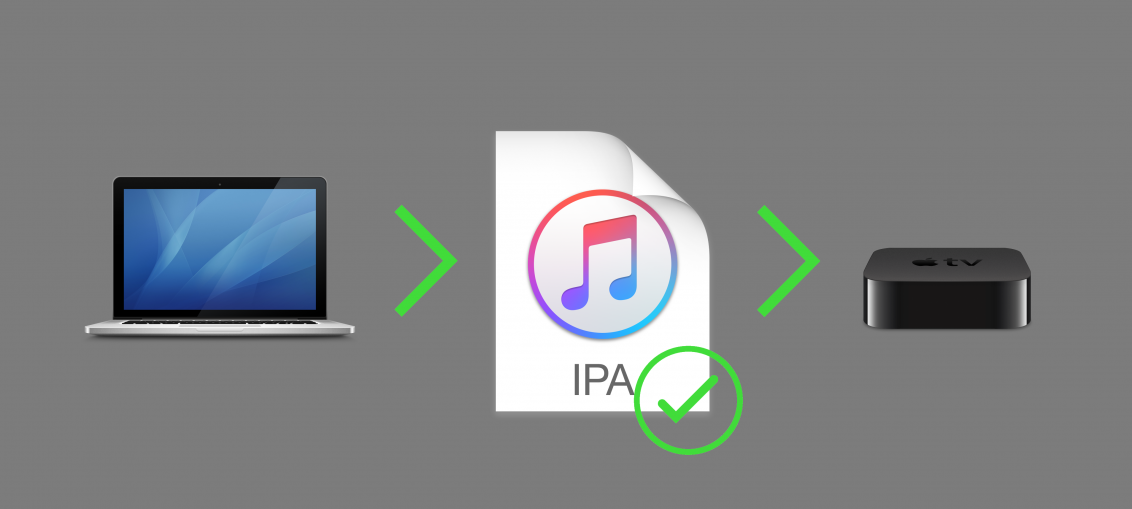
It should be noted that the process is quite complicated and lengthy (at least for the first time). If you have Apple TV 4, it will be much easier to use Cydia Impactor. Read more about the process here.
If you have Apple TV 4K, keep reading this article.
Requirements
The steps below only need to be completed once. When you’re done, you don’t have to repeat it again.
You will need:
1) Mac computer, Hackintosh or macOS virtual machine computer.
2) Xcode program that can be downloaded for free from Mac App Store.
3) Program iOS App Signer available for free.
4) Free developer account, which can be obtained on the Apple Developer portal.
5) You need to add your Apple ID to the Xcode parameters in order to sign applications with it.
6) Pair from your computer and Apple TV 4K.
How to sign an application
If you don't know what all this means, and you are not sure whether the application file is signed or not, you can still follow the instructions below so that you will surely succeed.
First you need to create a certificate and a signature profile. Users with a paid developer account can create them on the website Apple for developers in the Certificates, Identifiers & Profiles section. Users with a free account should do the following:
1) Run Xcode.
Under Xcode> Preferences> Accounts, make sure your Apple ID has been added. If it's not there, click +, select Apple ID, and then enter your username and password.
2) Now select File> New Project> tvOS> Single View App from the menu.

3) Enter details about the project.
- Product Name – The name of the app you want to download. Example: Kodi.
- Organization Name – Enter anything here.
- Organization Identifier – anything with com. at the beginning. Example: it-here.
- Bundle Identifier – it will be generated automatically when you fill in the two previous points. Example: idownloadblog.kodi.
- Team is your Apple ID.
All your points will be different from the examples.
4) When the project opens, configure it as shown below. Make sure to select your own Apple TV 4K top-left, not the general one. It should be connected to your computer via Wi-Fi.
Identity fields should be filled in with the previously automatically entered information. Your Apple ID must be selected in the Signing fields. Select your Apple TV 4K firmware version in the Deployment Target field.
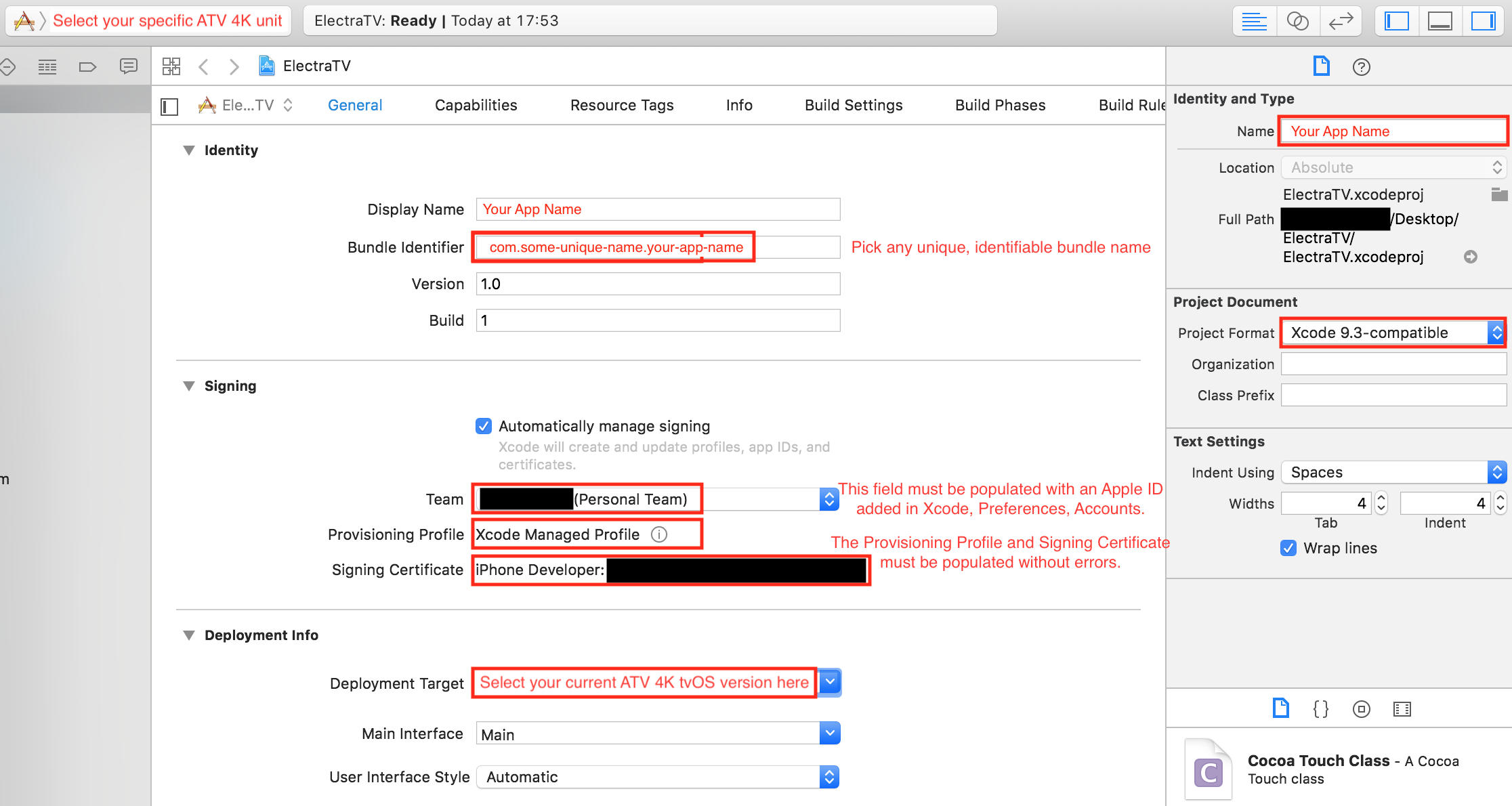
After that, Xcode will automatically create a certificate file for your application / device, and you will see them in the Signing section.
You can close Xcode.
5) Run the iOS App Signer program. Drag the application file to the Input File field.
In the Signing Certificate item, select the Apple ID you used in Xcode. In the Provisioning Profile, select the file generated in Xcode. Bundle Identifier will be the same as in Xcode project (step 3), example: com.idownloadblog.kodi.
The rest of the fields can be left blank. Click Start and save the application to your desktop.
If in the future you need to download the application to the device again, do not delete it from the desktop so as not to repeat the whole process again.
6) Repeat steps 2-5 for other applications you want to download to your device. Remember to change the details in the Xcode project and iOS App Signer for each app.
The app can now be downloaded to Apple TV 4K.
How to download an app on Apple TV 4K
1) When you have a signed application file ready, launch Xcode and choose Window> Devices and Simulators from the menu.
Make sure your Apple TV 4K is connected to your computer and highlighted in the side menu.
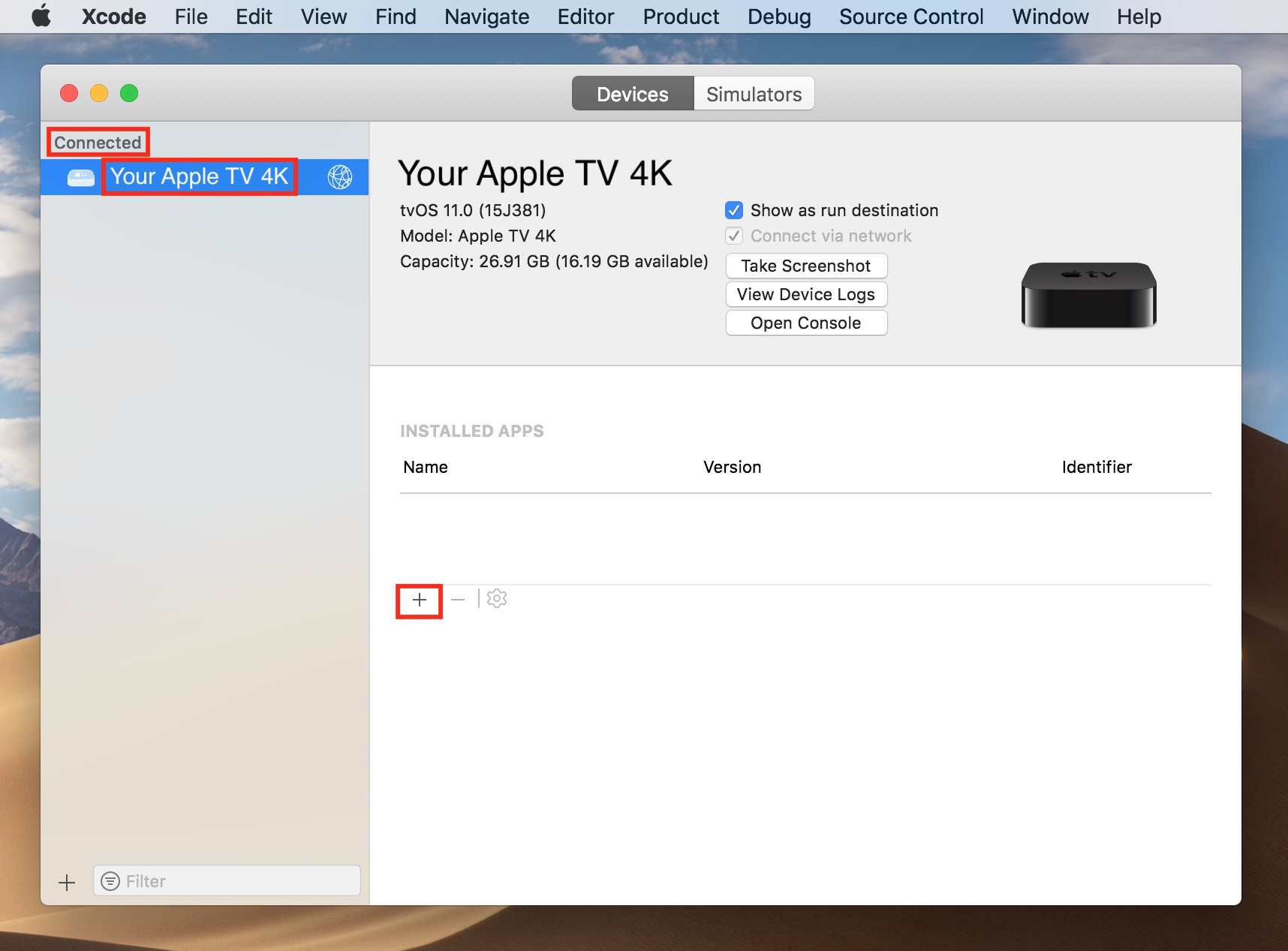
2) Click the + button. Select the application file that you saved to your desktop.
3) The application should appear on your home screen Apple TV. Close Xcode and enjoy the downloaded app on your Apple TV 4K.
Additional Information
If you have a regular account Apple (and no jailbreak is installed), applications will need to be downloaded to your device every 7 days. If you have a developer account, they will be valid for a year.
In the future, you can skip the first section of this article. If you save the signed application file, you can skip the second section and just download it to your device.
To re-sign an application, upload its file to iOS App Signer and select the Re – Sign only option.
In fact, everything is not as scary as it seems. Yes, the process is long, but in the future you will be able to skip the previously completed steps, and the rest will be obtained automatically.
