Photo Service Instagram recently launched an update to their mobile app that allows you to keep your live stream immediately after it ends. This feature is available in Instagram version 10.2 or later for iPhone, iPad or iPod touch, which can be downloaded for free at App Store.

In this quick step-by-step tutorial, we'll teach you how to save live streams to Instagram on your iPhone, iPad or iPod touch.
This will save you a lot of nerves if you want to save videos in Instagram permanently, use and modify them in other applications, re-broadcast at any time, etc.
How to save a live stream to Instagram to iPhone or iPad
1) Run Instagram and click on the camera icon in the right left corner.
2) Press LIVE at the bottom of the screen and confirm that you really want to start the live stream.
3) The broadcast has started as indicated by the pink icon in the upper left corner. When you want to complete it, click 'Finish' in the upper right corner of the screen and confirm the action.
4) You will see statistics showing the number of users watching your stream.
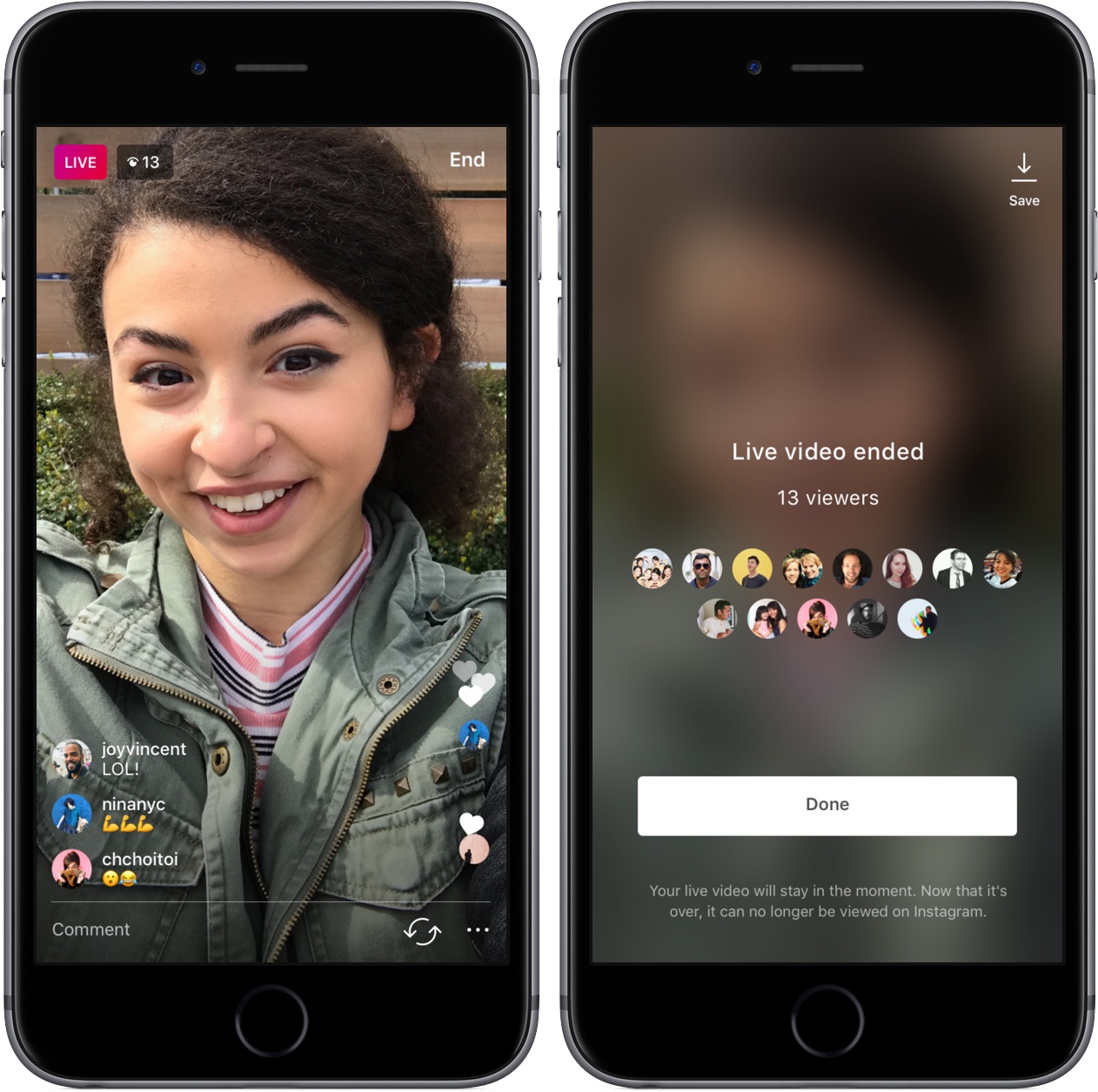
Now click 'Save' in the upper right corner of the screen to move the recording you just made to the video library on your device. It will not save comments, likes, views, or any other events related to your broadcast.
Note: You will see this option immediately after the broadcast ends.
Saving videos can take more than a minute, especially for long broadcasts.
Once a video is saved to Camera Roll, it will no longer be available in Instagram. On the contrary, if you do not save the video, it will disappear forever immediately after exiting the application.
Saving broadcasts to Instagram gives you the ability to review your videos later, distribute them in various ways, edit with applications like iMovie, sync with other devices via iCloud Photo Library, Google Photo and much more — in general, almost anything.
