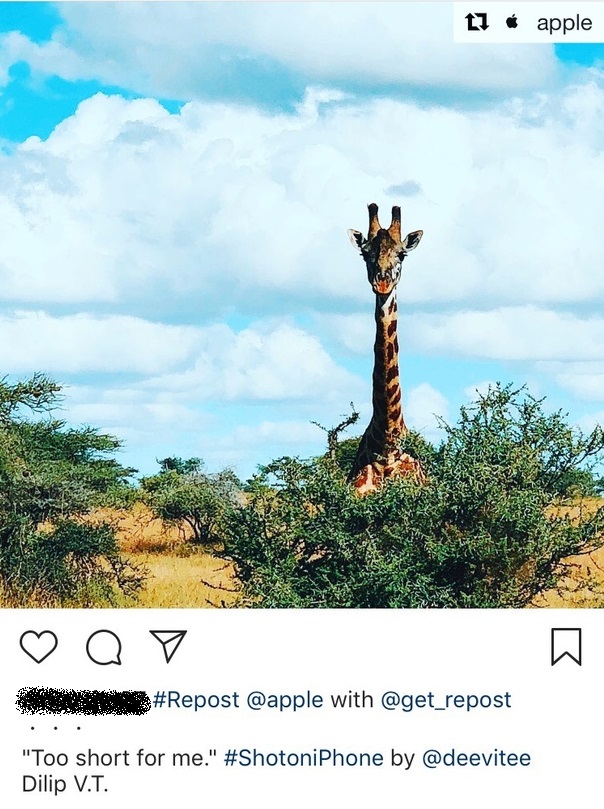If you want to repost in Instagram, you should first get permission from the author of this photo or video. Then you can use various applications like: Repost for Instagram, Instarepost, DownloadGram, etc. Or you can just take a screenshot of the post.

- 1) Repost for Instagram
- 2) InstaRepost
- 3) DownloadGram
- 4) Take a screenshot for repost in Instagram
- Bonus: repost from Instagram on VKontakte
Most social media feeds are very busy, filled with photos, videos, and text posts from your friends and the brands you follow. However Instagram this does not apply, since only one post can be displayed on the screen, and it is very convenient to view the entire feed because of this. A simple interface helps you focus on every photo and every video. However, one application is still missing – the ability to repost. Let's figure out how to repost photos and videos in Instagram.
See also: How to repost a story on Instagram
Fortunately, there are many solutions available. If you still do not know how to repost on Instagram, we will tell you about four ways to do it. All of these methods are free, but you have to download one or more applications from App Store or Google Play. We will tell you how to repost on Instagram from iPhone. For devices with Android, the methods will not differ.
1) Repost for Instagram
Download Repost for Instagram app for iOS or Android to repost on Instagram with text.
- Open the app Instagram and find the photo or video you want to repost.
- Click '…' in the upper right corner of the post. After that select 'Copy link'.
- Open the Repost for Instagram app. The post whose link you copied will automatically appear on the main page of the application.
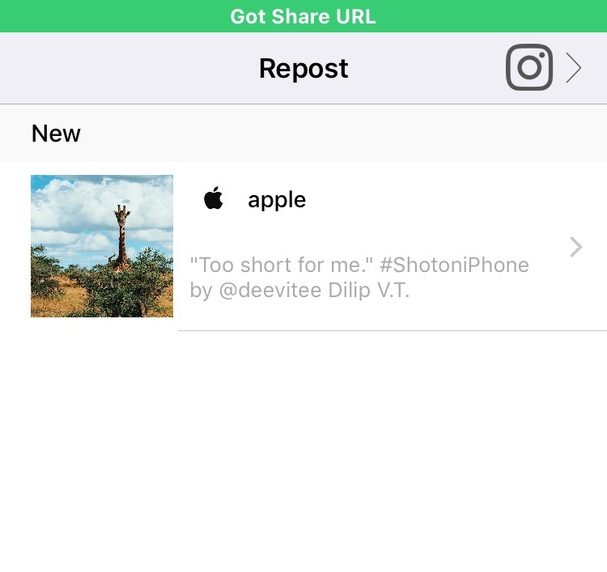
- Click on the arrow to the right of the post. Here you can choose where the repost icon will be displayed on the photo or video.
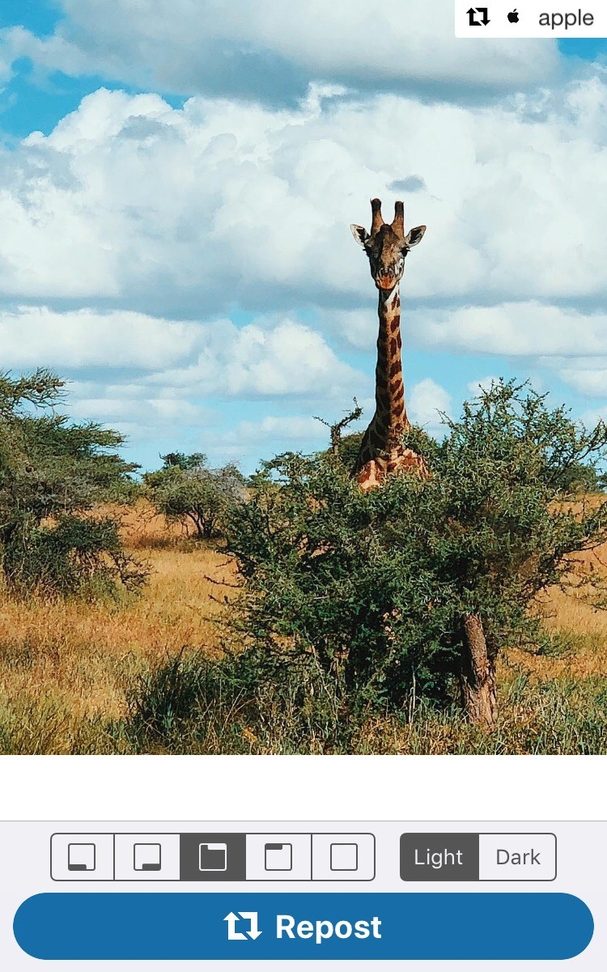
- Click 'Repost' and then select 'Copy Caption & Open Instagram' to repost on Instagram with the text.
- Edit the photo or video as usual, then click the Next icon. If you want to keep the original post signature, hold down the signature field and select 'Paste'.
- When you're ready, publish the post as usual. This is how it will look in the feed:
2) InstaRepost
Download InstaRepost for iOS or Android.
- Open InstaRepost, log into your Instagram account and give the app access to your profile information.
- InstaRepost will only show a portion of your feed, but you can search by users.
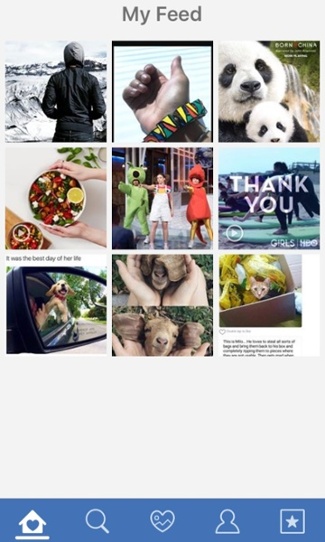
- When you find the post you want, click on the arrow in the lower right corner of the screen, and then double-click 'Repost'.
- Open Instagram and add a new post as usual. The desired photo or video will be in Photos on your device.
- Edit the post as usual, then click the Next icon.
- You can insert the original signature in the same way as in the first method. The post will not be marked with a repost icon, but you can simply mention the user in the signature.
3) DownloadGram
DownloadGram allows you to save photos and videos from Instagram in high resolution, and then upload them to your posts.
- Open Instagram and find the post you want to repost, and then copy its link.
- Go to the DownloadGram website and paste the copied link. Then click 'Download'.
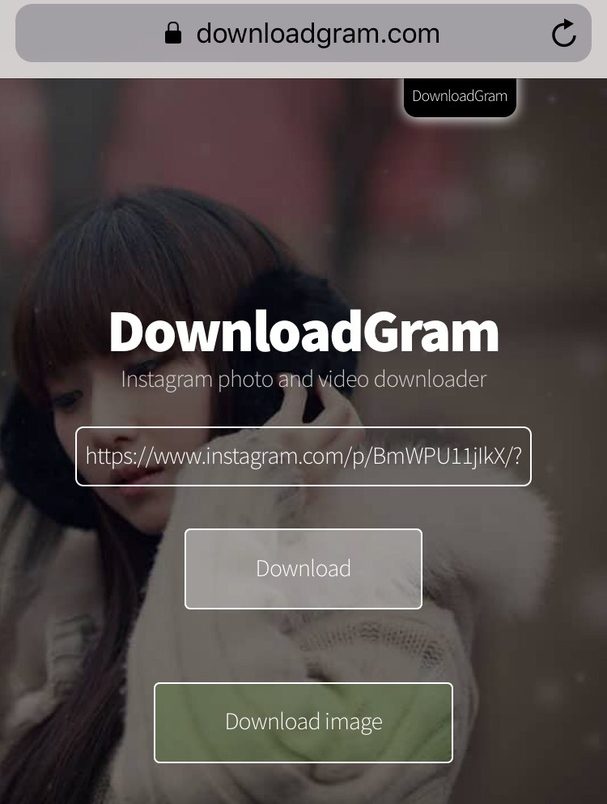
- A second 'Download Image' button will appear on the screen. Click it.
- A new tab will open with the image in full size. Pinch it and save to Photos.

- Go back to Instagram and upload the post as usual.
- The photo will not be marked as a repost, so you can mention the author in the caption.
4) Take a screenshot for repost in Instagram
This method does not require the installation of additional applications, but it works only for reposting photos.
Find the photo you want to repost and take a screenshot of it.
- iOS: Press the Home button and the Power button at the same time to display the flash on the screen.
- Android: Simultaneously hold down the power button and one of the volume buttons.
Upload the post to Instagram as usual by selecting the screenshot from Photos. You can mention the author of the photo in your post caption.
Bonus: repost from Instagram on VKontakte
To share a post from Instagram on VKontakte, you can use one of the above methods, but when publishing a post, click on the switch next to 'VKontakte' so that the post appears on your VK wall.

Now you know how to repost posts on Instagram, and you can diversify your profile with the content of friends, relatives and other accounts. Use the methods above to easily and quickly repost videos and photos to your profile.