Who has not encountered a situation when you take a beautiful photo on your iPhone, and then find on it some detail that spoils everything? Perhaps you took a family photo on the beach, but a passerby got into the frame. Or maybe it's a piece of a building that spoils a beautiful photo of the sky.
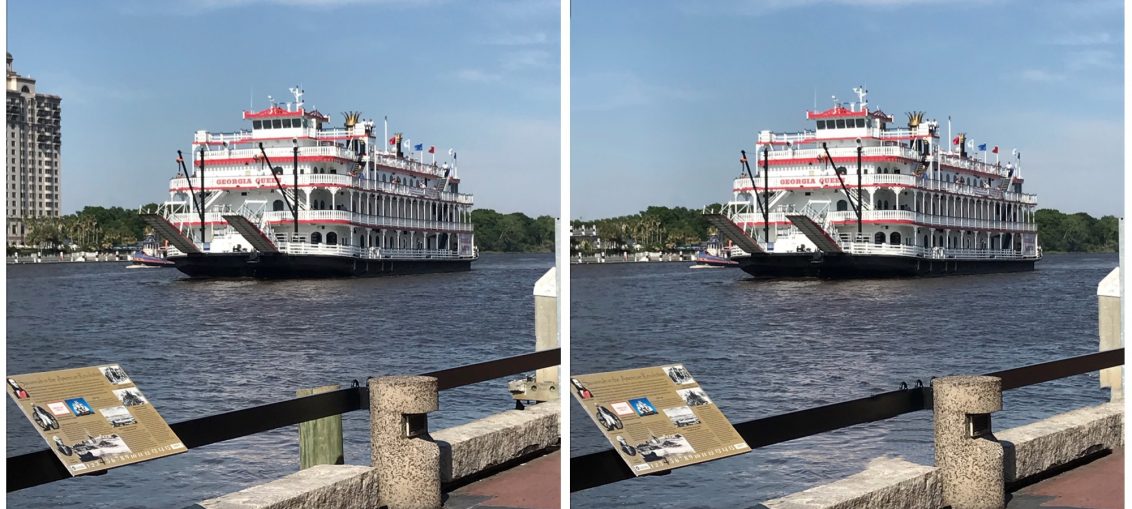
Sure, you can turn on your computer and edit the photo in Photoshop, but there is a faster and more convenient way. The TouchRetouch app ($ 1.99) lets you clean up objects, paint over spots and get rid of wires in your photos. With it, you can edit your pictures right on the device in a couple of minutes and immediately send them to social networks.
Below we will teach you how to use the TouchRetouch app.
How to use TouchRetouch
When you open the TouchRetouch app, you will be prompted to watch video tutorials that you can always come back to later. After that, a convenient and intuitive interface will appear. Click 'Albums' to select a photo to edit.
When the photo opens, you will see the following tools in the bottom panel: Objects, Quick Edits, Lines and Clone.
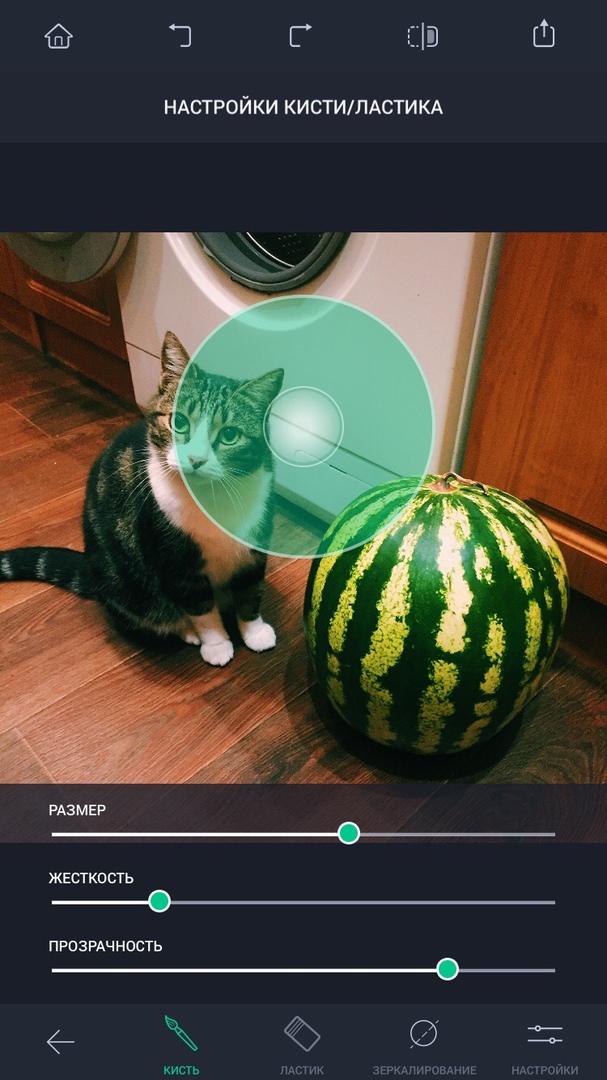
How to remove objects from a photo

1) Select Objects from the bottom panel and then select Brush or Lasso.
2) Tap the object in the photo that you want to delete. If you chose a brush, then you just need to paint this object with green. If you have selected the lasso, you need to circle the object.
3) When you touch the screen, you will see a small zoom window in the corner of the screen. This way you can more accurately select objects. Moreover, before starting editing, you can zoom in on the photo itself by double-tapping it.
4) When the object is highlighted, press Go.
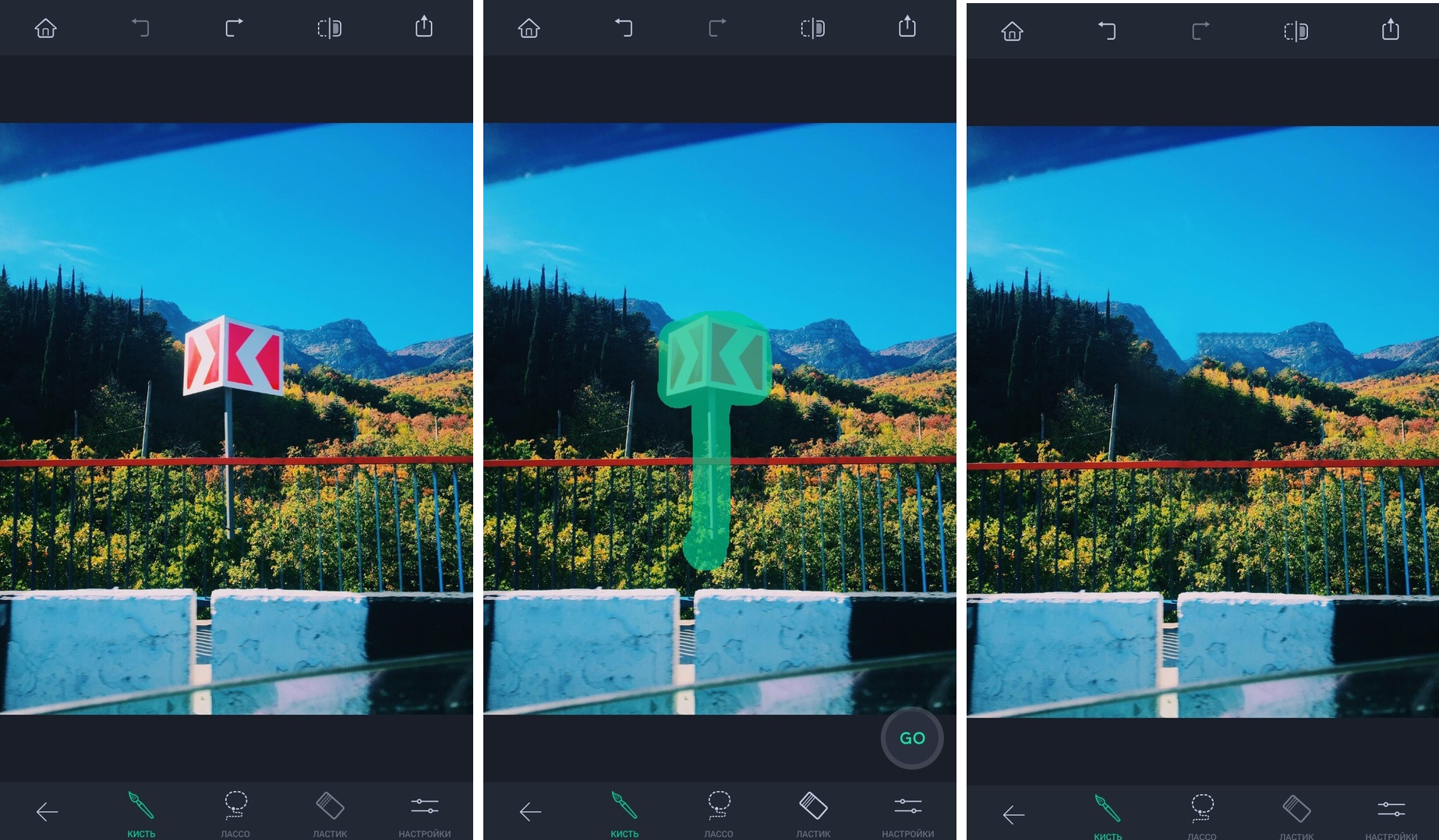
Voila! The object has disappeared from your photo!
How to paint over spots
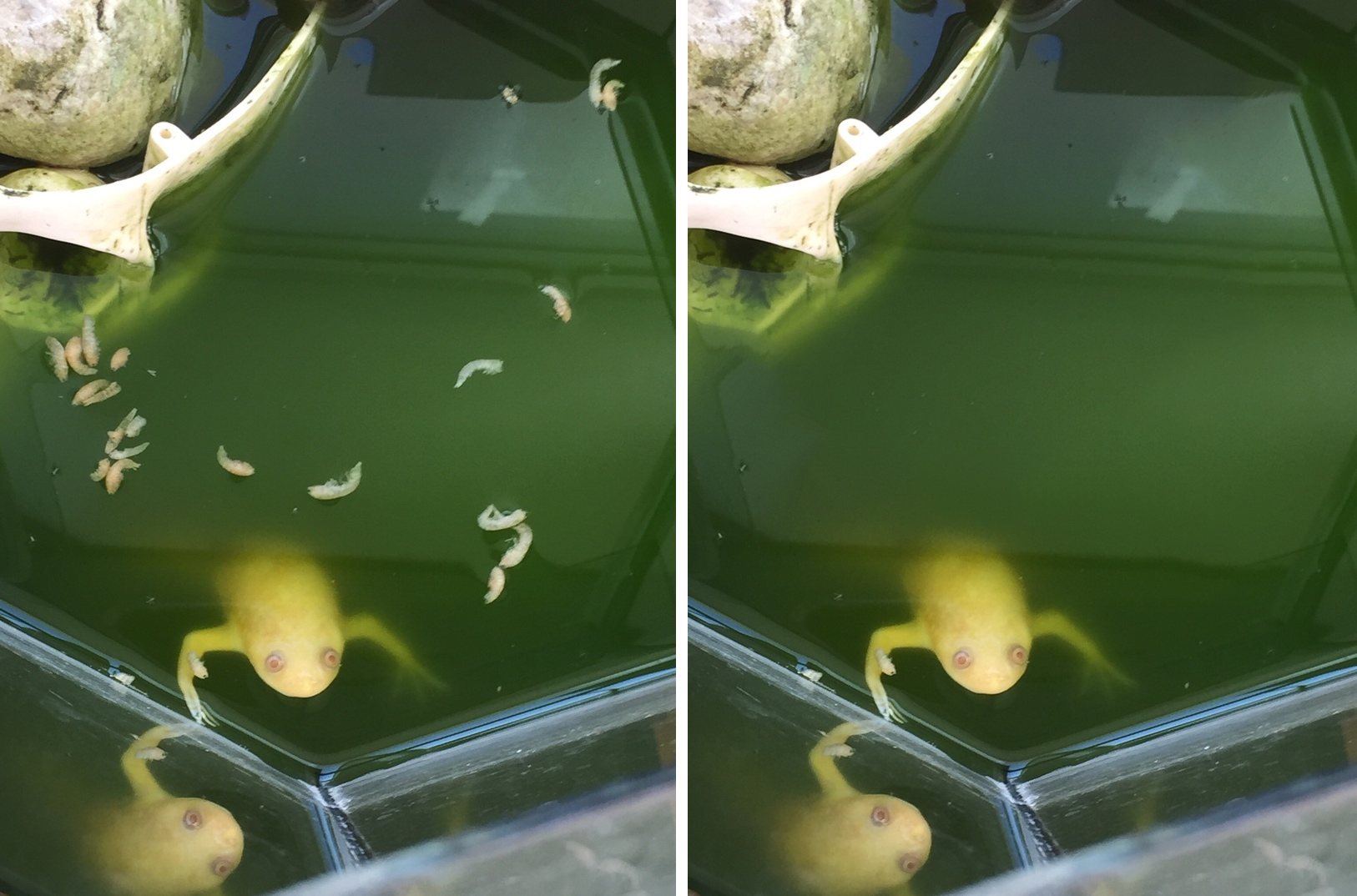
1) In the bottom panel, select Quick Edits and then select Quick Brush or Remove Stain.
2) Touch the stain you want to remove. If you chose a brush, paint over the stain to remove it. If you choose to remove, simply touch the stain one or more times until it disappears.
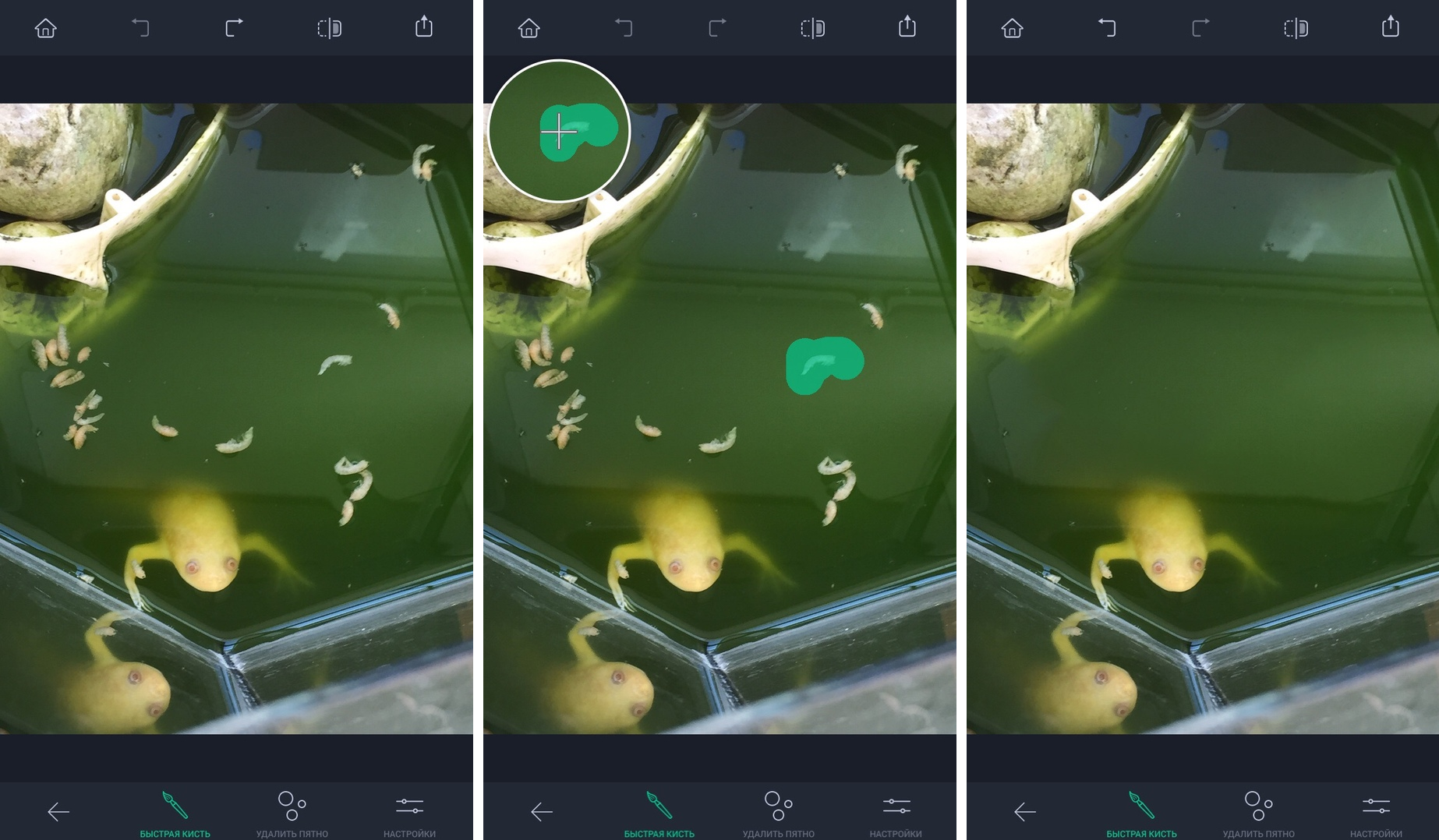
That's it, you got rid of all unnecessary stains!
How to remove wires
1) In the panel below, select Lines and then select Delete Line or Delete Line.
2) Swipe the wire in the photo. Deleting a line will remove the entire wire, and deleting a line will only remove a portion of it.
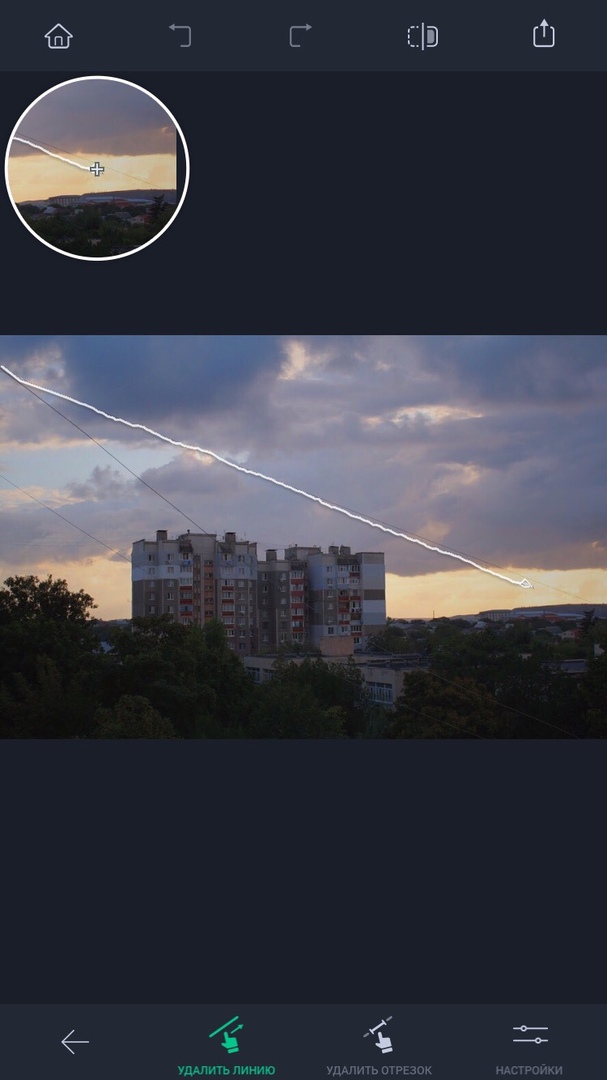
And now the terrible wires no longer spoil the beautiful sky.
Other tools
The Clone tool is also available with additional Brush, Eraser and Mirror tools. In addition, you can adjust the size, hardness and opacity.
The Preview button at the top of the screen is useful for quickly previewing the original photo and then immediately returning to the edited one. Just hold down the second icon from the right on the top bar and you will see the changes.
It is very easy to save and share photos too. Click the Share button in the upper right corner of the screen and choose the option that suits you. You can also open Settings and choose the format, size and quality of the photo. In addition, you can save the current settings for future photos.
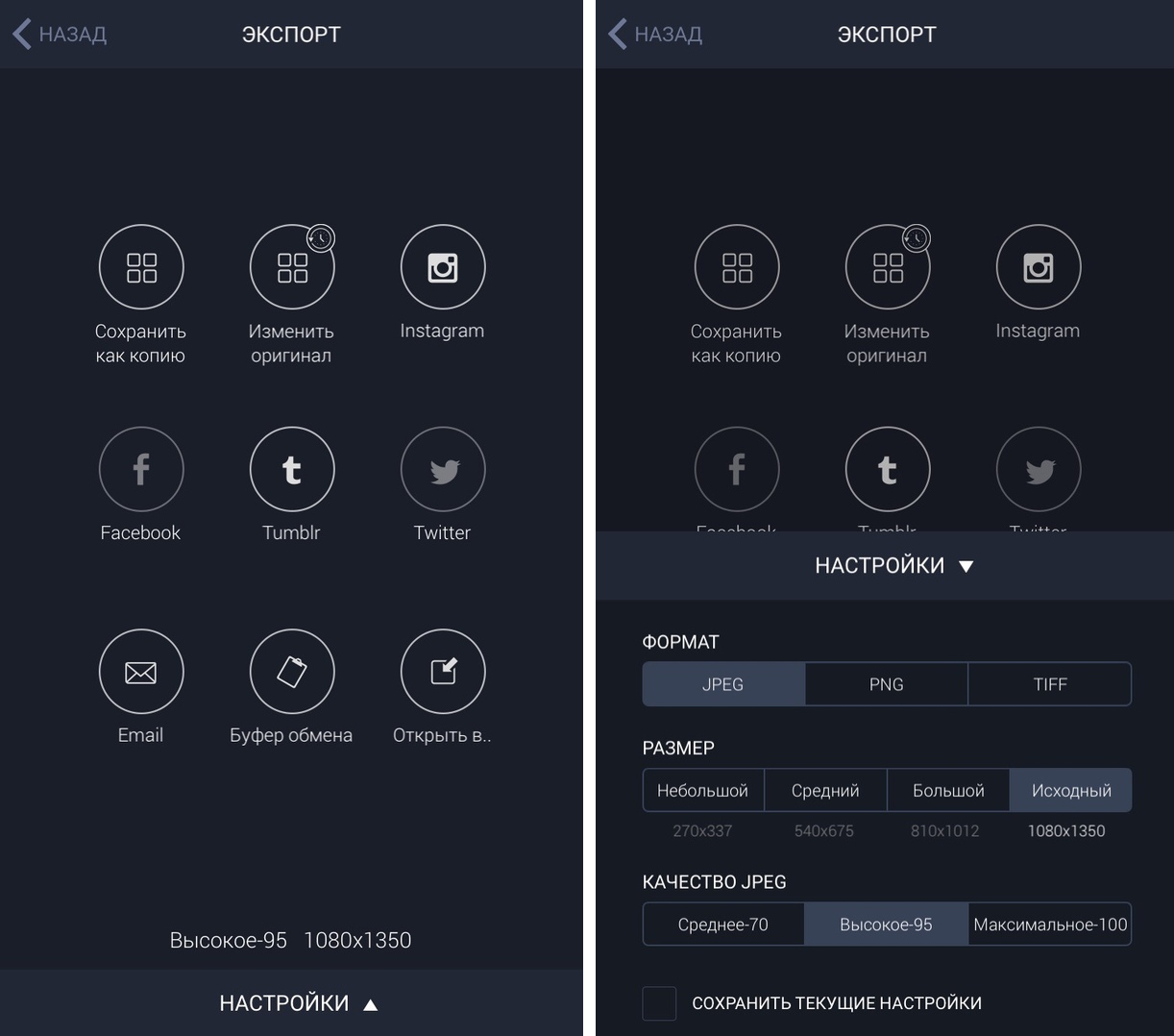
As you can see, the TouchRetouch app does its job well. You can really do your best photos in just a couple of minutes. Now you don't have to wait to get back from vacation or even turn on your computer to fix a photo and share it with your friends.
