Third-party apps you have installed on your Mac often create icons for their preferences in System Preferences. This is especially true for non-Mac apps App Store due to sandboxing requirements. After uninstalling the program, this icon is usually removed from the Settings, but this does not always happen.
![System-Preferences-for-OS-X-Yosemite-app-icon-full-size [1]](/wp-content/uploads/images/kak_udalit_nenuzhnie_znachki_iz_sistemnih_nastroek_na_mac_os_x_ith.jpg)
Consider, for example, the dynamically loaded Tuxera MacFUSE kernel extension.
It was necessary to mount the data on an NTFS formatted disk, so this program was installed. A few days later, I removed it with my own uninstaller and after that I found that the icon in System Preferences remained in its place. If things like this happen to you, you can remove icons from Settings in the following way.
It must be emphasized that you need to resort to this method after you have not given the desired results:
A) uninstall via Launchpad
B) deleting by dragging the application icon
C) uninstallation by uninstaller, if any

As you can see, the MacFUSE preferences icon remained after the application itself was uninstalled.
How to remove unwanted icons from Mac System Preferences
Step 1: Enter System Preferences.
Step 2: Command-click on the icon to be deleted.
Step 3: A menu should appear with an uninstall option. You may need an administrator password to continue.
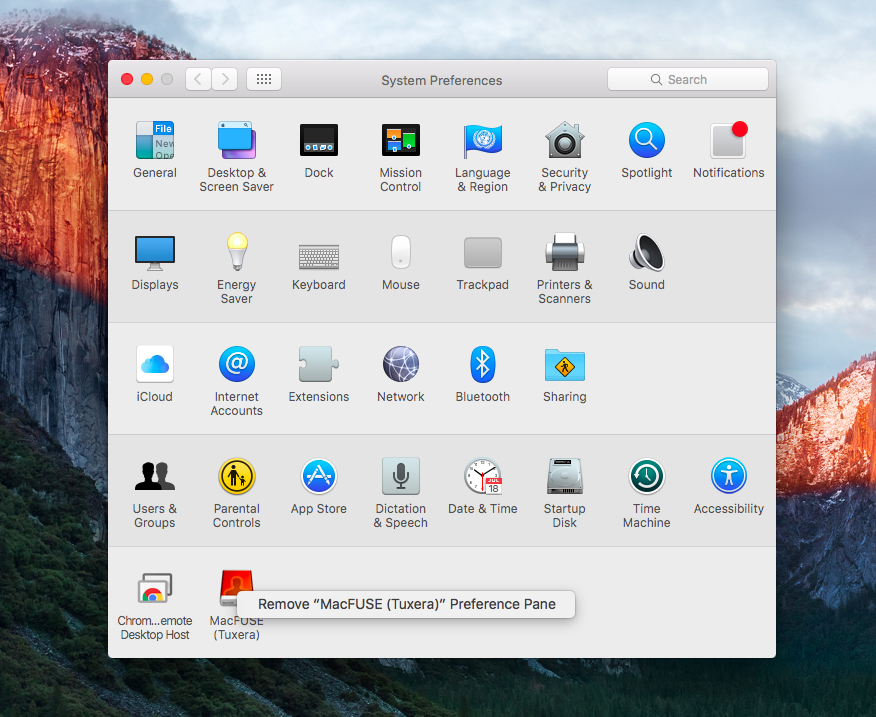
As shown in the screenshots, the icon is removed successfully after that.
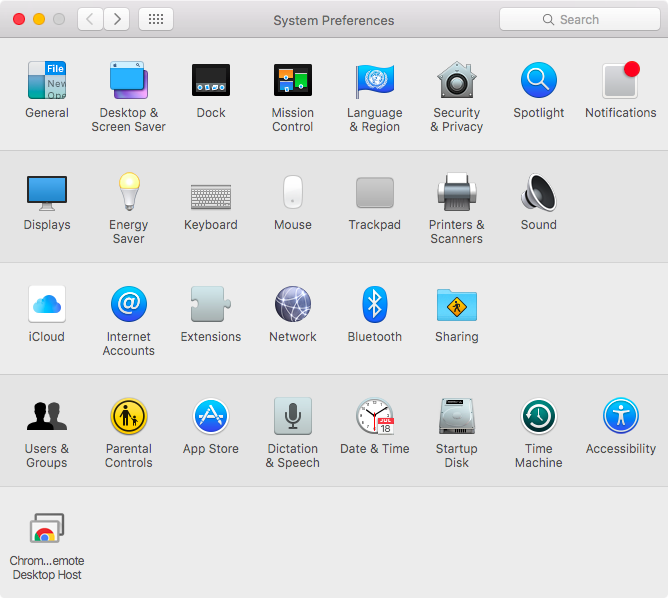
Stock icons cannot be removed from System Preferences.
