A few days ago, Apple released iOS 8.2 for iPhone, iPad and iPod which brought many bug fixes and stability improvements. However, the most notable thing about the update is that it also installs a new app Apple Watch. If you are not going to buy a watch from Apple Watch, then the application will constantly be on the main screen and interfere with you. Luckily there is a way for you to remove the icon Apple Watch.
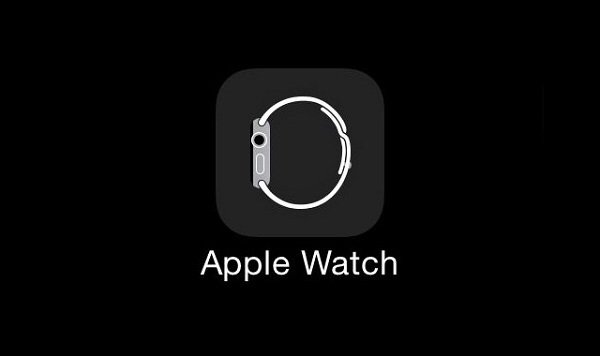
The main thing to know:
- The Apple watch app cannot be completely uninstalled until jailbreak iOS 8.2 with the corresponding tweak is released. While it can only be hidden from the main screen
- The app will still be visible in Spotlight search and will reappear when you restart your device
Method 1. Use the Dock

- The first solution is the simplest of the two, so we recommend that you try it first.
- Make sure the first page is full of apps
- Application Apple Watch should be on the second screen (page).
- Enter edit mode by holding any icon.
- Drag Apple Watch to the first screen (page) and place it on top of any existing application, this will create a folder.
- Now, while in folder view (still in edit mode), drag the app Apple Watch and drop it into the dock. Done!
Method 2. Remove using the created folder
This method is more difficult, you need to be very fast and it may not work on the first try.
- You need a home screen clogged with applications, move the application Apple Watch to it, place any application downloaded from App Store next to it.
- Switch to edit mode and drag the application downloaded from App Store to the standard application Apple Watch to create a folder.
- Exit and re-enter the folder and then drag the application downloaded from App Store back to the home screen and return to your original position (in the created folder).
- Back in the folder, drag Apple Watch the app to the home screen, then move it to the same folder before it disappears. Done!
Both of these tricks will also work for all standard applications Apple that cannot be removed. The apps you hid will return as soon as you restart your device. Otherwise, Apple Watch will be hidden.
