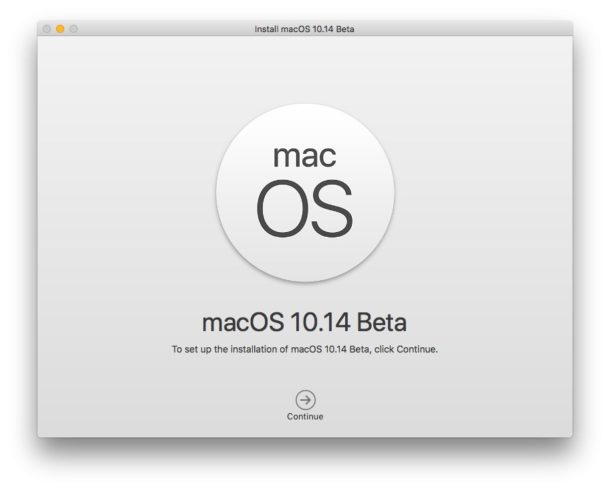Many users testing the macOS 10.14 beta would love to write the macOS Mojave installer to a USB stick.

This has several different advantages, including the ability to format the drive, the ability to install the update on multiple Macs without downloading the installer every time, and it's also a good way to play it safe in case of any problems.
Below we will show you how to install macOS Mojave 10.14 beta using a USB stick.
Requirements for recording macOS Mojave 10.14 Beta to USB
Before starting, you need to make sure you have everything you need to write the macOS Mojave beta installer.
- An empty USB flash drive of 16GB or higher, on which the macOS Mojave beta installer will be written.
- Mac with internet access, and Mac App Store.
- The macOS Mojave 10.14 beta installer, which you can download from your Mac App Store and can be found in the / Applications / folder.
- Mac compatible with macOS Mojave.
- Patience and command line skills.
The process involves working with the command line, which can cause various problems, so be sure to back up all the necessary data before proceeding.
How to burn macOS Mojave 10.14 Beta installer to USB stick
- First, plug a USB stick into your Mac (it should be empty).
- Download the macOS Mojave beta installer from Mac App Store.
- When the macOS Mojave14 beta installer is downloaded, it will launch automatically. Close the installer, but do not delete the 'Install macOS 10.14 Beta.app' file from the / Applications / folder on your Mac.
- Open the Terminal program in the / Applications / Utilities / folder.
- Enter the following command, but replace 'UNTITLED' with the name of your USB stick.
sudo /Applications/Install macOS 10.14 Beta.app/Contents/Resources/createinstallmedia --volume /Volumes/UNTITLED && echo Mojave Drive Created
- Check the spelling of the command and press Enter. Enter the administrator password.
- Installing macOS Mojave 10.14 beta to your media will start immediately and may take some time.
After the process is complete, you can use the installer flash drive as usual. You can install the update immediately on the same Mac, or use the media for another computer. There are many different use cases for the macOS Mojave beta installer.
Note: If you get the 'command not found' error, most likely you entered the command incorrectly or did not download the macOS 10.14 beta installer file to the / Applications folder.
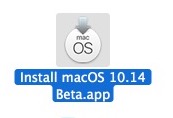
It's also worth noting that this tutorial is for the developer beta of macOS Mojave, not the public beta for regular users.
How to install macOS Mojave Beta from a USB stick
- Connect a flash drive with macOS Mojave14 beta installer to your Mac.
- Restart your Mac and hold down the OPTION key.
- From the launch menu, select the macOS Mojave14 beta installer.
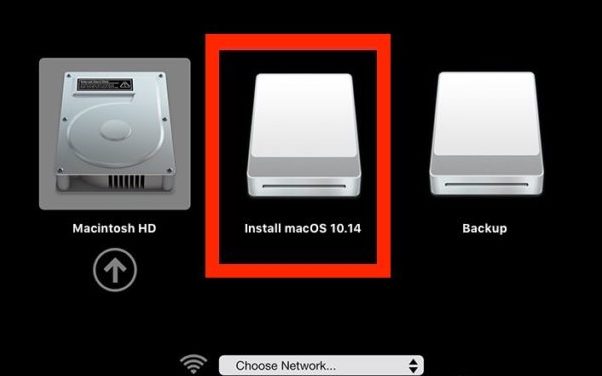
Once your computer boots up, you can install macOS Mojave beta, use Time Machine, use Terminal, and more.