Zip files are archives, which are a compressed folder with multiple files, another folder, or a single file. They are common when you download something online. Previously, the Zip format was limited to only the world Windows, but now such archives are often created and used in Mac OS.
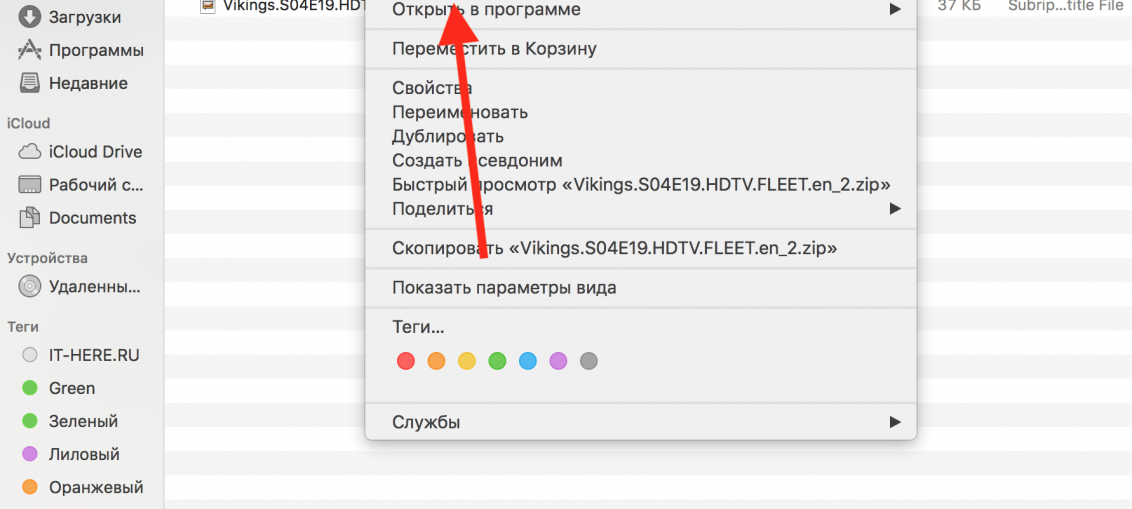
If you have ever downloaded archives, you are probably already interested in how to open them and view what is inside. It turns out that opening archives on Mac is very easy thanks to the built-in archiver.
Remember, a zip file (with a .zip extension) is just a folder containing other folders or files. They need not so much to open as to extract the content from them. For example, one archive can contain many documents of different types, a whole folder with pictures, a program, etc. A zip file is simply compressed data as a single archive.
How to open Zip files on Mac
Extracting data from an archive on Mac is very easy:
- Find the Zip file through Finder.
- Double click on the .zip archive to start extracting.
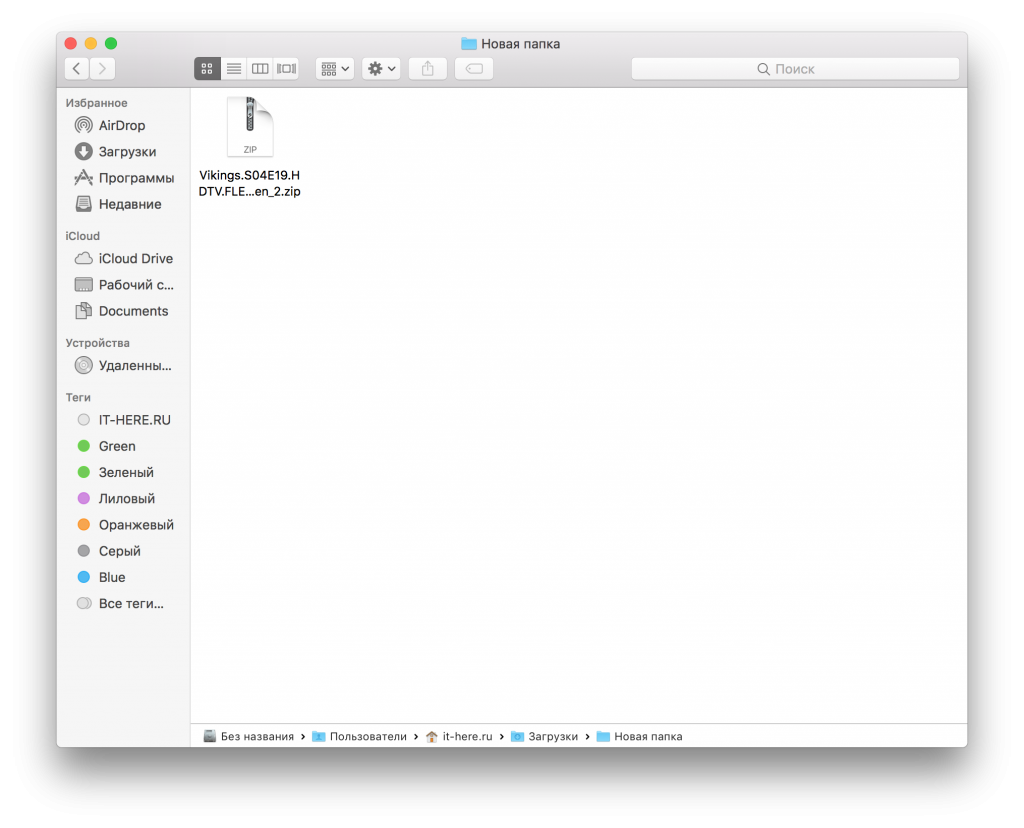
- When the process is complete, the extracted files will appear in the same folder as the archive itself.
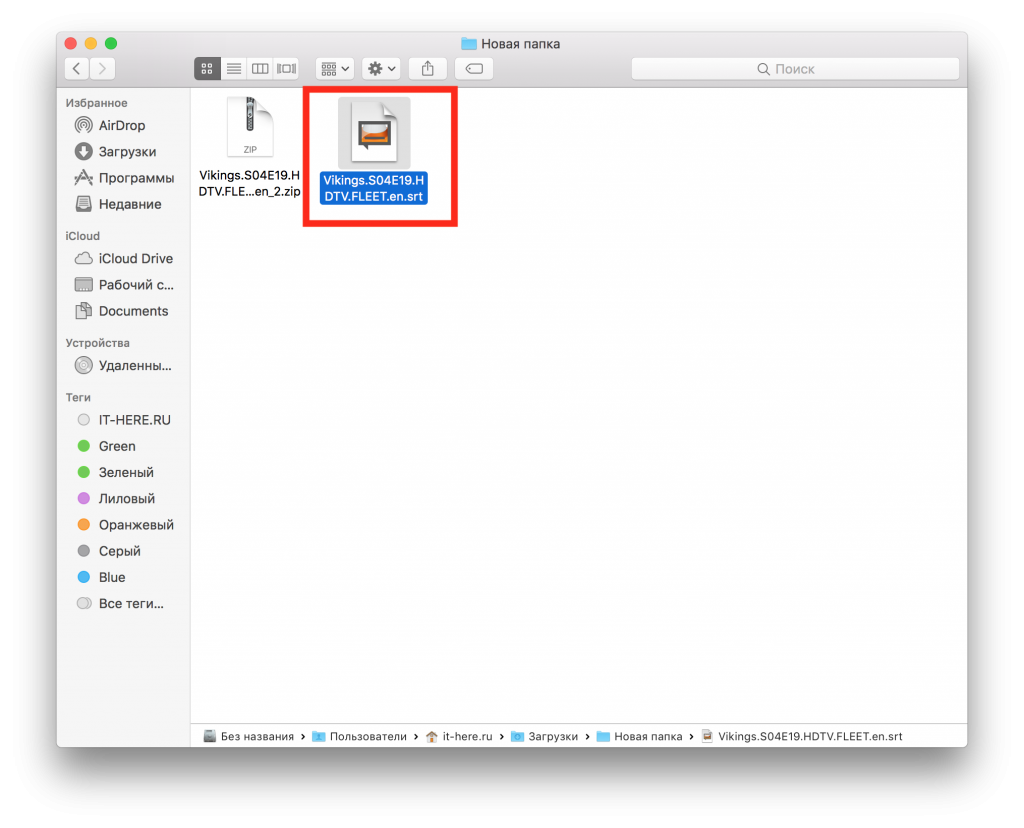
It's all. In the example above, we extracted data from the archive 'Vikings.S04E19.HDTV.FLEET.en_2.zip', and the file 'Vikings.S04E19.HDTV.FLEET.en' appeared next to it.
Usually the built-in archiver Mac OS extracts the zip file data to folders with the same name, but without the .zip extension.
You can also extract data from the archive by right-clicking on it (or pressing + Control) and choosing Open. If you have a third-party unzip installed, you can click 'Open With' and select it.
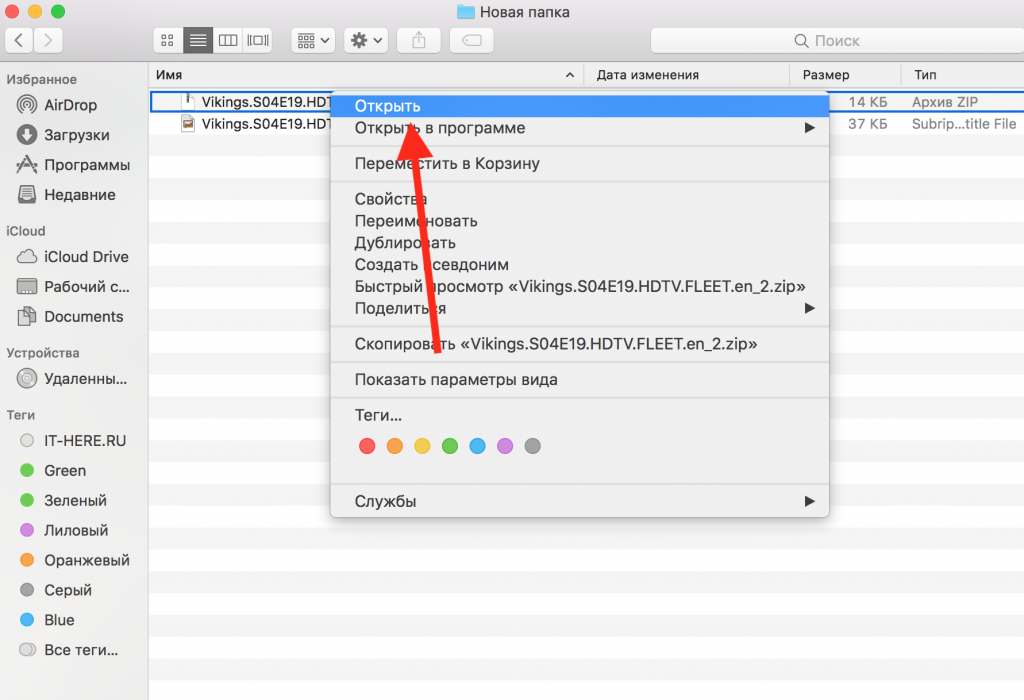
On a Mac, you can create archives as well as password protect them.
Note: If the zip file is password protected, you will need to enter it before extracting the data.
How to open archives with the Unarchiver
Another option is to use the popular The Unarchiver program.
- Download The Unarchiver from Mac App Store.
- Launch The Unarchiver and check the boxes for all archive formats.
- Double click on any zip file to extract data from it using The Unarchiver.

When The Unarchiver is installed and running, you need to choose which file formats will be opened with it. The list contains formats that the built-in unzip does not open, and this is a big plus. The Unarchiver can open zip archives, as well as RAR, zip CPGZ, bz2 bzip, .7z, sit, gzip gz, tar, etc. The large list of supported formats makes The Unarchiver a great program for Mac.
Using the built-in program or The Unarchiver is up to you. The main thing is that both of them will be able to open the zip file with a simple double click.
How to open Zip files with Terminal
Terminal has an 'unzip' command that can also open archives. Below is an example command:
unzip ~ / Downloads / example.zip

You can also create an archive using the command line by using the 'zip' command and specifying the location of the file or folder.
