As we all already know, the new Apple TV has App Store, so more and more different programs and games appear on its platform.
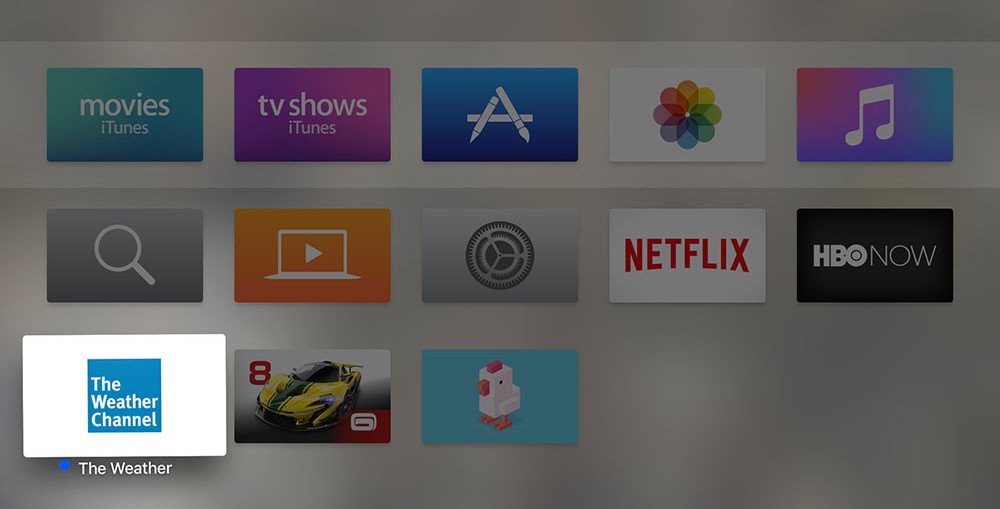
Apple TV 4 runs tvOS based on iOS, so moving or uninstalling apps on this device is as easy as on yours iPhone or iPad.
Contents
How to move apps to Apple TV 4
- Press Home (the button to the right of Menu) to go to the home screen.
- Swipe across the touchpad on Siri Remote or Apple TV to get to the icon of the application you need.
- Hold down the touchpad on the app icon until the icons vibrate like on iOS devices.
- Release your finger when the icons move. You are in edit mode.
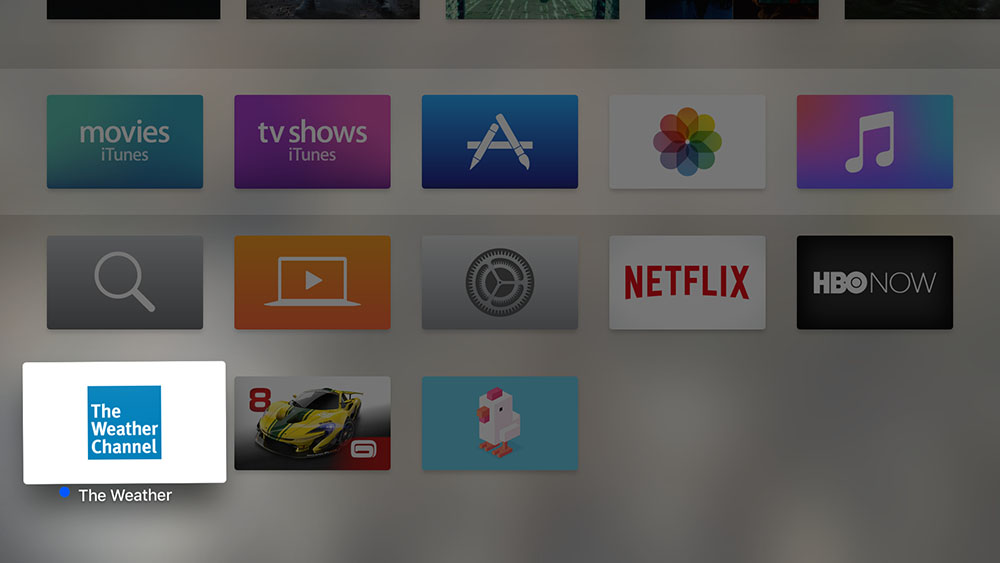
- Move the application to the desired location on the home screen by swiping on the touchpad.
- Now press the touchpad again to exit edit mode.
How to uninstall apps on Apple TV 4
- In application icon editing mode (when icons vibrate), press the Play / Pause button to uninstall the application.
Force exit from application to Apple TV 4
- Click on Home and the home screen will open.
- Double tap on Home to go to the multitasking screen.
- Scroll left or right until you reach the desired application.
- Swipe the app up to close it.
- Click on Home again to return to the Home screen.
As you can see, everything is very simple and is done in exactly the same way as on iPhone or iPad. Share in the comments how you are doing with the new Apple TV!
