Today we will show you how to use the 'async_wake' exploit exploit to change the shape of app icons on devices from iOS 11.0 – iOS 11.1.2. You don't need to use a PC / Mac or install a jailbreak to do this.
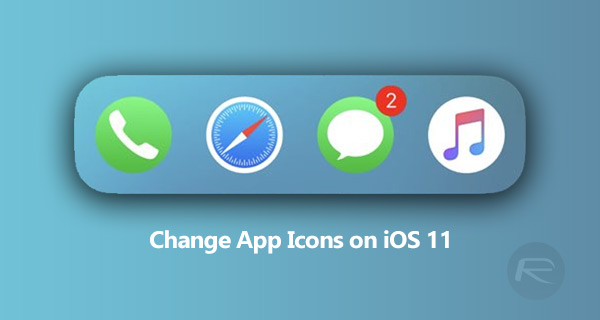
Let's not waste time and get straight to the point.
How to make icons iOS 11 round
Step 1: First you need to download and install the FilzaJailed application. It is a file manager for iOS 11 based on Ian Beer's 'async_wake' exploit, which allows for various modifications.
Instructions: How to install file manager FilzaJailed on iOS 11 without jailbreak
Also in App Store you need to download the Documents application. Once you've downloaded and installed both apps, proceed to the next step.
Step 2: You also need to download the icons that you are going to install. This can be done at this link. Download the file to your device from iOS and open it through the Documents app.
Step 3: After downloading, select the zip file in Documents to unzip it. Then click on the three dots in the lower right corner of the new folder and select Rename. Name the folder 'Libraryicons' for convenience.
Step 4: After that, click on the three-dot icon on the Libraryicons folder again. Select the Share option and then Copy to FilzaJailed. This will open the FilzaJailed application and copy the icons folder into it.
Step 5: Open this folder and select the 'Themes' folder. It will contain a list of available themes, each of which looks different. Find the one you like, click on it, select Bundles, and then select com.apple.mobileicons.frameworkoption. If you want to set circular icons, choose '(M) Circle.theme'.
Step 6: Now there are several decisions to make. You will be presented with several icons with different names. The files '[email protected]' are universal for all devices, so you can safely select them. However, if you have a iPhone X or 'Plus' model, you will need to select the 'AppIconMask @ 3x ~ iPhone. Png' files. For a standard device, only the @ 2x version is suitable.
Step 7: When you have selected icons, click Copy at the bottom of the screen. Go back a few times until you are in the '/' directory, then select System> Library> PrivateFrameworks> MobileIcons.framework.
Step 8: Enter 'Spotlight' in the search bar. Hold the result and choose More> Open In> Documents. This way you have saved copies of the original icons. Do the same with the 'app icon mask' and copy the ones you want to replace into the Documents app.
Step 9: Select the Clipboard icon and click Paste. A warning will appear stating that you are trying to add files to a folder that already contains files with these names. Select Apply to all and click Replace.
Step 10: Return to the '/' directory and select 'var / containers / Shared / SystemGroup /'. Then find the folder with the extension '.iconscache'.
Step 11: Go to Library / Caches / com.apple.IconsCache and click Edit. Click on the circle at the top to select all files in the folder, then click on the trash can icon and confirm the deletion.
MODIFY ICON SHAPE METHOD (iOS 11.1.1 / FilzaJailed) – Shoutout to Siddharth Aeri!
(Leave a like if it worked for you !! ❤️)Needed: https://t.co/iKN1PAAPcs
Icon Library: https://t.co/llYCEdB25n
Always back up original files! Do not forget to respring pic.twitter.com/KY4cv8SuHS
– Leon M'laiel (@cynostial) December 20, 2017
It's all! Close the FilzaJailed application and restart the device for the changes to take effect.
You have changed the icons on the home screen, and now they should look like in the video above.
