Sometimes it happens that beautiful wallpapers just don't fit your screen iPhone; they stretch and look unaesthetic. This problem can be easily circumvented with the handy Pixelmator app, you just need to know the exact size of your screen, and you can create a perfectly fitted wallpaper from any large enough image.
![]()
If you don't have Pixelmator yet, download it from App Store. For its 380 rubles. this awesome app will cover all (well, almost all) of your image editing needs.
- Download Pixelmator – 379 rubles.
![]() Pixelmator Price: 399rub
Pixelmator Price: 399rub
Screen resolution and aspect ratio
In order to create the perfect wallpaper, you only need to know the screen resolution and the ratio of its width to height. Screen resolution is nothing more than the number of pixels in width and height. For example, the screen iPhone 6 Plus has a resolution of 1080 by 1920 pixels. And the aspect ratio, as you can easily understand, is calculated by dividing the width by the height. Thus, the aspect ratio of the screen iPhone 6 Plus is the standard 9:16.
Below are the resolutions and aspect ratios of some devices Apple:
- iPhone 6 / 6s: 750 × 1.334 – 9:16
- iPhone 6 Plus / 6s Plus: 1.080 × 1.920 – 9:16
- iPhone 5 / 5s: 640 × 1.136 – 9:16
- iPhone 4 / 4s: 640 × 960 – 3: 4
- iPad Air / Air 2: 1.536 × 2.048 – 3: 4
- iPad Pro: 2.048 × 1.366 – 3: 4
- iPad mini: 1.536 × 2.048 – 3: 4
All you have to do is make sure that the image you want to make the wallpaper is at a size greater than or equal to the resolution of your device. This will ensure that the wallpaper does not become grainy or stretched after processing.
For more information on screen resolutions and aspect ratios for different devices, including the optimal parallax wallpaper size for a particular device, visit iosres.com.
Create Wallpaper in Pixelmator for iPhone and iPad
- Launch Pixelmator and click on the plus icon in the main library to add an image to use as a wallpaper.
- Select the Photos option to open your albums.
- Find the image you want.
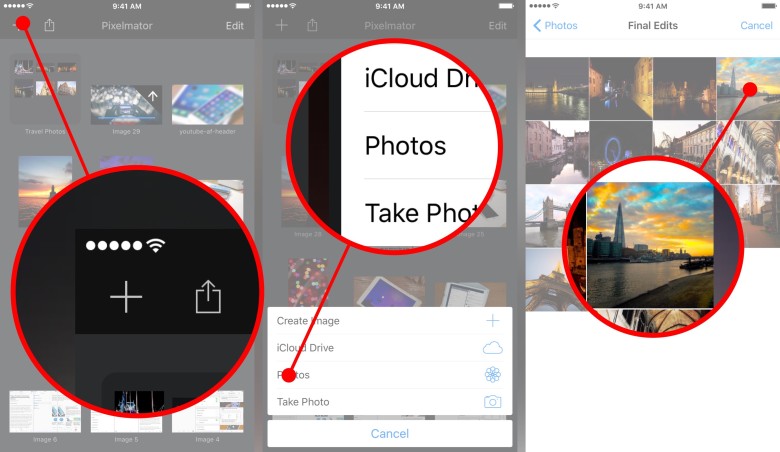
- When the image opens, click on the brush icon in the top menu.
- Select the Crop option.
- Click on the Aspect button in the bottom menu.
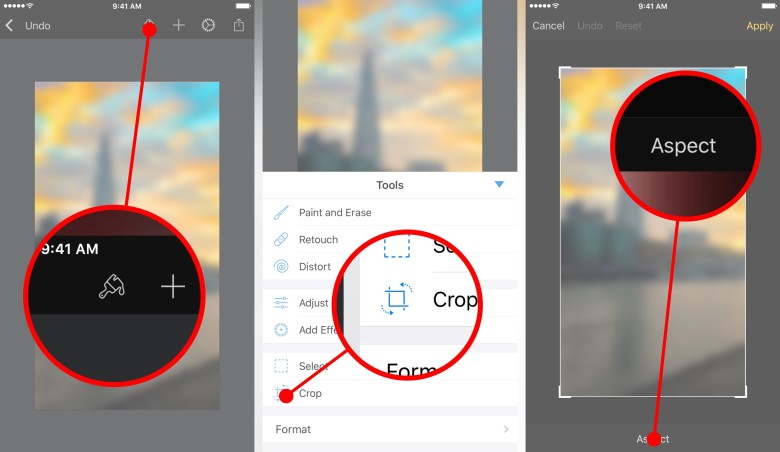
- Select the aspect ratio of your device's screen. You will probably need to rotate the image to make it look right inside the frame.
- When you like how the picture looks, click Apply.
- Click on the gear icon in the top menu.
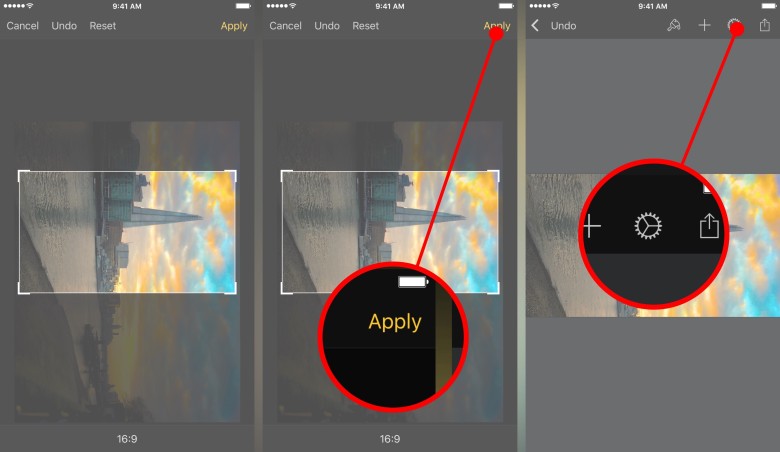
- Select Image Setup.
- The Rotate button will appear at the bottom, use it to rotate the image back, if necessary.
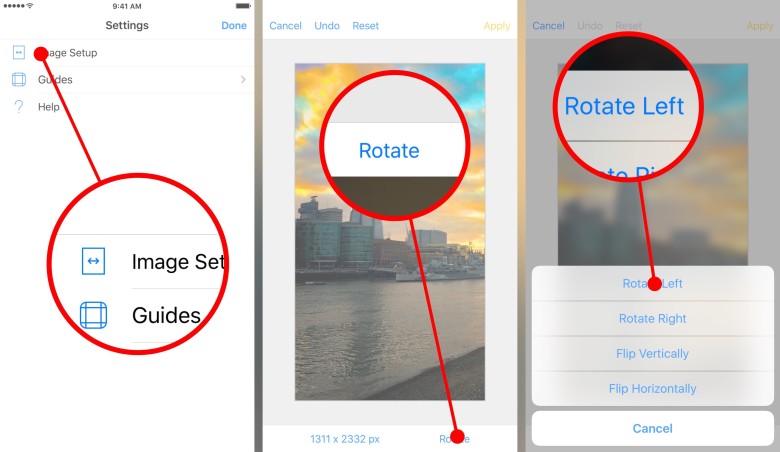
- Click on the Resolution button at the bottom of the window.
- Choose the width or height of your screen; the second parameter will be adjusted automatically. In the illustration, 1080 pixels are 1,921 pixels wide, which is 1 pixel more than needed, but that's not a problem.
- Click on the triangular arrow at the top to complete the setting.
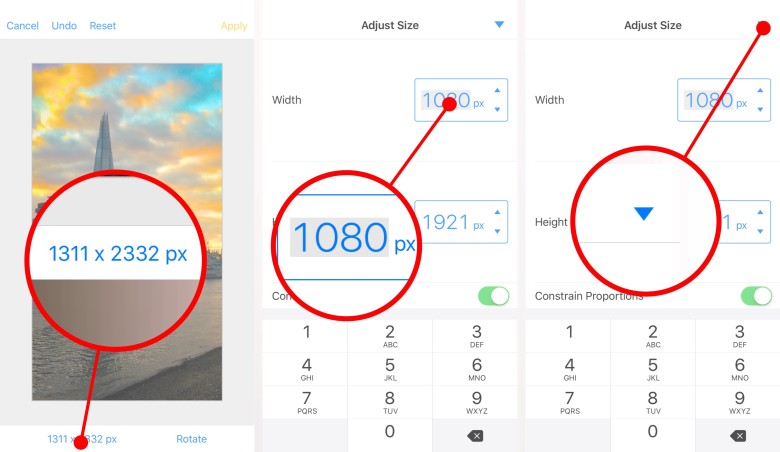
- Click Apply.
- Now we just have to save the finished picture. Click on Share and select Save to Photos or Copy to Photos. The difference is that Copy will create a new file, while Save will replace the old image with the new one.
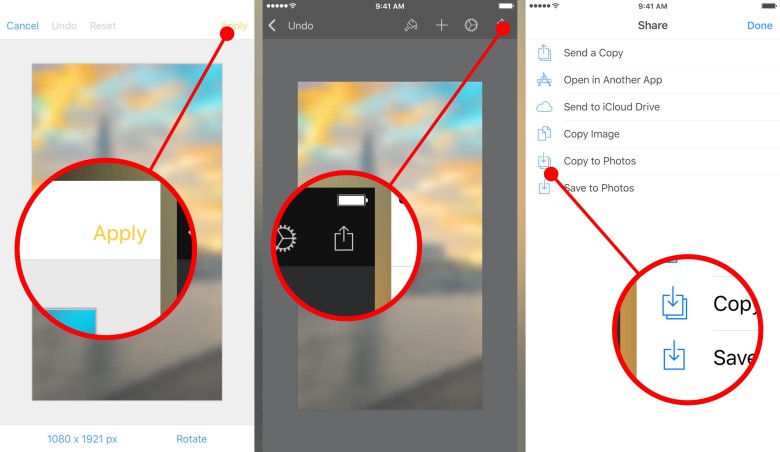
Done! The resulting image can be set as wallpaper, both Screensaver and Perspective options will be available. By the way, Perspective does not work with images that are too small or too large, which once again confirms that the size of the wallpaper should always be chosen wisely.
In fact, Pixelmator is a very powerful image editor, and of course it can do much more than just crop pictures. For example, you can apply blur to images – and then use a blurred version of the wallpaper on the home screen, and an unblurred version on the lock screen. In general, the scope for imagination is quite good!
