You probably already know that voice commands HomePod only work with Apple Music. If you want to include music in one phrase, then you have to buy a subscription Apple Music. But what if you want to listen to music from Spotify, SoundCloud or Pandora? There is AirPlay for that.
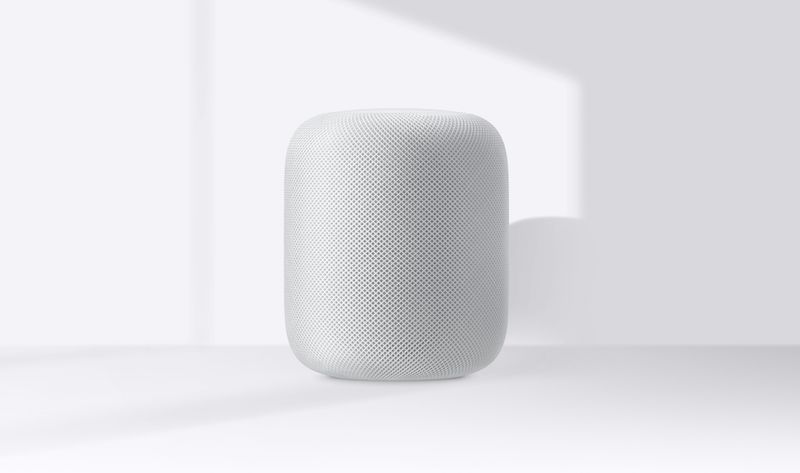
How to stream music to HomePod via AirPlay
It doesn't matter in which service you listen to music, in any case you can broadcast it to the column HomePod using AirPlay. The technology makes it easy to stream any audio from your iPhone or iPad straight to HomePod.
This is done differently in different applications. In Spotify, for example, the function is hidden in two menu levels. But you don't need to look for it, as you can use the audio output icon in Control Center.
Step 1: Open the Control Center on your iPhone or iPad. On previous models, swipe up from the bottom of the screen, and iPhone X down from the top right.
Step 2: On the widget with playing audio, click on the icon AirPlay. A screen with available devices will open.
Step 3: Select HomePod and the music will instantly start playing through the speaker.
In iOS 11, the AirPlay icon can also be found on the lock screen music widget.
After the music starts playing on HomePod, you can say, 'Hey Siri, turn off the music.'
To disconnect from HomePod, re-open the menu AirPlay and switch to iPhone.
HomePod: everything you need to know
If you are going to buy HomePod, we recommend that you first learn as much information about the column as possible.
- HomePod: answers to all frequently asked questions
- 25 Tips for Using HomePod
- How to set up a column correctly HomePod
- Inside HomePod a 14-pin adapter and 16GB of memory were found
