The presentation Apple at WWDC 2017 included a demo of a new version of the macOS operating system called High Sierra. As usual, the first developer beta was released immediately so that testing could begin immediately.
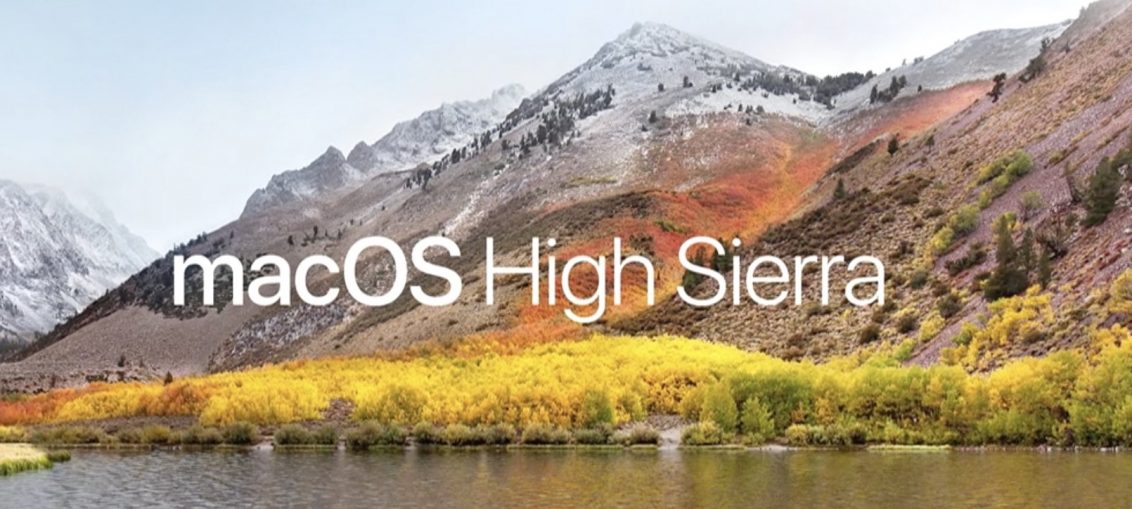
In this guide, we will show you how to make a USB installation disk with the High Sierra beta version so that you can install it on multiple computers without having to download the OS again each time.
Please be aware that macOS High Sierra is in beta at the time of writing. This means that you need a paid developer account to download it. If you do not have it, it is recommended to wait for the public beta version and then return to this article.
All you need is a copy of macOS High Sierra and a USB drive or flash drive with at least 8 GB capacity.
How to burn a macOS High Sierra installation flash drive
1) Download the High Sierra installer and make sure it is in the / Applications directory (where App Store the default downloads are saved). Move it there if necessary. Don't change the filename; leave it as it is unless you are looking for additional problems.
2) Insert the USB stick into your computer. If it hasn't already been formatted with GUID markup table and file system Mac OS Extended (Journaled), do so with Disk Utility. All data on the media will be deleted.
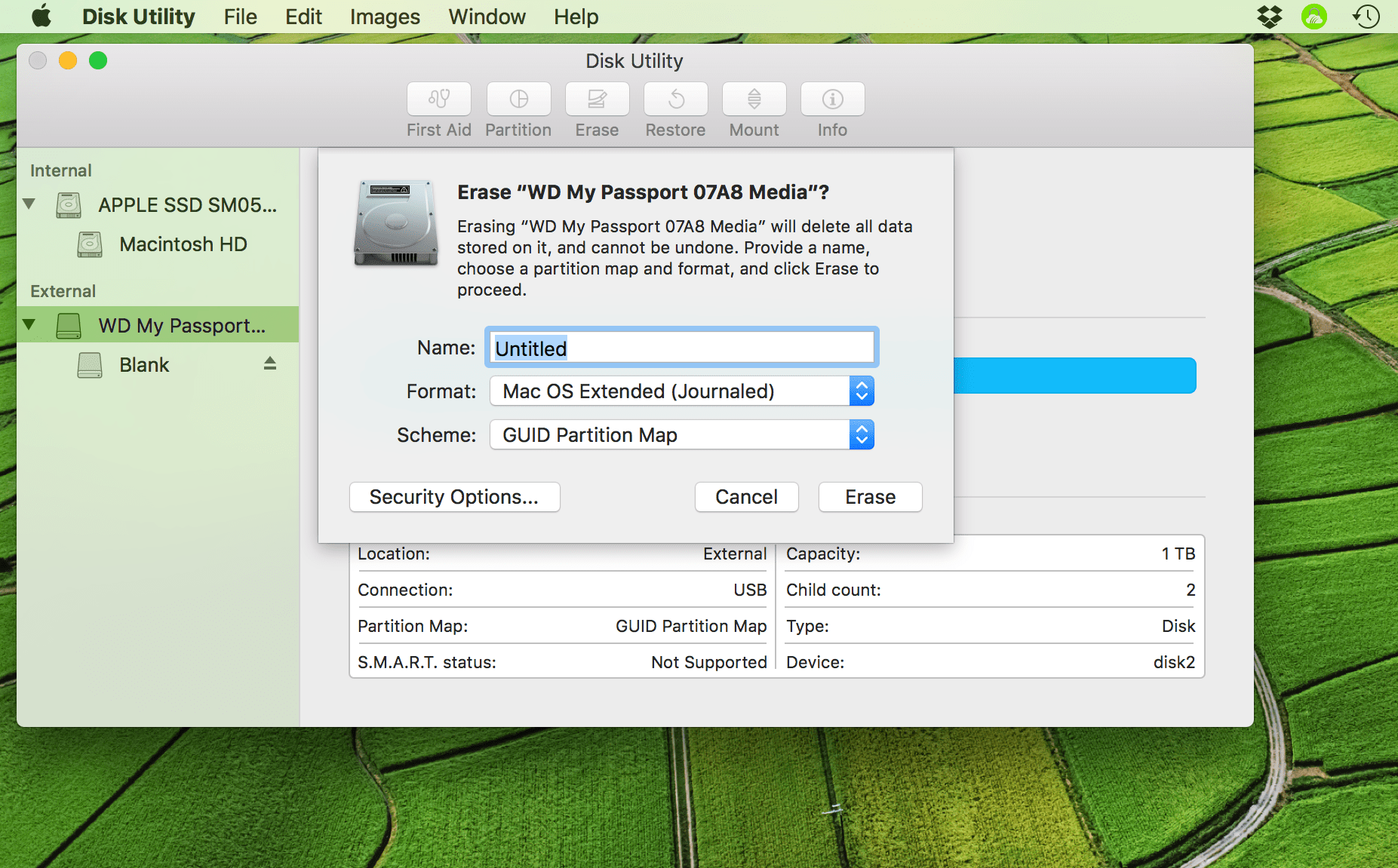
3) Set the name of the USB stick to 'USB'. This will simplify the instructions somewhat. Make sure no other partitions with the same name are connected.
4) Open Terminal and run the following command to write the installer to a USB drive:
sudo / Applications / Install macOS 10.13 Beta.app/Contents/Resources/createinstallmedia --volume / Volumes / USB --applicationpath / Applications / Install macOS 10.13 Beta.app --nointeraction
If, despite the recommendations, you deviated from this instruction in the matter of the name and location of files or sections, you will have to edit this line accordingly.
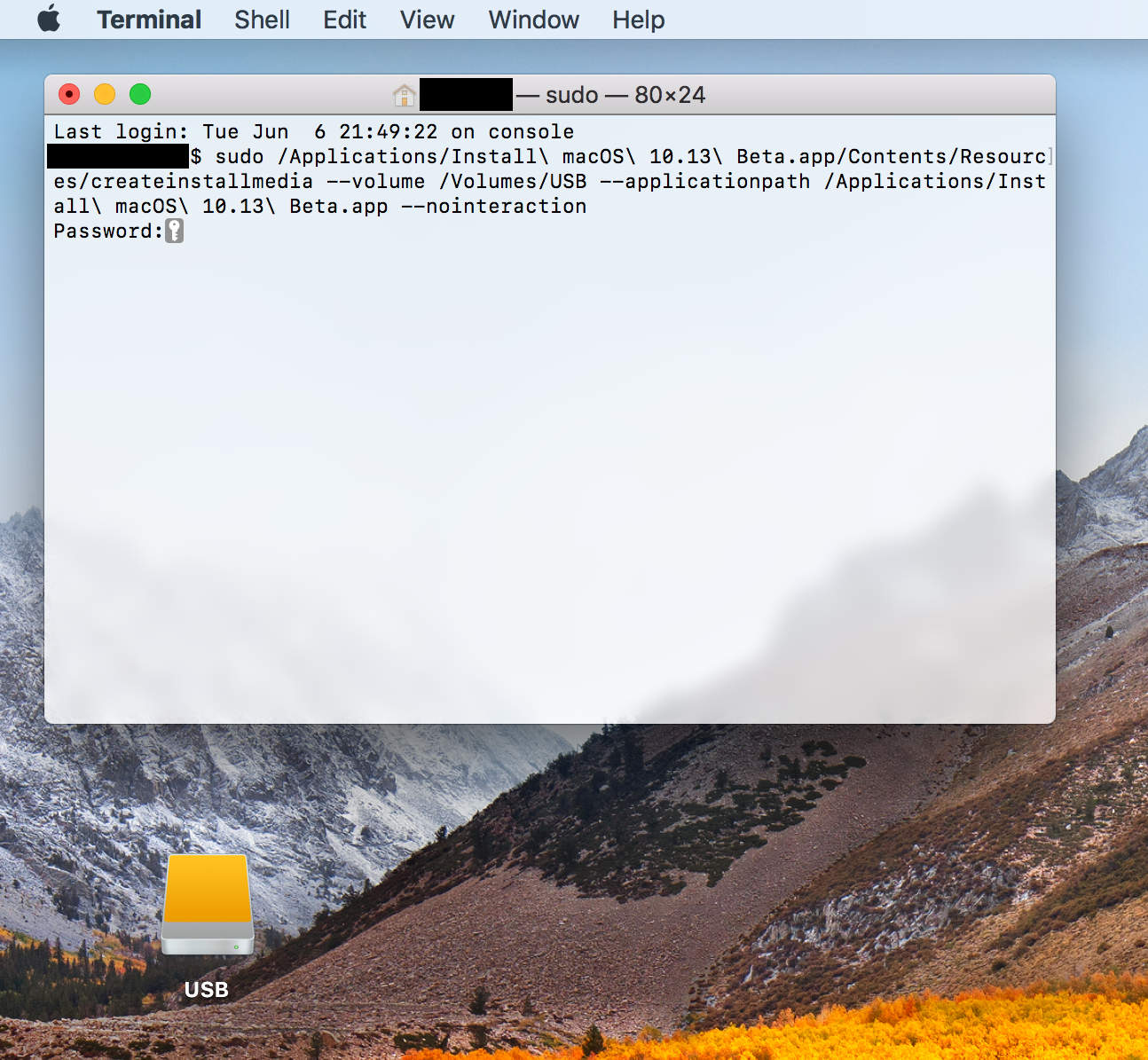
5) Enter your account password when prompted to start the enrollment process. At this time, the partition will be unmounted and disappear from the desktop. The terminal will display information about the recording progress: pay attention to it.
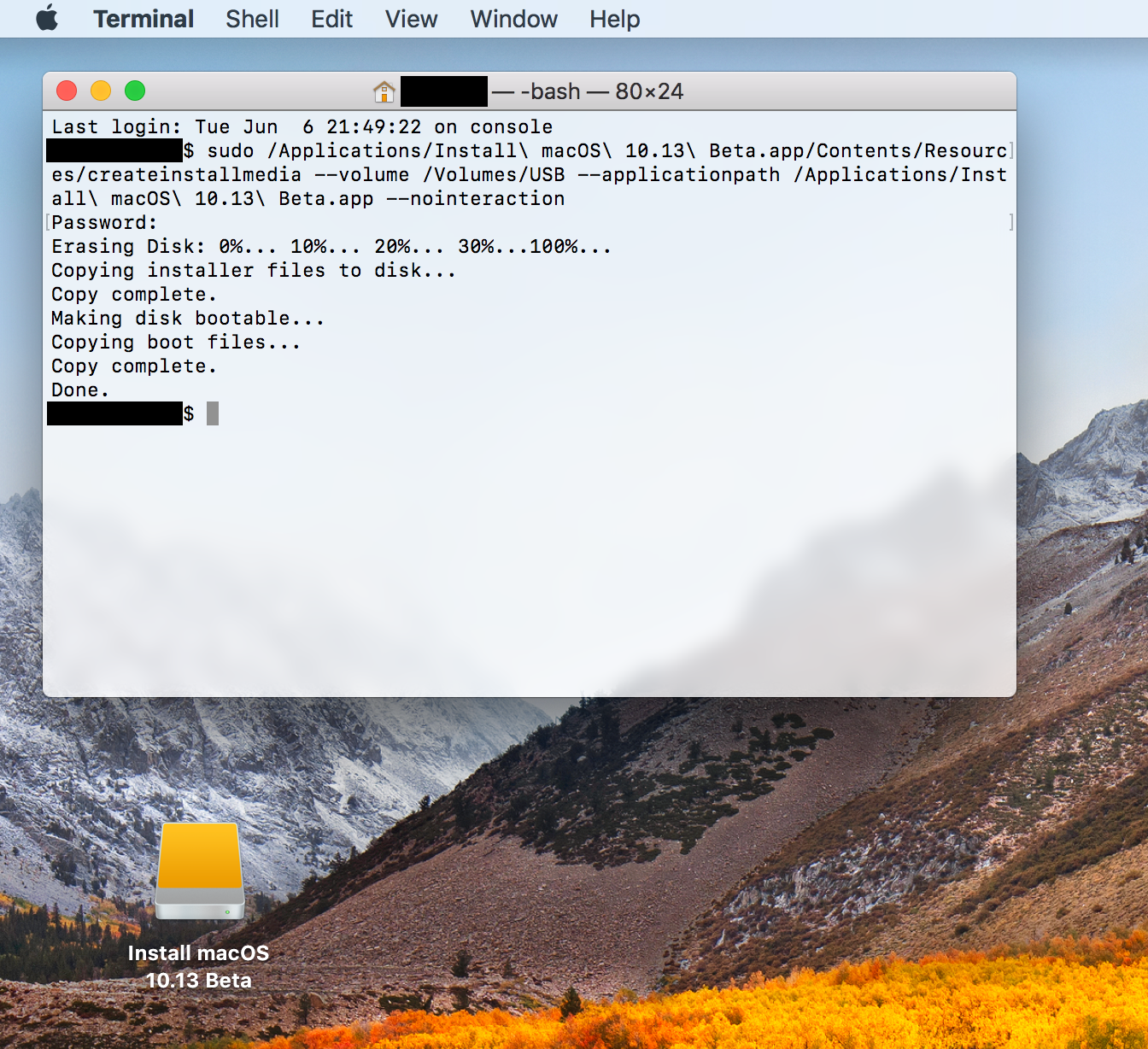
After copying is complete, the partition will reappear on the desktop, and a message will appear in the terminal about the successful completion of the boot disk creation.
How to Install Beta High Sierra from USB Drive
To use the USB installation disk, hold down the Option (⌥) key while your Mac boots. When a screen like the one in the picture below appears, select the Install macOS 10.13 Beta item (it is not in the screenshot, but you should have it):
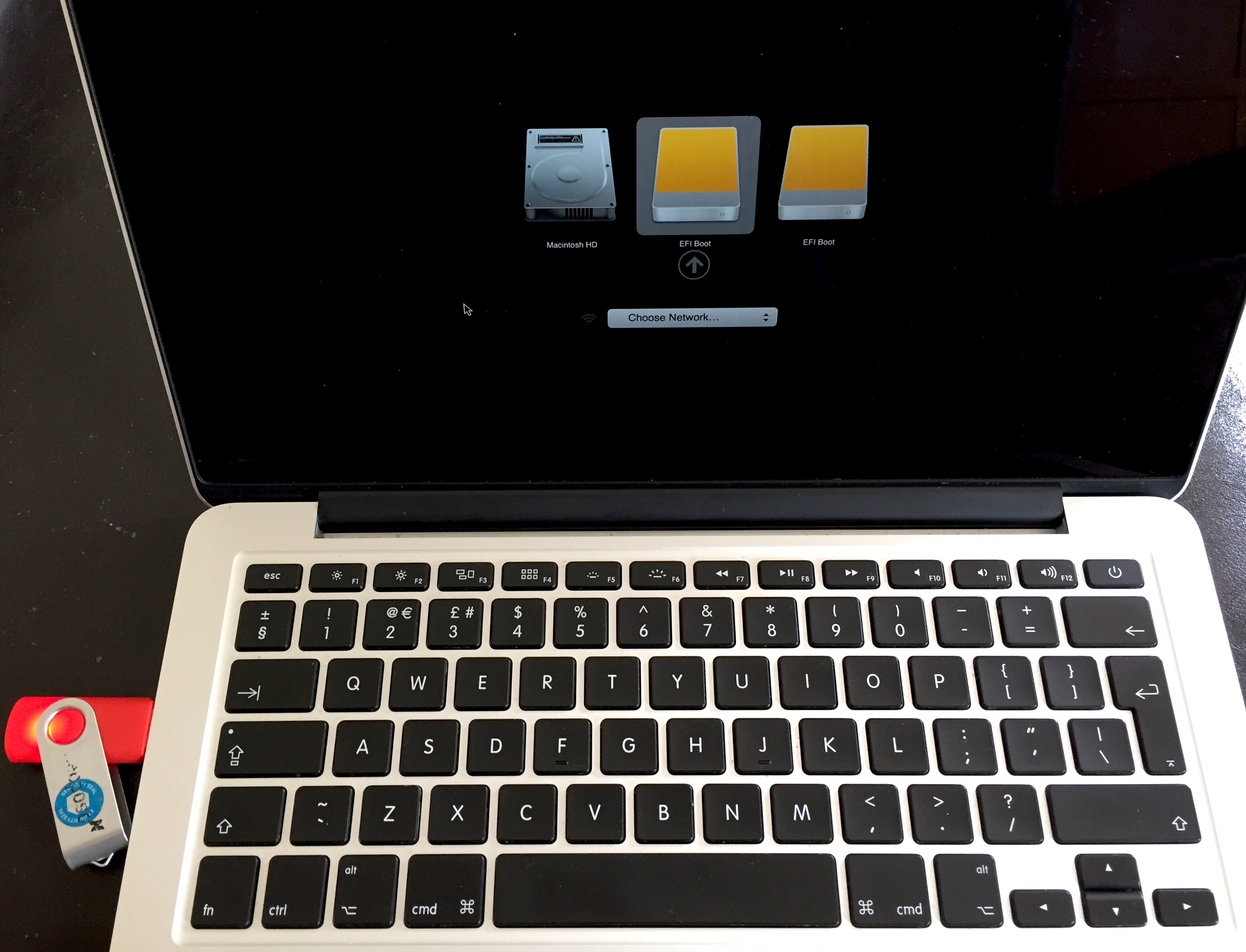
This will launch the macOS 10.13 High Sierra Beta installer. Just follow the instructions on the screen.
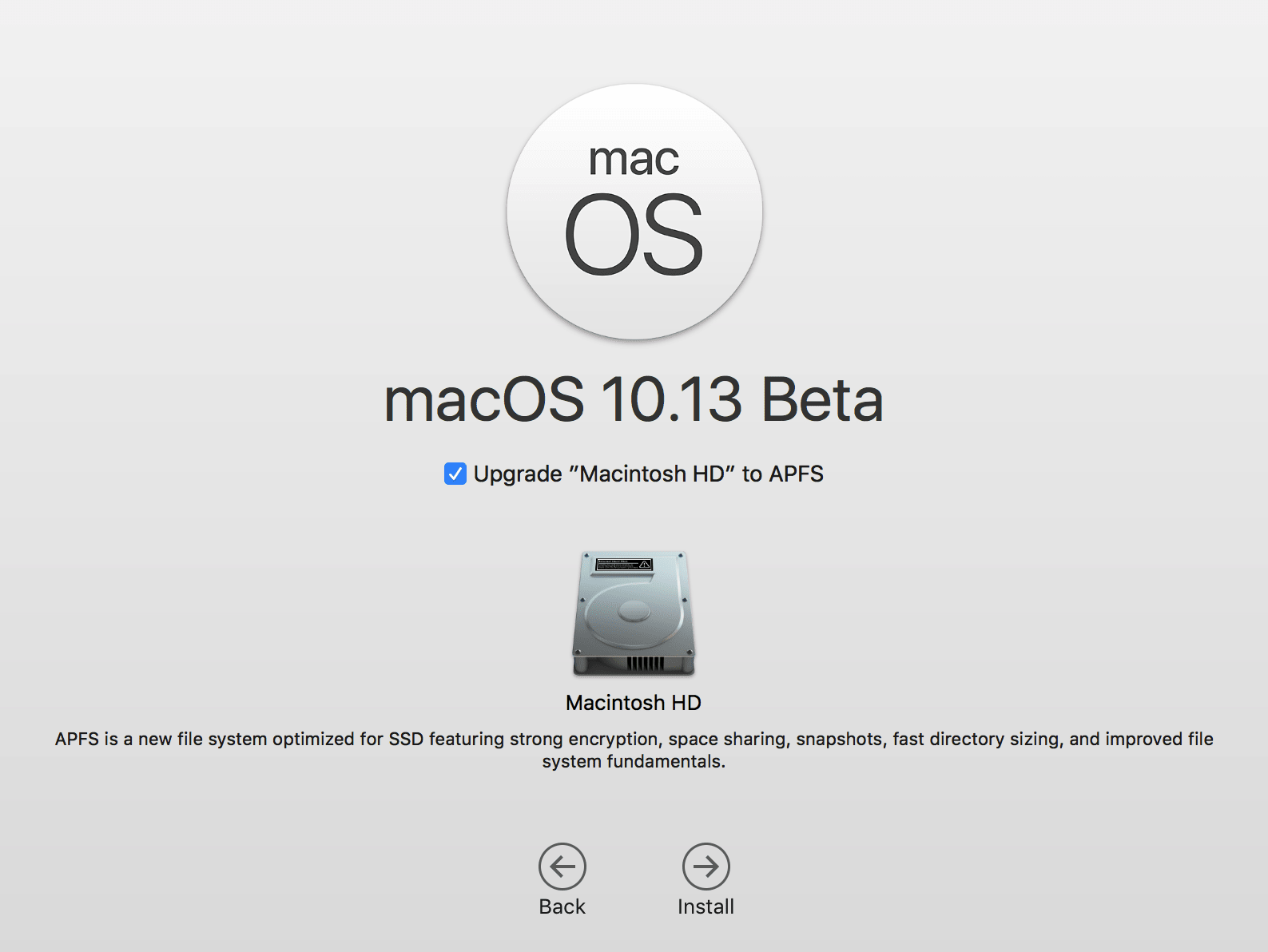
Please be aware that this beta is currently only available to developers, but open testing will be launching soon. If you've already tried it, share your impressions in the comments below.
