During the main presentation at WWDC 2017, Apple announced the release of the newest version iOS – iOS 11. It contains many innovations, new features and improvements in operation, including the ability transferring money directly between users through the service Apple Pay, a redesigned lock screen, a new type of Control and Notification Cents, support for new languages Siri, a new design App Store, and much other.
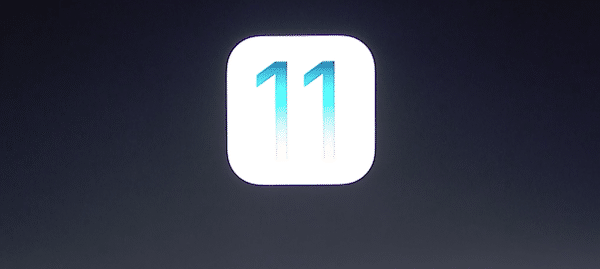
As always, the first beta version iOS 11 Apple is being distributed to developers. If you participate in the developer program Apple, then you can already download and install iOS 11 on your devices iPhone, iPad and iPod touch. The process itself is very simple and in this article we will describe the whole process step by step and show you how to do it.
Before starting the process, the following factors should be considered:
- You must be officially registered as a developer program member Apple to install the beta version iOS 11. If you are not a member of this program, you can register in this program for $ 99 per year.
- Beta versions usually contain many bugs and bugs, so you take all subsequent actions at your own peril and risk.
- Before upgrading to beta iOS 11, be sure to back up your device data via iTunes or iCloud.
- Check out the list of devices iPhone, iPad and iPod touch compatible with iOS 11:
- iOS 11 devices: iPhone, iPad and iPod Touch.
Preparing for installation
At this stage, you register your device as a test object:
- Log in to your account on the dedicated developer web page Apple.
- Click on Certificates, Identifiers & Profiles.
- Then, click on 'All' under 'Devices' in the left navigation pane.
- Then select the '+' button in the upper right corner and add your iOS device.
- Then you should enter your device UDID number iOS, consisting of 40 hex characters. The UDID number can be found through iTunes:
- Connect your iPhone to your Mac or PC and launch the iTunes app.
- In the iTunes app, look for a small device-like icon iPhone next to the drop-down menu under the iTunes menu section. Select your device icon iPhone.
- Click on the serial number; and the UDID number of your device will appear in the line.
- Right-click to copy the UDID number to the clipboard.
- Go back to the developer web page Apple, and now enter the name of your iOS device and paste the UDID number from the clipboard, and then click on the 'Continue' button.
- Then you will be asked to check if the entered data of your device is correct. Click on the 'Register' button and then on the 'Done' button to complete the registration process for your iOS device.
How to install beta version iOS 11 using config profile
- Download the configuration profile from the developers web page Apple. You can download a configuration profile directly from your device, then simply follow the onscreen instructions. Alternatively, you can save the profile file to the hard drive of your Mac or PC and then email it to your iPhone.
- Click on the configuration profile file and follow the instructions on the screen.
- After installing the configuration profile on the device, go to Settings> General> Software update.
- Click on 'Download and Install'.
- To update now, select 'Install'.
- If necessary, enter the pass code of the device.
How to install beta version iOS 11 using the iTunes app
Downloading the beta version iOS 11
- After successfully registering your UDID number iOS for your device, click on the 'Platform' link in the left navigation pane, then select 'iOS' and then 'Download'.
- Under beta version iOS 11, select your device model from the 'Restore Image' dropdown menu.
- Make sure you have the latest version of iTunes installed.
Installing the beta version iOS 11
After completing the download of the IPSW file in the previous step, you are ready to install the beta version on your iOS device using the iTunes application.
- We launch the iTunes application.
- We connect your iOS device to the Mac computer.
- Find the little icon iPhone next to the dropdown menu in iTunes and select your device icon iPhone.
- Hold down the 'Option' key (or 'Shift' in the OS Windows) and select the 'Check for update' button.
- Now select the .ipsw file you downloaded earlier to install the beta version iOS 11 and click on the 'Open' button.
- ITunes may warn you that it will erase all data from this device and install iOS 11. Select the 'Ok' button to continue the installation process.
- A 'Slide to upgrade' swipe gesture will appear on the device screen after restarting your device. Swipe to continue the process.
- Your device will restart again and a 'Hello' welcome message will appear on the screen. Swipe to 'Slide to setup' and then select 'Continue' and follow the onscreen instructions to set up your device.
That's all! You have successfully installed the beta version iOS 11 on your device iPhone or iPad. Enjoy the new features of the new OS and start the process of testing and developing your applications to run on iOS 11.
Share your impressions of the new iOS from Apple in the comments below.
