Sometimes an unusual error occurs on iPhone and iPad, which changes the names of applications to 'com.apple.mobileinstallation', and when launched, such applications instantly crash. Moreover, most often it is impossible to remove an application with such a name from the main screen, and as a result, a useless icon with a strange name hangs on the main screen.
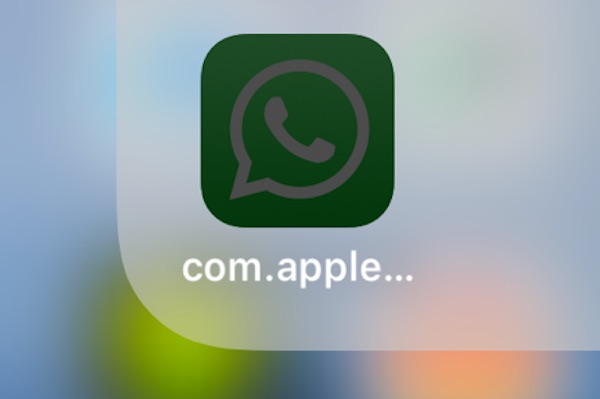
If your iPhone or iPad has apps named 'com.apple.mobileinstallation', they can be easily fixed.
What to do with com.apple.mobileinstallation applications
Do not even try to remove such apps from the home screen or update them via App Store, it will fail. You need to uninstall the application in Settings, and then download and install it again.
Before deleting an application, find out its real name by the icon so that later you can find it in App Store.
- Open Settings and go to General.
- Then go to the Storage (the name varies depending on the version of the system).
- Find the app called 'com.apple.mobileinstallation' and click on it.

- Delete the application and confirm your decision.
- Repeat the same with other applications, if available.
- Now go to App Store and find the deleted applications to download them again.
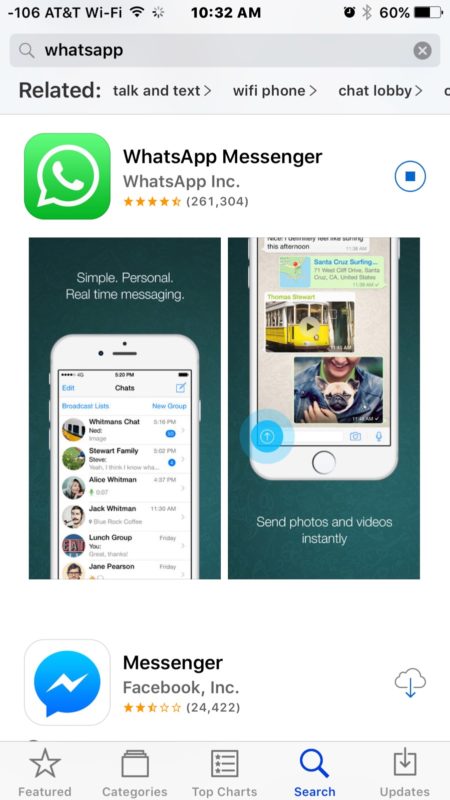
Removing applications will erase their data and documents, which in some cases will free up a lot of memory.
It is not clear why the application names might change to 'com.apple.mobileinstallation', but this usually happens after a software update or device restore. Apps can get corrupted if updates fail, but uninstalling them through Settings usually fixes the problem.
