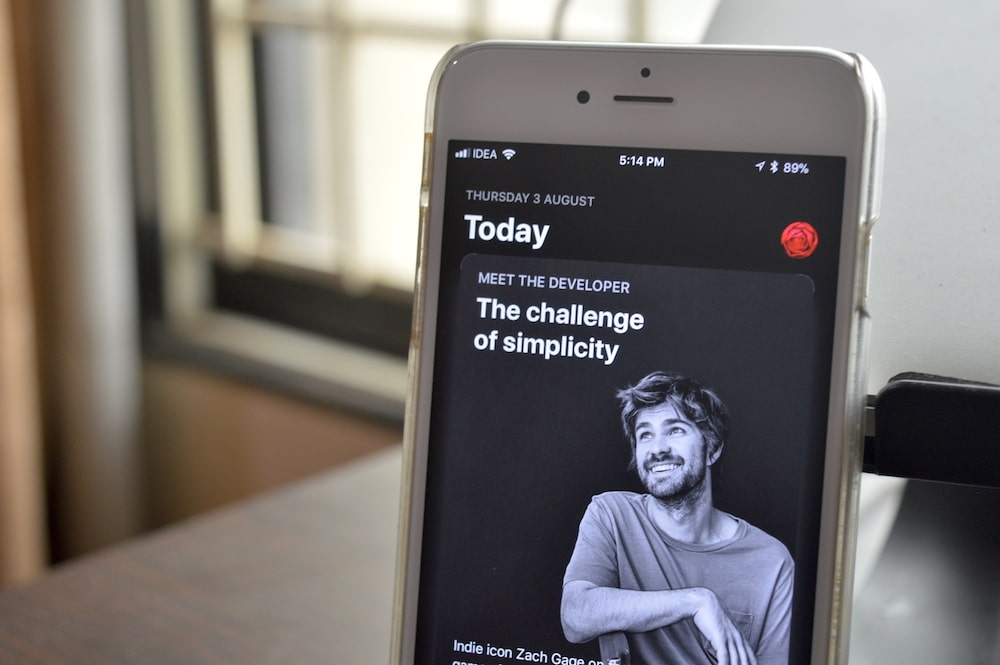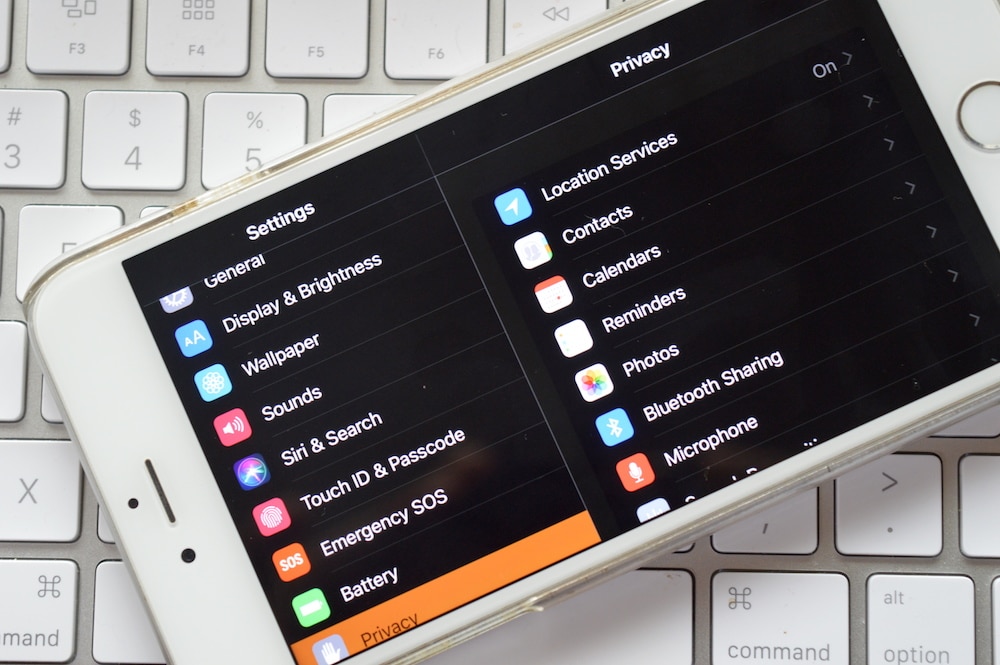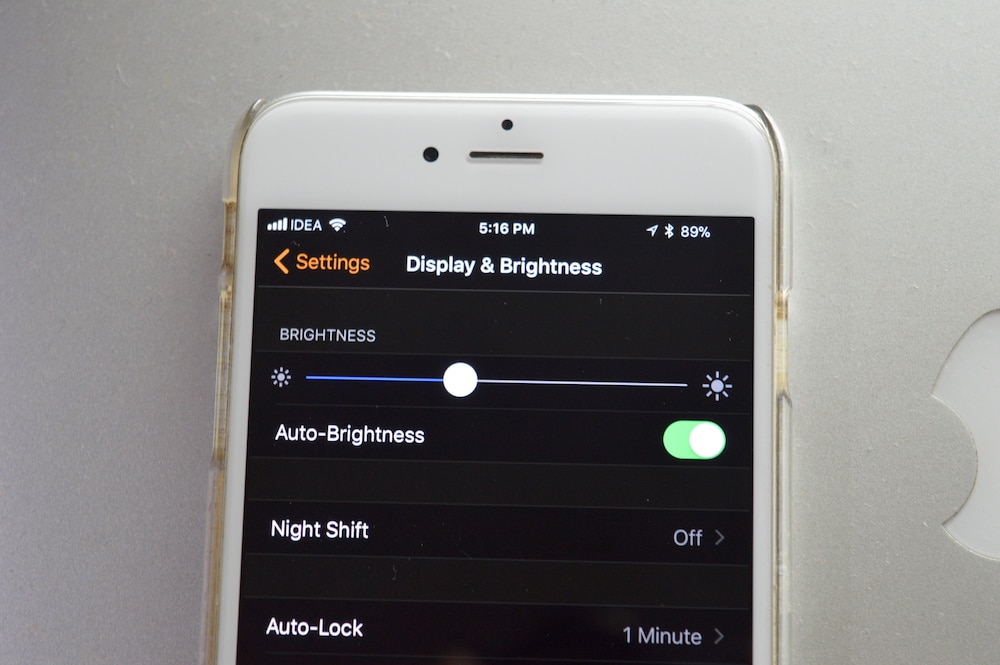The official dark regime that we have all dreamed of for the past couple of years still doesn't exist. But there is a new Accessibility feature on iOS 11 that comes close to fulfilling our wish. The new Smart Invert feature inverts the interface colors: background, buttons and text. But it doesn't touch images, icons, and everything else.
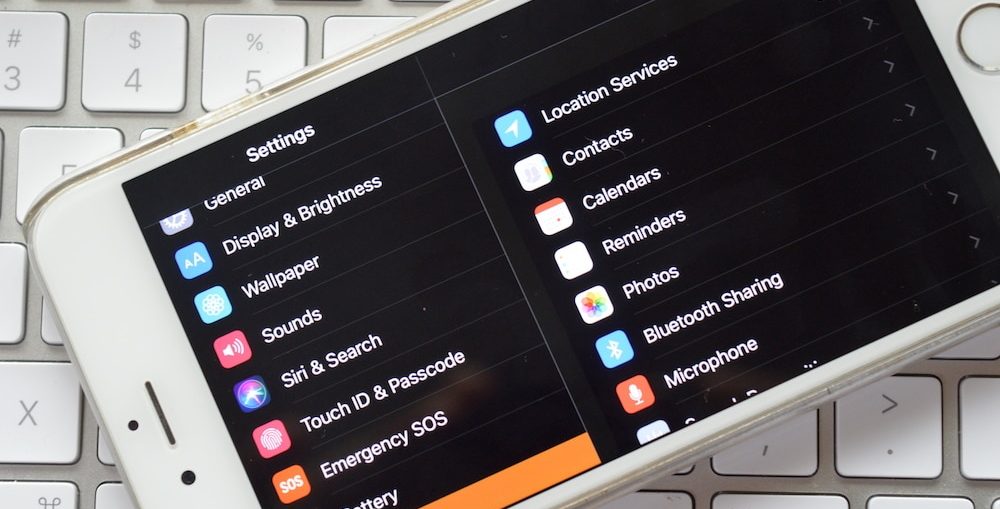
Thanks to this improvement, you can now use this feature as a dark mode. It works great in standard applications like Phone, Messages, App Store, Settings, etc.
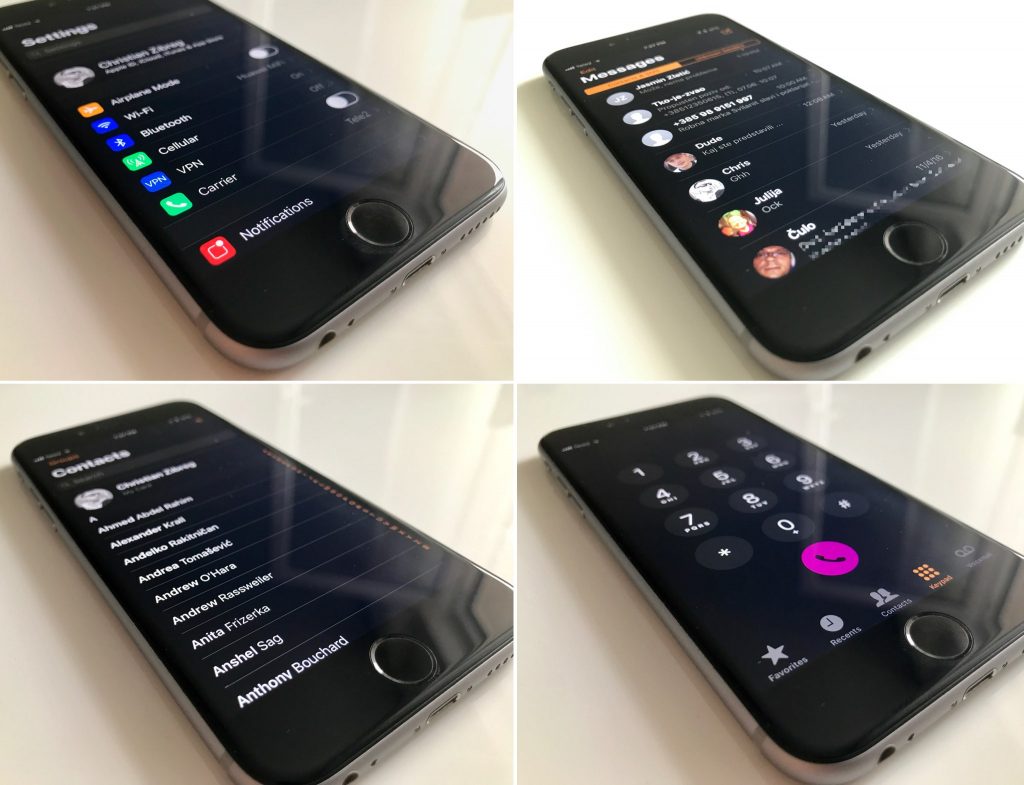
It is best to use this function when needed. For example, late at night you can turn it on using the shortcut, and turn it off just as quickly in the morning.
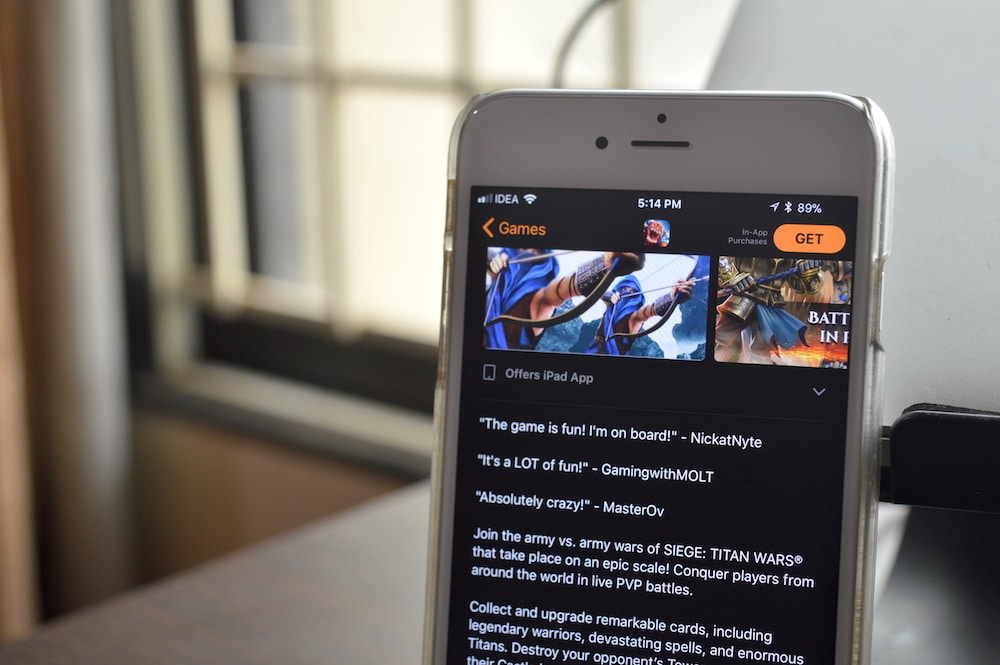
How to enable Smart Invert function
Step 1: Open Settings and go to General -> Accessibility.
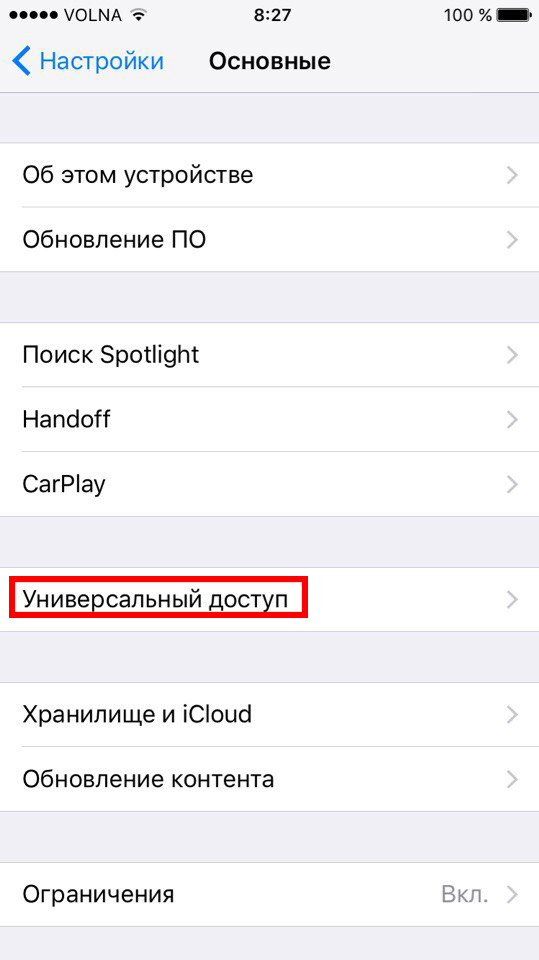
Step 2: Here click on Customize Display.
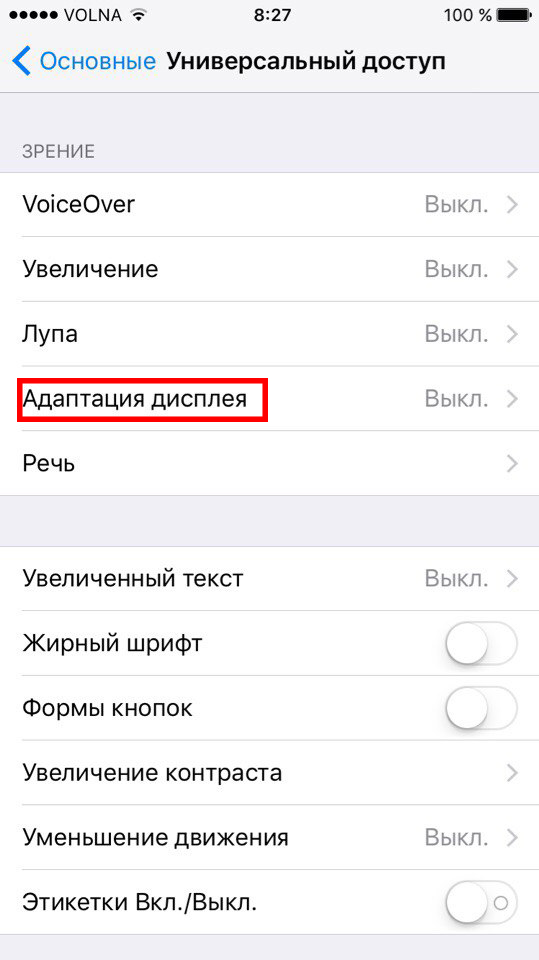
Step 3: Select Invert Color.
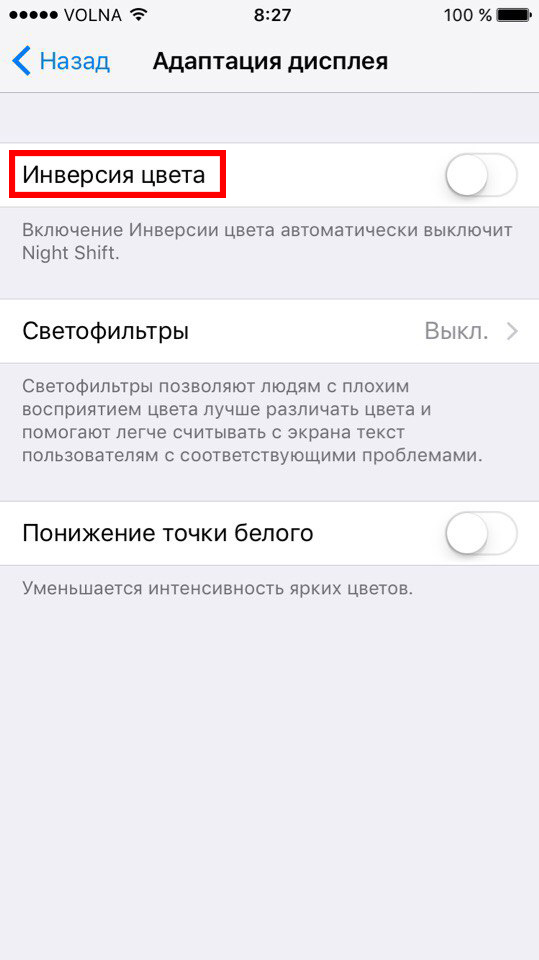
Step 4: On the next screen, enable Smart Invert.
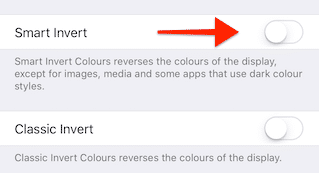
The background is black and the text is white.
How to add a shortcut to Smart Invert
Since this is an accessibility feature, we can quickly access it by triple pressing the 'home' button or through a new customizable control center.
First you need to add a shortcut.
Step 1: In Settings, select General -> Accessibility.
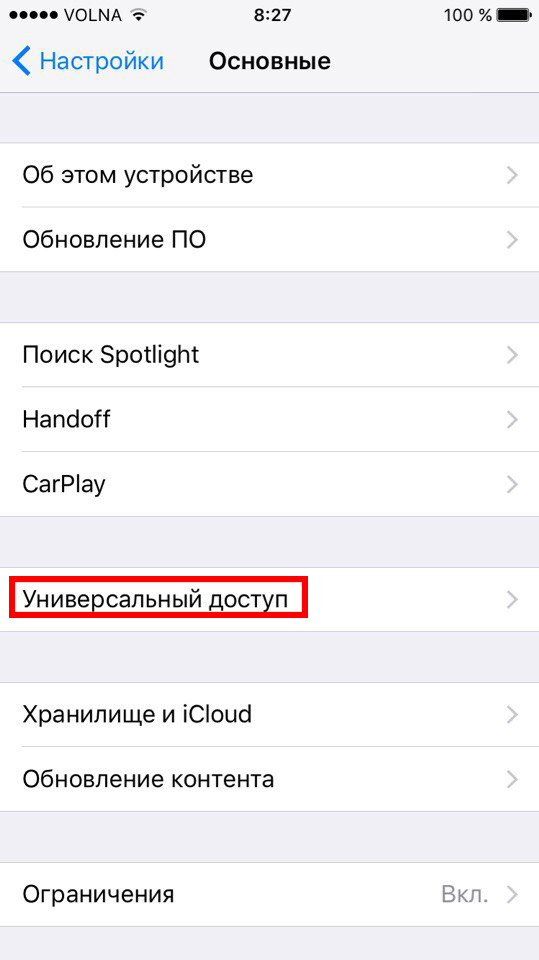
Step 2: Scroll down to Keyboard shortcut.
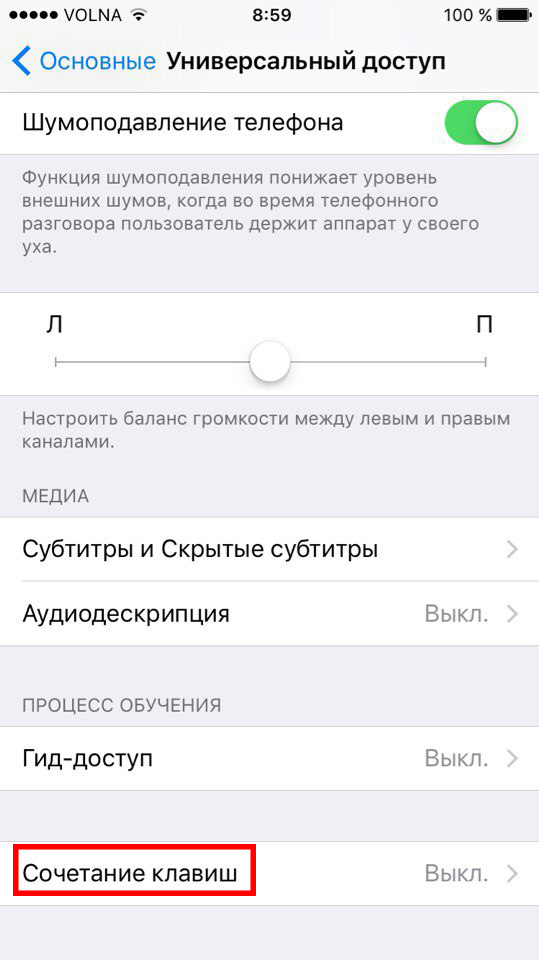
Step 3: On the next screen, select Smart Invert Colors.
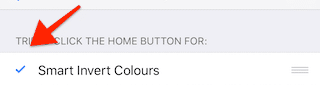
Now, when you triple click on the 'Home' button, the Smart Invert function will immediately turn on.
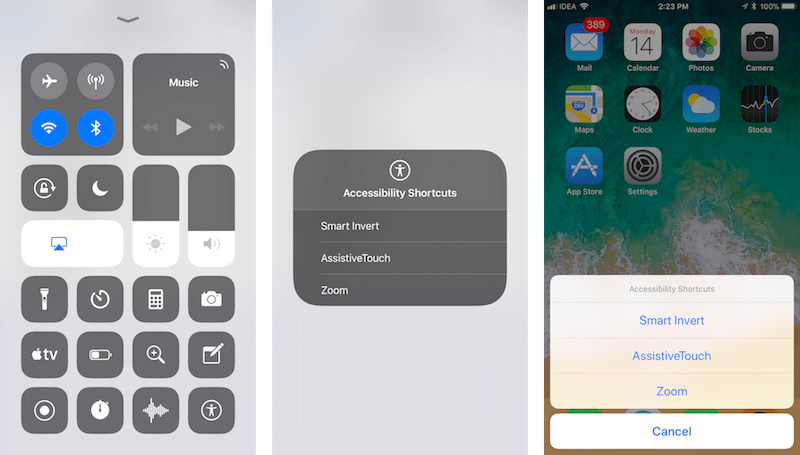
What does this function look like?
Here are some images showing Smart Invert in all its glory.