Some apps iOS are only for iPhone, but that doesn't mean they can't be downloaded from iPad.
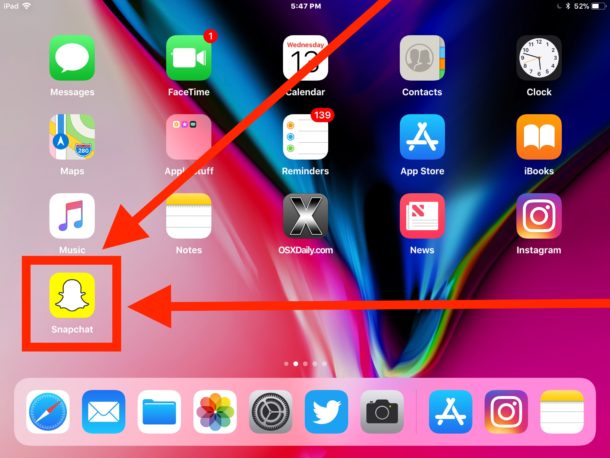
Many owners iPad are willing to use stretched versions of applications for iPhone, because it is better than nothing. This applies to games, instant messengers and social networks like Snapchat and Instagram. They are created specifically for iPhone, but they can also be downloaded from iPad.
In this article, we'll show you how to download apps for iPhone to iPad via App Store.
Obviously, you will need iPad and Apple ID for this. Apple ID is required to download any applications from App Store.
How to download apps for iPhone to iPad
- Go to App Store on iPad.

- Enter the name of the desired application in the search, and if it is intended only for iPhone, then it will not appear immediately.
- Now click the 'Filters' button next to the search bar.
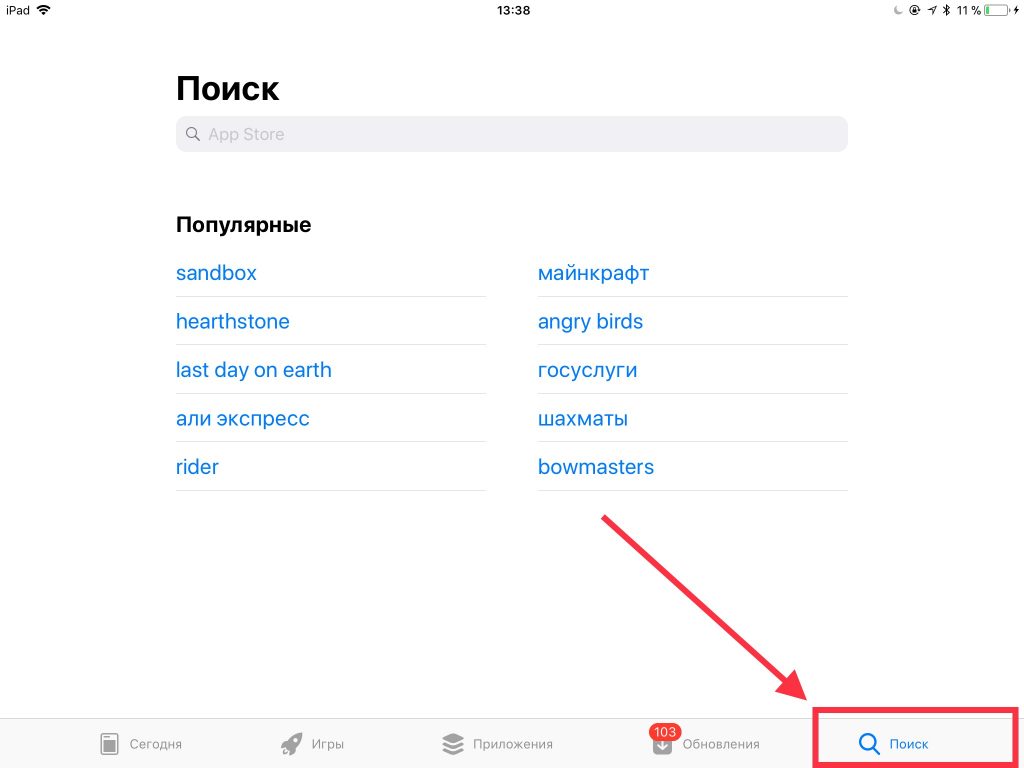
- In the filters select 'Supports' and press 'iPhone Only' (only iPhone). The default will be 'iPad Only' (only iPad).
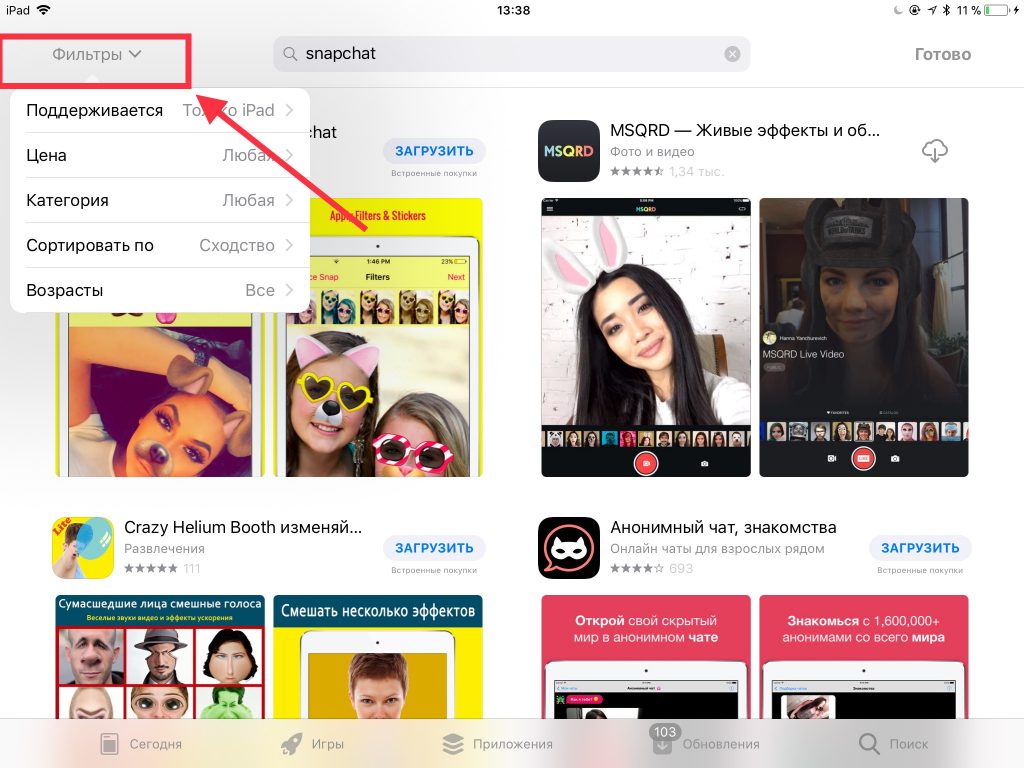
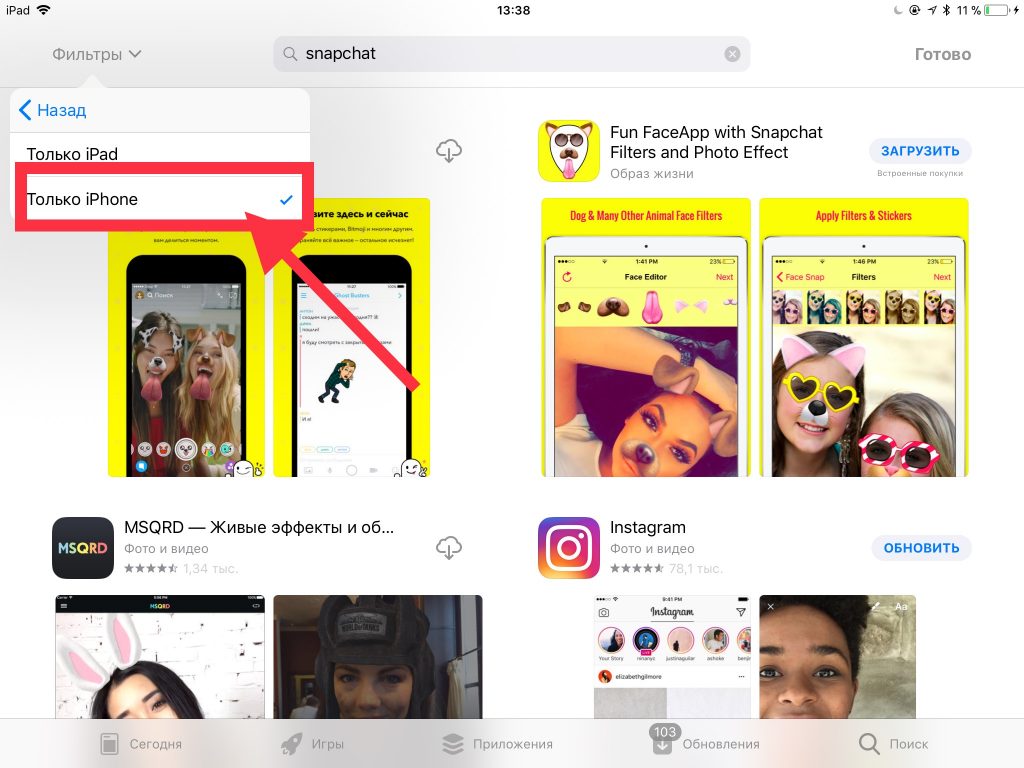
- The app for iPhone you were looking for should appear on the screen. Download it.
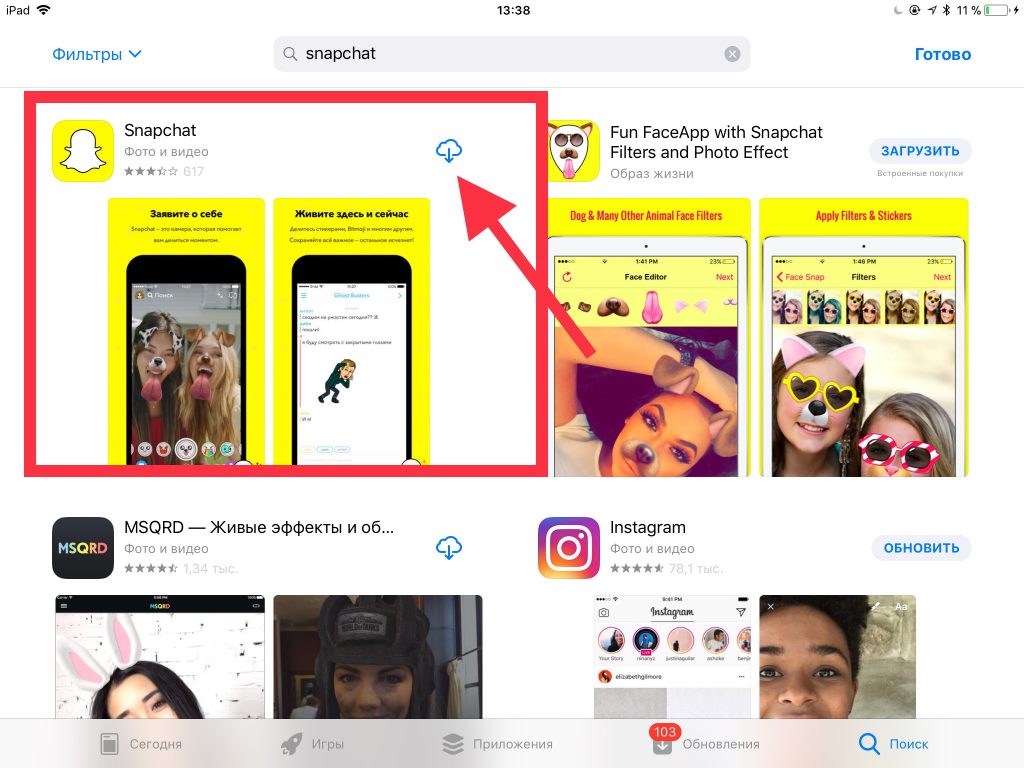
- Repeat the same for the other apps you want to download.
- Go back to the main screen iPad, find the downloaded application and use it as usual.
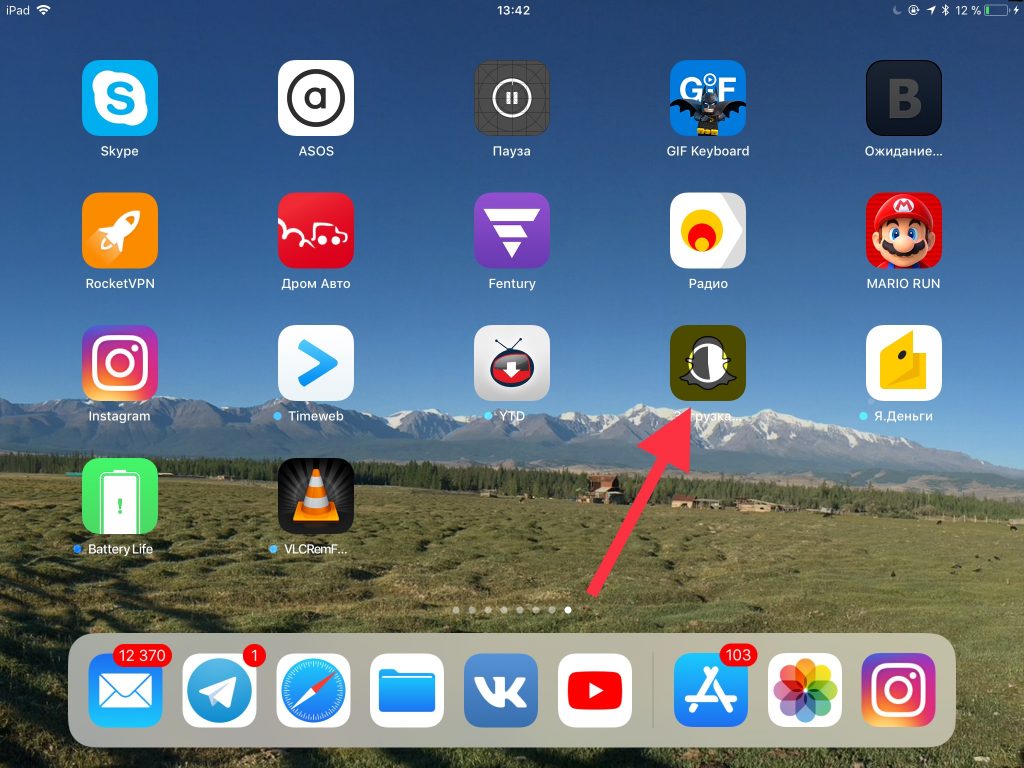
As an example, we downloaded the Snapchat app exclusive to iPhone, but it works fine on iPad too. The app is just stretched to fit the screen resolution iPad.
Remember to set support back to 'iPad only'.
If you just want to check this method, you can cancel the download of the application at any time. Alternatively, you can wait while it downloads and then remove it from your device.
This is a fairly straightforward way to download exclusive apps for iPhone to iPad or download versions for iPhone when, for some reason, they are preferred over versions for iPad.
Note that the app for iPhone will appear stretched on screen iPad. Pixels can appear and picture quality can be lost, so don't overestimate your expectations. Everything else will work fine.
