Have you ever wanted to download at once all the images that are on some web page that you opened via iPhone or iPad? This can be done manually, saving one by one, but it is long and inconvenient.
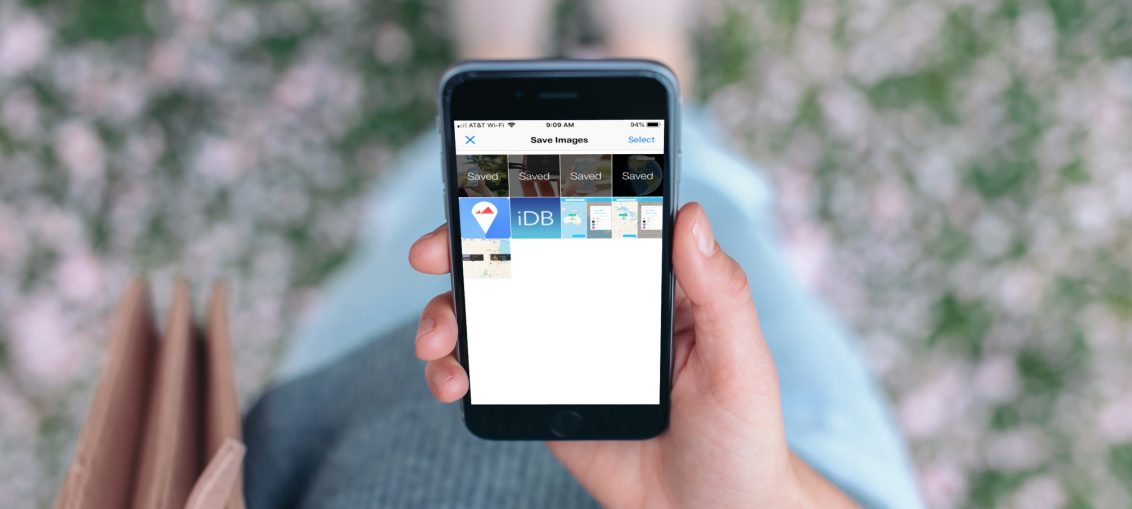
Fortunately, there is a useful application that makes it much faster. With the Save Images – Downloader for Safari application, you can save multiple images from sites, and this is done very easily. Below we will show you how to use it.
Application setup
Save Images – Downloader for Safari is available for iPhone and iPad in App Store for free. There are no in-app purchases in it either.
In addition to saving images, you can view their format, resolution, size and links in it. You can also zoom in on images and share them immediately.
The app is a Safari utility, so it still needs some customization.
1) Open the website in Safari.
2) Click the rectangular Share button at the bottom of the screen.
3) Scroll through the options and select More.
4) Click on the radio button next to Save Images. You can also drag an item up to show it closer in the menu.
5) Click Finish.
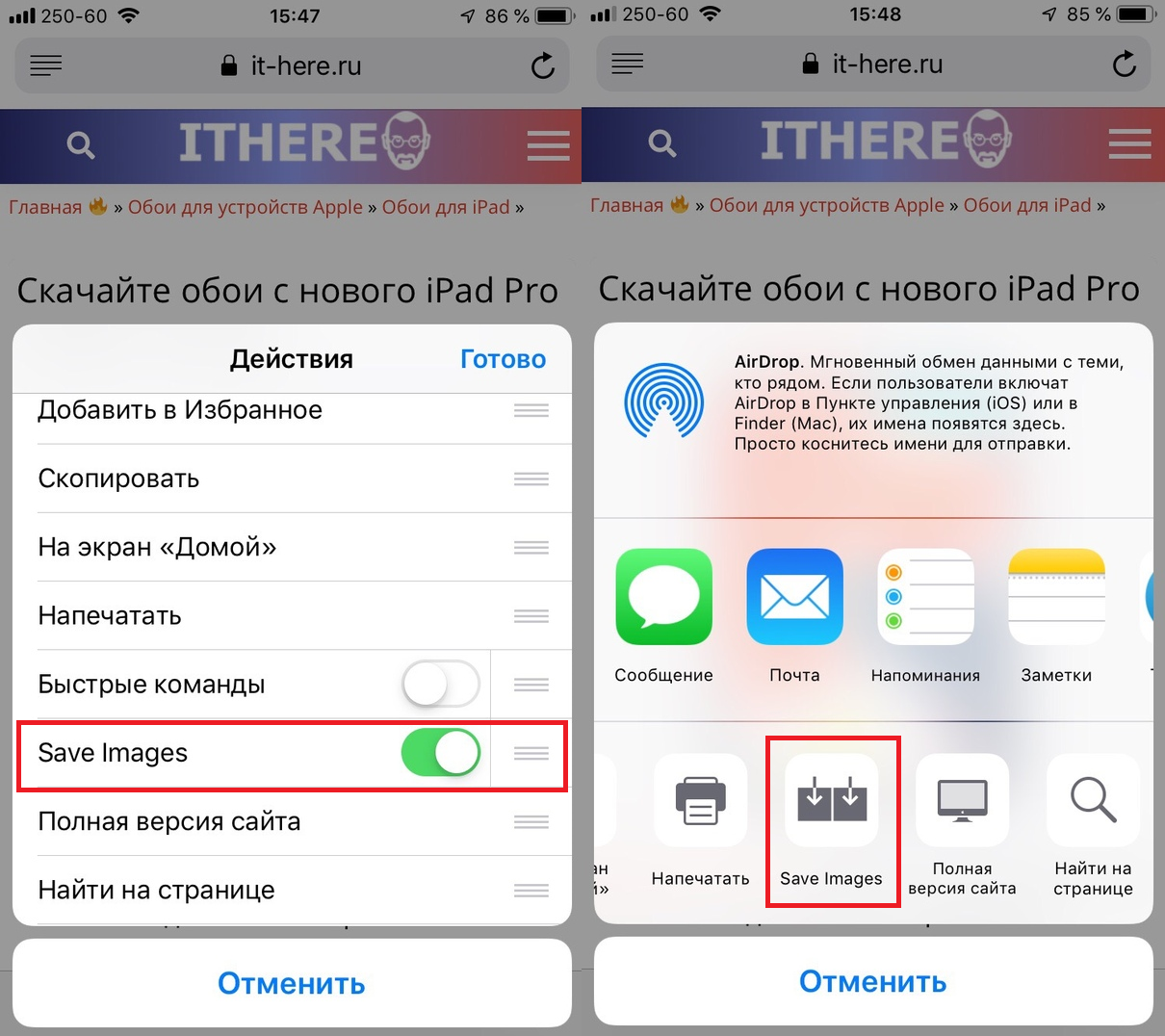
How to download images from sites
Open the site from which you want to download the images and click the 'Share' button and then select Save Images. A screen with all images from the site will appear. Check the ones you want to download.
1) Click Select in the upper right corner of the screen.
2) Now mark the images you want.
3) Click Save in the upper right corner of the screen.
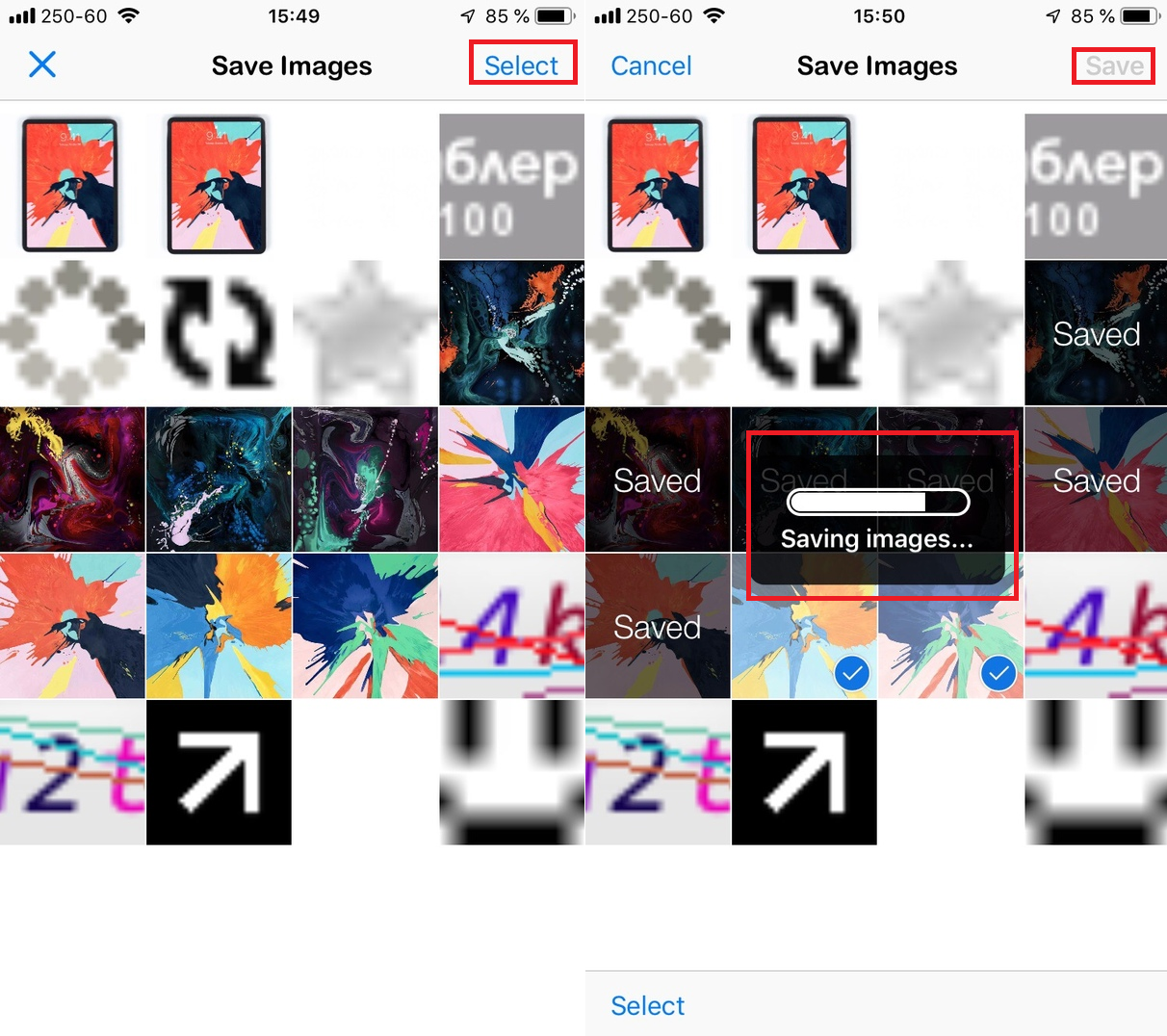
You will see a download slider and downloaded images will be marked with the word 'Saved'. By default, images are saved to the Photos app. To close the application, click the X in the upper left corner of the screen.
