For the upcoming iOS 11, we've added tons of cool new features that take device usage to the next level. The Control Center and App Store have been redesigned, and the screen recording feature that many users have been waiting for has been added, Siri is now much smarter.
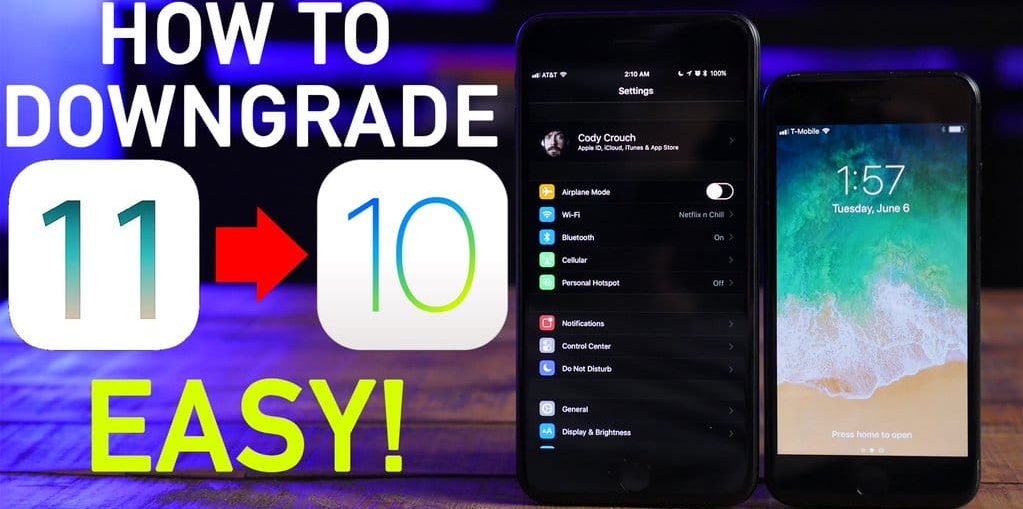
iOS 11 is now available in beta 6 for developers and beta program members. Like most beta versions, the update may be unstable and contain bugs. Betas are for testing purposes only and allow app developers to update to iOS 11 prior to public release.
If you have upgraded to iOS 11 beta and you have any problems, you can roll back to iOS 10.3.3. The method is quite simple, you need iTunes with a computer for it. In this tutorial, we will show you how to rollback iOS 11 beta to iOS 10.3.3. The method is suitable for all beta versions iOS 11.
Here are some important details to consider before rolling back firmware:
- If you roll back to iOS 10.3.3, you will not be able to restore the device from a backup iCloud or iTunes that was made from iOS 11. You can restore it copy only iOS 10.3.3 or lower. If you don't have one, you can manually save your photos and any important data before rolling back.
- Make sure you have the latest version of iTunes.
- Note that the process involves resetting the device and restoring it from a suitable backup, so it will take some time depending on the amount of data you need to restore and your internet speed (if you are restoring from iCloud).
How to rollback iOS 11 Beta to iOS 10.3.3
Step 1: First you need to download the firmware file iOS 10.3.3. Make sure you have selected the correct firmware compatible with your device model. You can download it here:
-
iPhone
- iOS 10.3.3 (iPhone 5 GSM): iPhone _ 4.0_32bit_10.3.3_14G60_Restore.ipsw
iOS 10.3.3 (iPhone 5 GSM + CDMA): iPhone _ 4.0_32bit_10.3.3_14G60_Restore.ipsw
iOS 10.3.3 (iPhone 5s GSM): iPhone _ 4.0_64bit_10.3.3_14G60_Restore.ipsw
iOS 10.3.3 (iPhone 5s GSM + CDMA): iPhone _ 4.0_64bit_10.3.3_14G60_Restore.ipsw
iOS 10.3.3 (iPhone 5c GSM): iPhone _ 4.0_32bit_10.3.3_14G60_Restore.ipsw
iOS 10.3.3 (iPhone 5c GSM + CDMA): iPhone _ 4.0_32bit_10.3.3_14G60_Restore.ipsw
iOS 10.3.3 (iPhone 6 +): iPhone _ 5.5_10.3.3_14G60_Restore.ipsw
iOS 10.3.3 (iPhone 6): iPhone _ 4.7_10.3.3_14G60_Restore.ipsw
iOS 10.3.3 (iPhone 6s): iPhone _ 4.7_10.3.3_14G60_Restore.ipsw
iOS 10.3.3 (iPhone 6s Plus): iPhone _ 5.5_10.3.3_14G60_Restore.ipsw
iOS 10.3.3 (iPhone SE): iPhone _ 4.0_64bit_10.3.3_14G60_Restore.ipsw
iOS 10.3.3 (iPhone 7 GSM + CDMA): iPhone _ 7_10.3.3_14G60_Restore.ipsw
iOS 10.3.3 (iPhone 7+ GSM + CDMA): iPhone _ 7Plus_10.3.3_14G60_Restore.ipsw
- iOS 10.3.3 (iPhone 5 GSM): iPhone _ 4.0_32bit_10.3.3_14G60_Restore.ipsw
-
iPad
- iOS 10.3.3 (iPad 4 Wi-Fi): iPad _ 32bit_10.3.3_14G60_Restore.ipsw
iOS 10.3.3 (iPad 4 GSM): iPad _ 32bit_10.3.3_14G60_Restore.ipsw
iOS 10.3.3 (iPad 4 GSM_CDMA): iPad _ 32bit_10.3.3_14G60_Restore.ipsw
iOS 10.3.3 (iPad Air Wi-Fi): iPad _ 64bit_10.3.3_14G60_Restore.ipsw
iOS 10.3.3 (iPad Air Cellular): iPad _ 64bit_10.3.3_14G60_Restore.ipsw
iOS 10.3.3 (iPad Mini 2 Wi-Fi): iPad _ 64bit_10.3.3_14G60_Restore.ipsw
iOS 10.3.3 (iPad Mini 2 Cellular): iPad _ 64bit_10.3.3_14G60_Restore.ipsw
iOS 10.3.3 (iPad Air China): iPad _ 64bit_10.3.3_14G60_Restore.ipsw
iOS 10.3.3 (iPad Mini 2 China): iPad _ 64bit_10.3.3_14G60_Restore.ipsw
iOS 10.3.3 (iPad Mini 3 Wi-Fi): iPad _ 64bit_TouchID_10.3.3_14G60_Restore.ipsw
iOS 10.3.3 (iPad Mini 3 Cellular): iPad _ 64bit_TouchID_10.3.3_14G60_Restore.ipsw
iOS 10.3.3 (iPad Mini 3 China): iPad _ 64bit_TouchID_10.3.3_14G60_Restore.ipsw
iOS 10.3.3 (iPad Air 2 Wi-Fi): iPad _ 64bit_TouchID_10.3.3_14G60_Restore.ipsw
iOS 10.3.3 (iPad Air 2 Cellular): iPad _ 64bit_TouchID_10.3.3_14G60_Restore.ipsw
iOS 10.3.3 (iPad Mini 4 Wi-Fi): iPad _ 64bit_TouchID_10.3.3_14G60_Restore.ipsw
iOS 10.3.3 (iPad Mini 4 Cellular): iPad _ 64bit_TouchID_10.3.3_14G60_Restore.ipsw
iOS 10.3.3 (iPad Pro Wi-Fi): iPad Pro_12.9_10.3.3_14G60_Restore.ipsw
iOS 10.3.3 (iPad Pro Cellular): iPad Pro_12.9_10.3.3_14G60_Restore.ipsw
iOS 10.3.3 (iPad Pro 9.7 Wi-Fi): iPad Pro_9.7_10.3.3_14G60_Restore.ipsw
iOS 10.3.3 (iPad Pro 9.7 Cellular): iPad Pro_9.7_10.3.3_14G60_Restore.ipsw
iOS 10.3.3 (iPad 5 Wi-Fi): iPad _ 6.11 _ iPad _ 6.12_10.3.3_14G60_Restore.ipsw
iOS 10.3.3 (iPad 5 Cellular): iPad _ 6.11 _ iPad _ 6.12_10.3.3_14G60_Restore.ipsw
iOS 10.3.3 (iPad Pro 12.9 Wi-Fi 2nd Gen): iPad _ 7,1 _ iPad _ 7,2_10.3.3_14G60_Restore. ipsw
iOS 10.3.3 (iPad Pro 12.9 Cellular 2nd Gen): iPad _ 7,1 _ iPad _ 7,2_10.3.3_14G60_Restore.ipsw
iOS 10.3.3 (iPad Pro 10.5 Wi-Fi): iPad _ 7.3 _ iPad _ 7.4_10.3.3_14G60_Restore.ipsw
iOS 10.3.3 (iPad Pro 10.5 Cellular): iPad _ 7.3 _ iPad _ 7.4_10.3.3_14G60_Restore.ipsw
- iOS 10.3.3 (iPad 4 Wi-Fi): iPad _ 32bit_10.3.3_14G60_Restore.ipsw
-
iPod touch
- iOS 10.3.3 (iPod touch 6G): iPodtouch_10.3.3_14G60_Restore.ipsw
Note: If you download the firmware file through Safari, disable the automatic unpacking of archives, or better use Chrome or Firefox. You can also rename the file from .zip to .ipsw.
Step 2: Disable Find iPhone on your device. Go to Settings> iCloud> Find iPhone. Turn off the switch next to Find iPhone.
Step 3: Now you need to enable DFU mode. If you have iPhone 7 or iPhone 7 Plus, read how to convert iPhone 7 or iPhone 7 Plus to DFU (recovery mode) . If you have an older model iPhone or iPad and an iPod, follow the directions:
- Connect your device to your computer.
- Turn off the device by holding down the Power button and sliding the shutdown slider.
- Now hold down the Power button for 3 seconds.
- Then hold down the Home button, without releasing the Power button, for 10 seconds.
- Release the 'power' button, but keep holding the 'home' button until the iTunes window pops up, notifying that your device is in recovery mode. If it doesn't, try repeating the process.
- Click on the OK button.
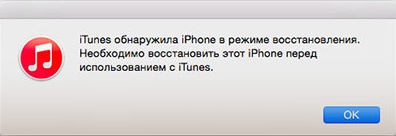
Step 4: Press Alt / Option on Mac or Shift on Windows and then click on Restore iPhone… (iPad / iPod touch…).

Step 5: Select the iOS 10.3.3 IPSW file that you downloaded earlier.
Step 6: Then click Recover and the process will begin with instructions to follow.

Step 7: iTunes will install the update to your device. This will take about 10 minutes.
Step 8: After successful installation iOS 10.3.3, you should see a white welcome screen on your device. Follow the instructions to set it up and then restore your data from backup iOS 10.3.3 or below. Alternatively, you can set up the device again.
Here's how to rollback iOS 11 beta to iOS 10.3.3. If you change your mind, you can upgrade to iOS 11 beta at any time, but there may still be bugs and errors in it.
The official release of iOS 11 is expected in September, as is the release of iPhone 8, which has been on everyone's lips for the past couple of months.
You may also be interested in:
- iOS 11 Beta 4: 15 new features and changes
- 10 new features of the note app in iOS 11
- Top 10 Performance Enhancing Features iPad by iOS 11
