Apple announced the expected version iOS 11 yesterday at WWDC 2017. This version iOS contains a large number of innovations, including a completely redesigned iOS App Store, redesigned Control Center, unified Notification Center, Smarter Siri and much more.
![iOS - 11-wide-featured-1024 × 467 [1]](/wp-content/uploads/images/kak_otkatitsya_s_ios_11_beta_1_do_ios_1032_na_iphone-_ipad_i_ipod_touch_ith.png)
Yesterday the developers have already received the first beta version iOS 11. And as in many cases with beta versions of software, this version of the update is not particularly stable and contains a large number of bugs and errors. If you have upgraded to beta version iOS 11 and encountered a lot of problems, then there is an option for you to downgrade the firmware to iOS 10.3.2.
You should also consider the following important factors if you plan to downgrade the firmware on your device:
- If you are downgrading to version iOS 10.3.2, then you will not be able to use the backup made from iOS 11 to restore data through the service iCloud or iTunes application . It will be possible to restore data only from a backup copy iOS 10.3.2. If there is no backup copy of this version, then you will have to manually save all your photos and other necessary information before downgrading.
- Make sure you are using the latest version of the iTunes app.
- Please note that the downgrade process involves completely deleting data from your mobile device and then restoring it from a compatible backup. The data recovery process takes time, the duration of which depends on the amount of data being recovered and on the speed of your Internet connection (if you are recovering data from a backup stored in a cloud service iCloud).
How to downgrade firmware from iOS 11 Beta to iOS 10.3.2
Step 1: First of all, you need to download the firmware file version iOS 10.3.2. You also need to make sure that you are downloading the correct firmware file for your device model. Links for downloading files are presented below:
- IPSW file iOS for iPhone:
- iOS 10.3.2 (iPhone 5 GSM): iPhone _ 4.0_32bit_10.3.2_14F89_Restore.ipsw
iOS 10.3.2 (iPhone 5 GSM + CDMA): iPhone _ 4.0_32bit_10.3.2_14F89_Restore.ipsw
iOS 10.3.2 (iPhone 5s GSM): iPhone _ 4.0_64bit_10.3.2_14F89_Restore.ipsw
iOS 10.3.2 (iPhone 5s GSM + CDMA): iPhone _ 4.0_64bit_10.3.2_14F89_Restore.ipsw
iOS 10.3.2 (iPhone 5c GSM): iPhone _ 4.0_32bit_10.3.2_14F89_Restore.ipsw
iOS 10.3.2 (iPhone 5c GSM + CDMA): iPhone _ 4.0_32bit_10.3.2_14F89_Restore.ipsw
iOS 10.3.2 (iPhone 6+): iPhone _ 5.5_10.3.2_14F89_Restore.ipsw
iOS 10.3.2 (iPhone 6): iPhone _ 4.7_10.3.2_14F89_Restore.ipsw
iOS 10.3.2 (iPhone 6s): iPhone _ 4.7_10.3.2_14F89_Restore.ipsw
iOS 10.3.2 (iPhone 6s Plus): iPhone _ 5.5_10.3.2_14F89_Restore.ipsw
iOS 10.3.2 (iPhone SE): iPhone _ 4.0_64bit_10.3.2_14F89_Restore.ipsw
iOS 10.3.2 (iPhone 7): iPhone _ 7_10.3.2_14F89_Restore.ipsw
iOS 10.3.2 (iPhone 7 Plus): iPhone _ 7Plus_10.3.2_14F89_Restore.ipsw
- iOS 10.3.2 (iPhone 5 GSM): iPhone _ 4.0_32bit_10.3.2_14F89_Restore.ipsw
- IPSW file iOS for iPad:
- iOS 10.3.2 (iPad 4 Wi-Fi): iPad _ 32bit_10.3.2_14F89_Restore.ipsw
iOS 10.3.2 (iPad 4 GSM): iPad _ 32bit_10.3.2_14F89_Restore.ipsw
iOS 10.3.2 (iPad 4 GSM_CDMA): iPad _ 32bit_10.3.2_14F89_Restore.ipsw
iOS 10.3.2 (iPad Air Wi-Fi): iPad _ 64bit_10.3.2_14F89_Restore.ipsw
iOS 10.3.2 (iPad Air Cellular): iPad _ 64bit_10.3.2_14F89_Restore.ipsw
iOS 10.3.2 (iPad Mini 2 Wi-Fi): iPad _ 64bit_10.3.2_14F89_Restore.ipsw
iOS 10.3.2 (iPad Mini 2 Cellular): iPad _ 64bit_10.3.2_14F89_Restore.ipsw
iOS 10.3.2 (iPad Air China): iPad _ 64bit_10.3.2_14F89_Restore.ipsw
iOS 10.3.2 (iPad Mini 2 China): iPad _ 64bit_10.3.2_14F89_Restore.ipsw
iOS 10.3.2 (iPad Mini 3 Wi-Fi): iPad _ 64bit_TouchID_10.3.2_14F89_Restore.ipsw
iOS 10.3.2 (iPad Mini 3 Cellular): iPad _ 64bit_TouchID_10.3.2_14F89_Restore.ipsw
iOS 10.3.2 (iPad Mini 3 China): iPad _ 64bit_TouchID_10.3.2_14F89_Restore.ipsw
iOS 10.3.2 (iPad Air 2 Wi-Fi): iPad _ 64bit_TouchID_10.3.2_14F89_Restore.ipsw
iOS 10.3.2 (iPad Air 2 Cellular): iPad _ 64bit_TouchID_10.3.2_14F89_Restore.ipsw
iOS 10.3.2 (iPad Mini 4 Wi-Fi): iPad _ 64bit_TouchID_10.3.2_14F89_Restore.ipsw
iOS 10.3.2 (iPad Mini 4 Cellular): iPad _ 64bit_TouchID_10.3.2_14F91_Restore.ipsw
iOS 10.3.2 (iPad Pro Wi-Fi): iPad Pro_12.9_10.3.2_14F89_Restore.ipsw
iOS 10.3.2 (iPad Pro Cellular): iPad Pro_12.9_10.3.2_14F89_Restore.ipsw
iOS 10.3.2 (iPad Pro 9.7 Wi-Fi): iPad Pro_9.7_10.3.2_14F89_Restore.ipsw
iOS 10.3.2 (iPad Pro 9.7 Cellular): iPad Pro_9.7_10.3.2_14F89_Restore.ipsw
iOS 10.3.2 (iPad 5 Cellular): iPad _ 6.11 _ iPad _ 6.12_10.3.2_14F90_Restore.ipsw
iOS 10.3.2 (iPad 5 Wi-Fi): iPad _ 6.11 _ iPad _ 6.12_10.3.2_14F90_Restore.ipsw
- iOS 10.3.2 (iPad 4 Wi-Fi): iPad _ 32bit_10.3.2_14F89_Restore.ipsw
- IPSW file iOS for iPod touch:
- iOS 10.3.2 (iPod touch 6G): iPodtouch_10.3.2_14F89_Restore.ipsw
Note: If you download the firmware file through the standard Safari browser, you must disable the automatic unpacking of the archive or use the Chrome or Firefox browsers. Alternatively, you can change the .zip extension of the downloaded file to the .ipsw extension. – should work.
Step 2: You need to disable the 'Find iPhone' feature on your mobile device. To do this, go to Settings> iCloud> Find iPhone. And move the slider to the off position.
Step 3: Now you need to put your device into DFU mode. If you own iPhone 7 or iPhone 7 Plus, then read this guide on how to put these models in DFU mode. In all other cases, when working with models iPhone or iPad or iPods of previous generations, do the following:
- Connect your device to your computer.
- Turn off the device by holding the Power / Sleep button and swiping across the screen.
- Then, press and hold the 'Power' button for 3 seconds.
- After that, hold down the 'Home' button, while not releasing the 'Power' button for 10 seconds.
- After that, release the power button, but continue to hold the Home button until the iTunes app displays a message stating that the device is in recovery mode. If the message does not appear, then repeat the above process.
- Click on the 'Ok' button.
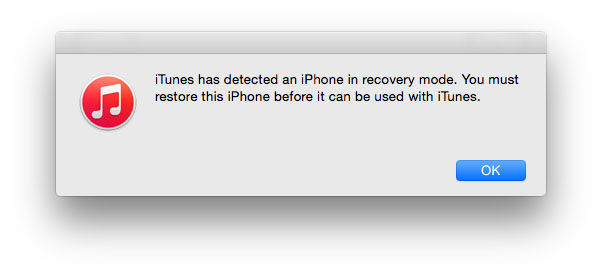
Step 4: Hold down the Alt / Option key on a Mac computer or the Shift key on a computer Windows and then select the Restore option iPhone … (iPad / iPod touch …).
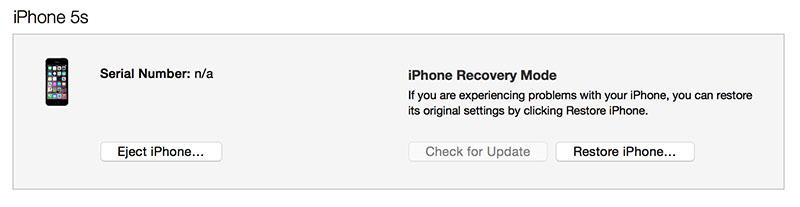
Step 5: In the window, specify the previously downloaded firmware file iOS 10.3.2 IPSW.
Step 6: Next, select the Repair & Update option to continue the process and then follow the instructions on the screen.
Step 7: The iTunes application will check the firmware file and install it on your mobile device. In time, the whole process will take about 10 minutes.
Step 8: After completing the downgrade process from version iOS 11 beta 1 to version iOS 10.3.2, the familiar 'Hello' message will appear on the screen of your device. Follow the instructions on the screen of your device to complete the setup process, then restore the data to your device from a backup iOS 10.3.2 or select the setup as a new device option.
This is how you can downgrade from version iOS 11 beta 1 to version iOS 10.3.2. The device can be updated to version iOS 11 beta at any time, but it may contain bugs and errors.
