Everyone knows that from App Store you can download applications to your device, but few people know that they can be gifted to other users. Perhaps someone in your family just bought a new one iPhone or iPad and does not know what applications to install on it. Or you just want to please someone with gifts for the holidays.
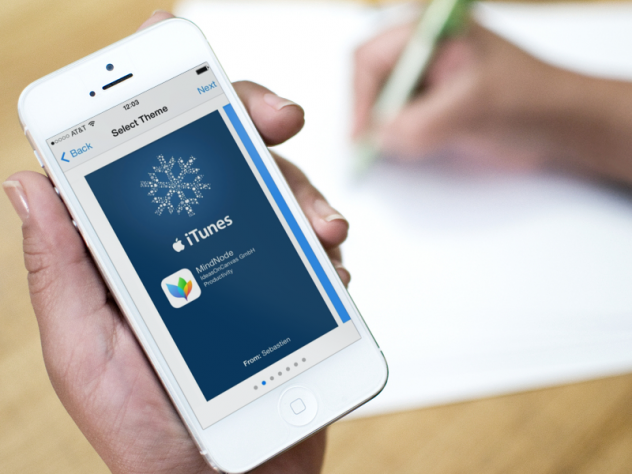
Well, then, as an experienced user iOS, you can give them the best games, photo editors, social networks, etc. Below we will explain how this is done.
How to donate apps through iTunes
Step 1: Launch iTunes on your computer.
Step 2: Find the app you want to gift.
Step 3: Click on the down arrow icon next to the Buy button below the app icon.
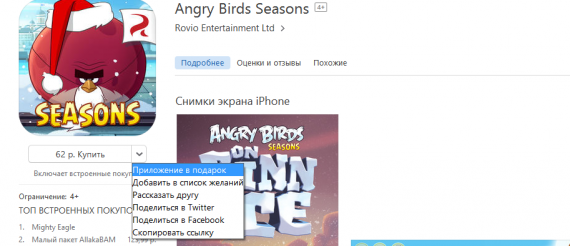
Step 4: Select 'Gift Application'.
Step 5: Enter the recipient's email address. Gifts can be sent to several users at once, but you have to pay for each of them.
Step 6: Add a personal message that will appear in the email.
Step 7: Choose a pickup date. If this is your New Year's gift, choose December 31st so they can find a nice present in their inbox the next morning.
Step 8: Click 'Continue'.
Step 9: Choose a theme. The email that the addressee receives will be formatted based on the chosen subject. For example, the blue holiday theme contains snowflakes.
Step 10: Click 'Continue'.
Step 11: Confirm your choice and click 'Buy Gift'. Now enter your Apple ID and password.
How to donate apps via App Store
Step 1: Open the app App Store to iPhone or iPad.
Step 2: Find the app you want to gift.
Step 3: Click on the '…' icon in the upper right corner of the screen.
Step 4: In the menu that appears, select 'Donate Software'.
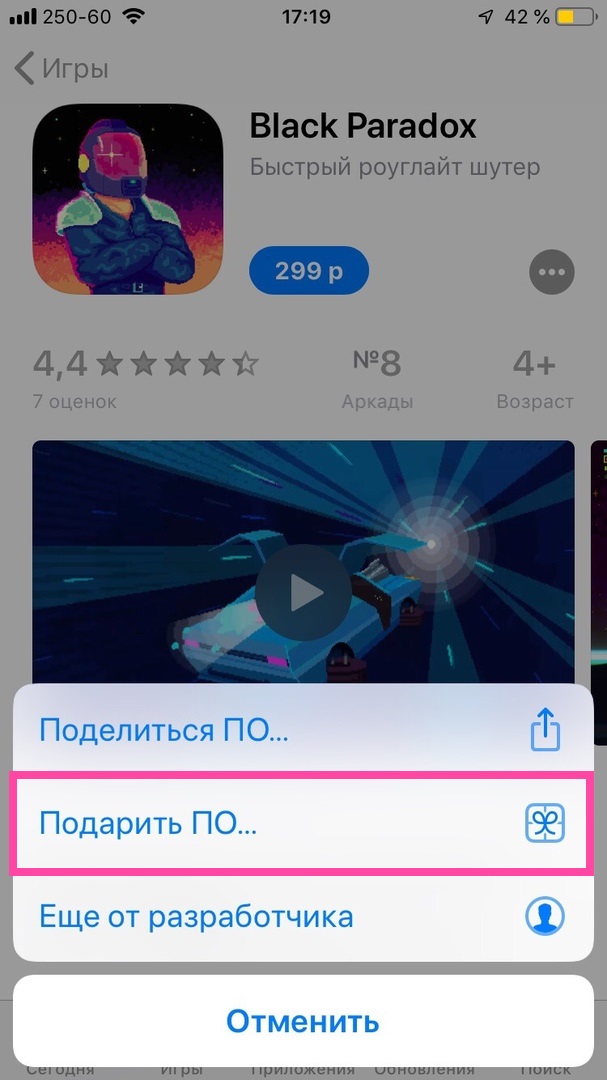
Step 5: Enter the recipient's email address. Gifts can be sent to several users at once, but you have to pay for each of them.
Step 6: Add a personal message that will appear in the email.
Step 7: Choose a pickup date. If this is your New Year's gift, choose December 31st so they can find a nice present in their inbox the next morning.
Step 8: Click 'Continue'.
Step 9: Choose a theme. The email that the addressee receives will be formatted based on the chosen subject. For example, the blue holiday theme contains snowflakes.
Step 10: Click Continue.
Step 11: Confirm your action and click 'Buy' and then 'Buy Now'. Enter your Apple ID and password.
Now you know how to please your friends and loved ones with gifts in the form of applications. If you suddenly receive an iTunes gift card, you can read the instructions on how to use it.
