If you have multiple devices iOS with the same Apple ID, then you may have noticed that when you download an application, it appears on all your devices at once. This is due to the 'Automatic Downloads' feature.
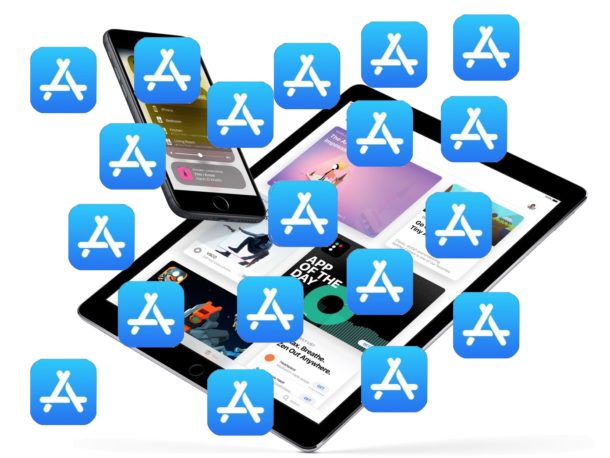
Automatic downloads can be very handy in some cases, but sometimes they only get in the way and take up all the free memory.
Like most other features iOS, Automatic Downloads can be turned off. After that, you can download the application to your iPhone, and it will not appear on iPad.
How to disable Automatic Downloads on iPhone or iPad
- Go to the Settings app.
- Select iTunes Store and App Store.
- In the 'Automatic Downloads' section, click on the radio button next to 'Programs'.
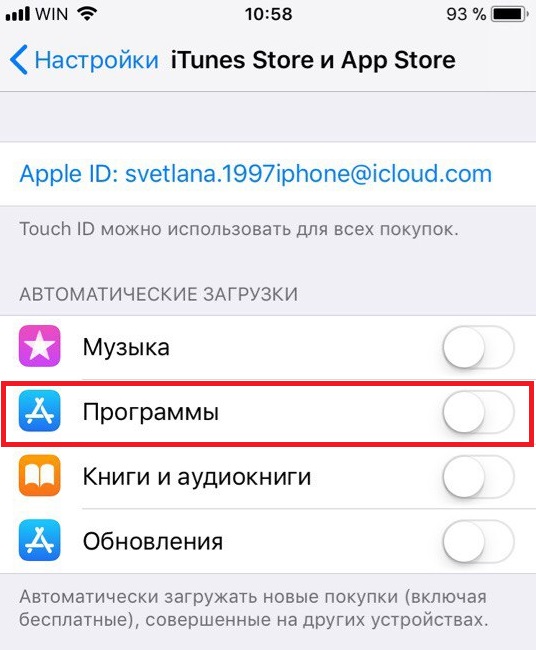
It's best to repeat this process on all your devices iOS.
After you disable the function, you can remove all unnecessary applications from your devices that were installed on them automatically. This will help free up memory.
Disabling this option is especially important if you run out of free memory on one of the devices. Let's say you have iPhone X with 256GB of storage and iPad with 32GB. Obviously, their capacity is very different and Automatic Downloads will get in the way.
Like all other options, this one can also be turned on again at any time. Just go to Settings> iTunes Store and App Store> Automatic Downloads and click on the radio button next to 'Apps'.
