You may have already noticed that your Mac started downloading macOS Sierra updates automatically. Well, it's not as bad as the U2 debacle. In any case, the update will not automatically install itself. And there is a solution to how to disable this option.
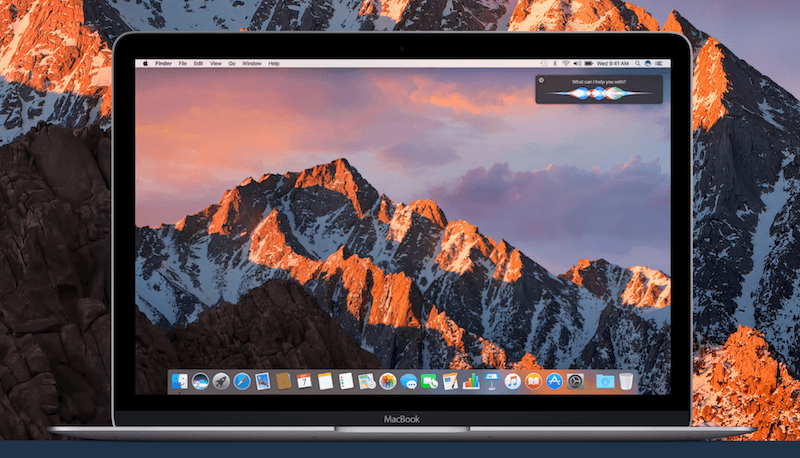
Perhaps you belong to the group of users who do not immediately install updates to the macOS operating system, but do so only after a couple of months. If serious work is being done on this computer, then this cautious approach makes sense. But your Mac will download the update (if there is enough disk space), and will bother you with its reminders to install the downloaded updates. If you want to disable automatic download of macOS updates, then the solution is given below.
Turn off automatic download 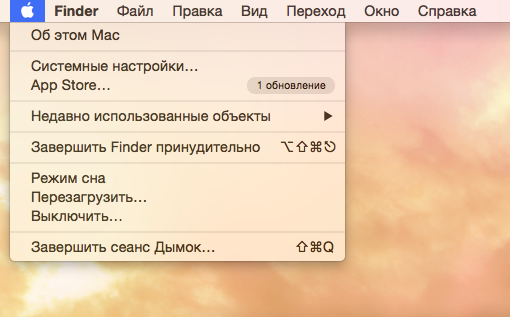
Mac OS Sierra automatically downloads updates just like software updates. Automatic download can be turned off, but keep in mind that this action will also turn off automatic download of updates from App Store.
Step 1: Click on the 'Apple' icon in the menu bar, and select 'System Preferences'.
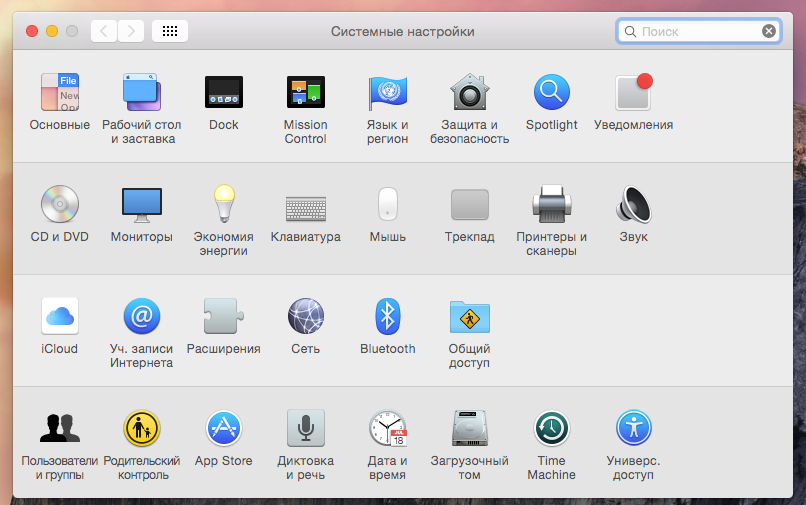
Step 2: Now select the 'App Store' icon.

Step 3: In the settings panel that opens, uncheck the option 'Download recently available updates in the background'. It's under the 'Automatically check for updates' section.
Your Mac will now stop checking and downloading new updates.
Get rid of the downloaded file from macOS Sierra
If your Mac has already downloaded macOS Sierra, the installation file will be located in the Applications folder. If you do not plan to install a new operating system in the near future or you think that the installation file takes up too much space (it 'weighs' almost 5 GB), then you can delete this file.
In the Applications folder, find a file called Install macOS Sierra.app. Send it to the Trash and then empty it. And it's all.
Sierra is worth installing
I personally like OS Sierra for how smart it does when it comes to disk space. Using the features of the storage analysis tools and the Storage Optimization feature helped to successfully use the MacBook Pro with 128GB disk.
