There may come a time when you decide to delete your account Apple. This can now be done on the data and privacy site Apple. Below we will explain how this is done.

How to delete your Apple ID
The ability to delete accounts Apple did not appear until 2018, when the Data & Privacy website was launched. Initially, the page was created in order to request your personal data that it stores Apple. Here you can also delete your Apple ID.
1) Log in to your account Apple ID. You may need to enter a two-factor authentication code from your smartphone.
2) On the Delete account card, click Start.

On the page that opens, there will be a long list of reasons why you shouldn't delete your Apple ID. Among them, the loss of access to purchases of iTunes, iBooks and App Store, as well as the inability to view your photos, videos and documents in iCloud.
Apple also recommends that you create a backup or local copy of your data before deleting your account. A copy of the data can be obtained on the same website. It is also recommended that you sign out of your account on devices and browsers, and view your active subscriptions.
Finally Apple explains: 'Account deletion cannot be undone. If you are not going to use your account at the present time, but plan to return to it in the future, it is recommended not to delete it, but to temporarily deactivate it. '
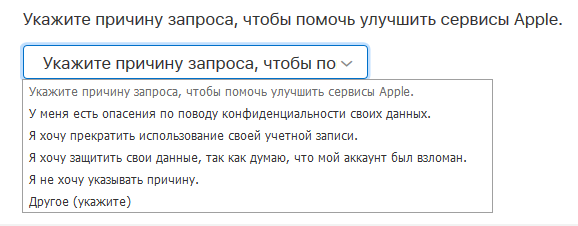
3) Before you send a request to delete your account, you need to select the reason for the deletion. If your reason is not listed, the company will ask you to state it.
4) Click Continue.
5) You will have one more chance not to delete your account. When you confirm your decision again, your account will be deleted.
If you have a good reason to delete your Apple ID, then before that, be sure to save a copy of your data, because after deletion it will be impossible to restore them.
