iPhone and iPad are capable of shooting incredibly high quality videos in 4K, 1080p and 720p, and while they look amazing, they also weigh a lot. You can always change the resolution of video recording in advance, but you can also compress the finished files, thereby significantly reducing the memory they occupy. File compression is very practical when you want to share a video, but the file is too large to send, message or email.
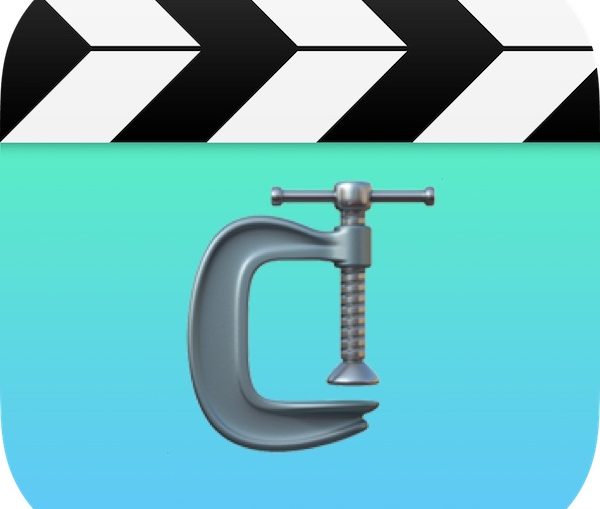
We will show you how to compress video by iPhone and iPad to reduce file size or resolution. This feature is not built into iOS, so we need a free app that does a pretty good job.
The application takes a ready-made video file and compresses it. If you want to initially record video at a lower resolution, you can change it in the settings. We will use the Video Compressor application.
Article updated on May 11, 2020
How to compress video to iPhone and iPad using the Compressor app
- Download Video Compressor-Compressor from App Store, it is free and works on iPhone and iPad.
- Run the application.
- Select the video you want to compress.
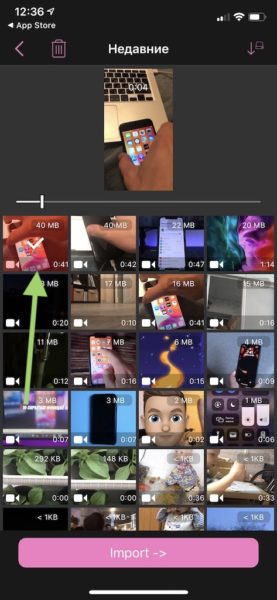
- On the preview screen, click 'Import ->' to open the video.
- Use the slider at the bottom of the screen to adjust the file size, thereby adjusting the bitrate, video resolution, etc. The more to the left you move the slider, the smaller the file will be. You can also choose a preset video compression setting (HD, FullHD and below)
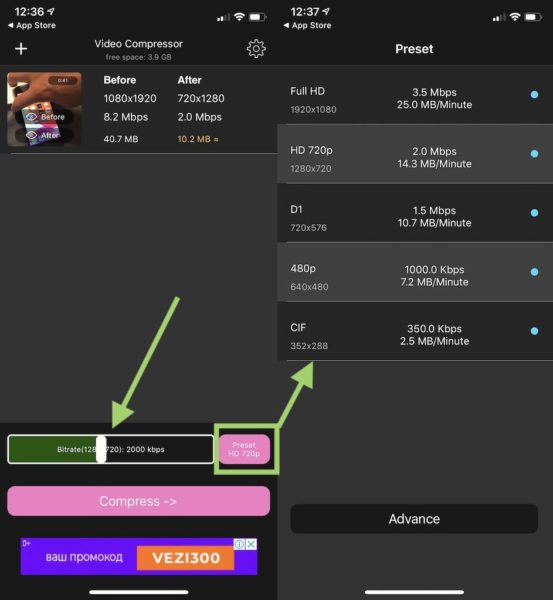
- When you are satisfied with the selected size, click 'Compress ->' at the bottom of the screen.
- The video compressor will start compressing the file. This may take some time depending on the initial size of the video file.
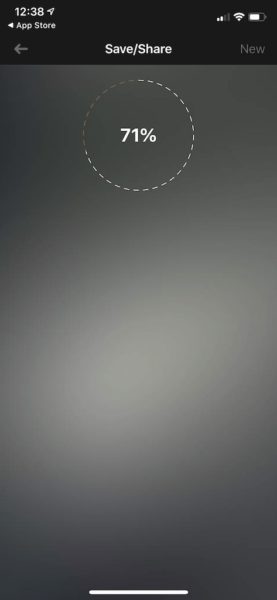
- The compressed video will be saved in the Photos app.
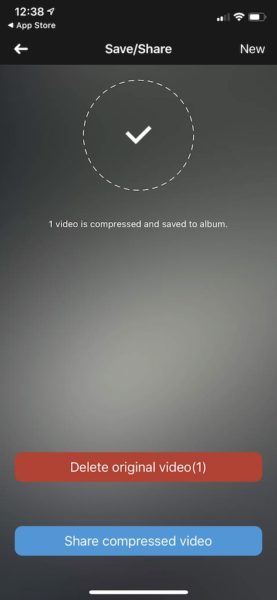
Video Compressor is a very efficient application and you can easily compress very high resolution videos. Of course, the video quality is lost, but you can control this by adjusting the slider as you like. Below in the screenshot you can see the effect of video compression using this application. 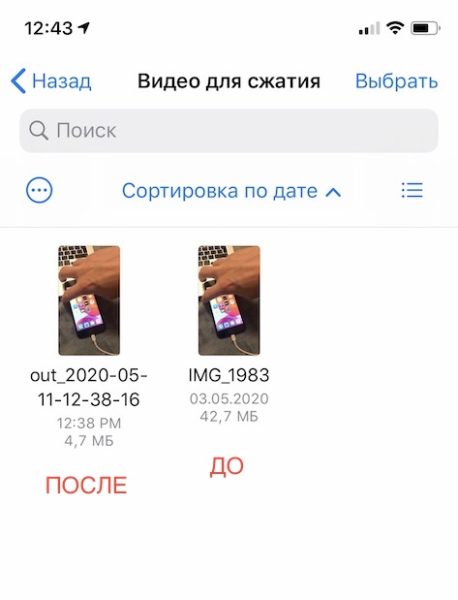
The ability to compress video should be added directly to the system iOS so that users don't have to install third-party apps. Perhaps this will happen soon.
If you are using iCloud, you can share the video via mail. And if you're close to the person you want to forward the video to, you can use AirDrop.
It is worth saying that if you want to copy large videos from iPad or iPhone to your computer, it is best to use a USB cable. This is the fastest way.
It is also possible to compress files (including videos) to ZIP using the standard Files application.
